Yes, Microsoft Teams can transcribe meetings, but only if transcription is enabled by your organization’s admin. During a Teams meeting, you can start live transcription, which automatically converts spoken words into text in real time. After the meeting, the transcript is saved and can be reviewed, searched, and shared, making it easier to revisit important discussions without relying solely on memory.
How Microsoft Teams Transcription Works
Microsoft Teams uses AI-powered speech recognition to capture spoken conversations and convert them into written text. Once transcription is enabled, you simply start the feature during a meeting, and Teams will display the text alongside the live conversation. This tool is particularly useful for note-taking, accessibility, and for participants who may have missed the meeting.
Can Microsoft Teams Transcribe Meetings in Real Time?
Yes. Microsoft Teams offers Transskription i realtid during meetings. As participants speak, their words are instantly turned into readable text on the screen. This makes it easier for attendees to follow along, especially in noisy environments or when accents might make comprehension difficult. It also benefits those who prefer reading to listening.
How to Turn on Transcription in Microsoft Teams
Til enable transcription in Microsoft Teams, follow these steps:
- Start or join a Teams meeting.
- Klik på More Actions (…) menu.
- Vælg Start transskription.
- Udskriften vises i højre side af skærmen.
- Confirm the spoken language being used in the meeting.
Once enabled, everyone in the meeting will see a notification that transcription is in progress. Teams also gives participants the option to hide their identities in transcripts and captions for privacy.
💡 Et godt tip: If you record a meeting, transcription will start automatically.
How to Change the Transcription Language
To ensure accuracy, the spoken language must match what participants are actually speaking. If Teams detects a mismatch, organizers and co-organizers will be prompted to update it.
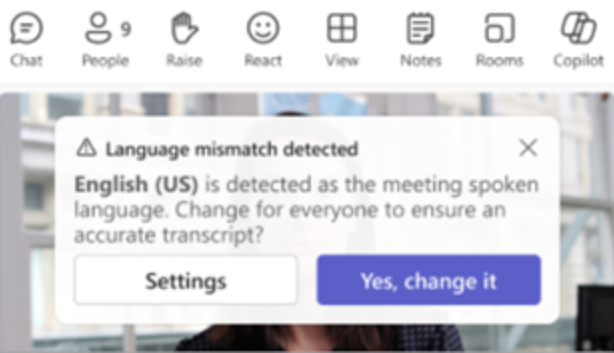
To manually change the transcription language:
- Gå til More actions ( … ) > Record and Transcribe > Show Transcript.
- In the transcript pane, open Language settings.
- Under Meeting spoken language, select the correct language.
- Klik på Update.
👉 Note: If a transcription is already running, it must be stopped before switching to a new language. After updating the spoken language, restart transcription.
How to Download a Transcript in Microsoft Teams
After a meeting, you can download the full transcript for reference. This is useful for creating meeting notes, sharing decisions, or archiving records. To do this, go to the meeting chat or calendar entry, open the transcript, and download it in your preferred format.
Sharing Transcripts With Mobile Participants
Transcripts aren’t just limited to desktop users. Microsoft Teams also allows transcripts to be shared with mobile participants, ensuring everyone has access to the meeting content regardless of the device they use.
Live Translated Transcription
Beyond standard transcription, Microsoft Teams also supports live translated transcription. This feature automatically translates spoken language into another language in real time, breaking down communication barriers in global teams.
Who Can Start, Stop, or View a Transcript?
Not everyone in the meeting has the same control over transcription. Typically:
- Organizers, co-organizers, and designated participants can start or stop transcription.
- All participants can view the transcript once it’s enabled.
- Any participant can choose to hide or show transcription on their screen.
Microsoft Teams vs. Audio to Text Tools
While Microsoft Teams provides built-in transcription, some users may prefer dedicated Lyd til tekst tools. These specialized solutions often support more languages, export formats, and editing features compared to Teams’ default transcription. If you need detailed transcripts for research, interviews, or content creation, third-party transcription apps may offer more flexibility.

Can Microsoft Teams Convert Video to Text?
Yes, Teams can also create transcripts from recorded meetings, effectively turning video til tekst. When a meeting is recorded and transcription is enabled, the platform generates a searchable transcript that syncs with the video. This makes it easy to jump to specific moments in the recording by clicking on the transcript.
Final Thoughts: Is Microsoft Teams Transcription Worth It?
Microsoft Teams transcription is a powerful feature that improves collaboration, accessibility, and productivity. Whether you’re reviewing past decisions, sharing notes with absent teammates, or ensuring accuracy in projects, the ability to transcribe meetings saves time and effort. For most organizations, it’s an essential feature to activate and use regularly.


