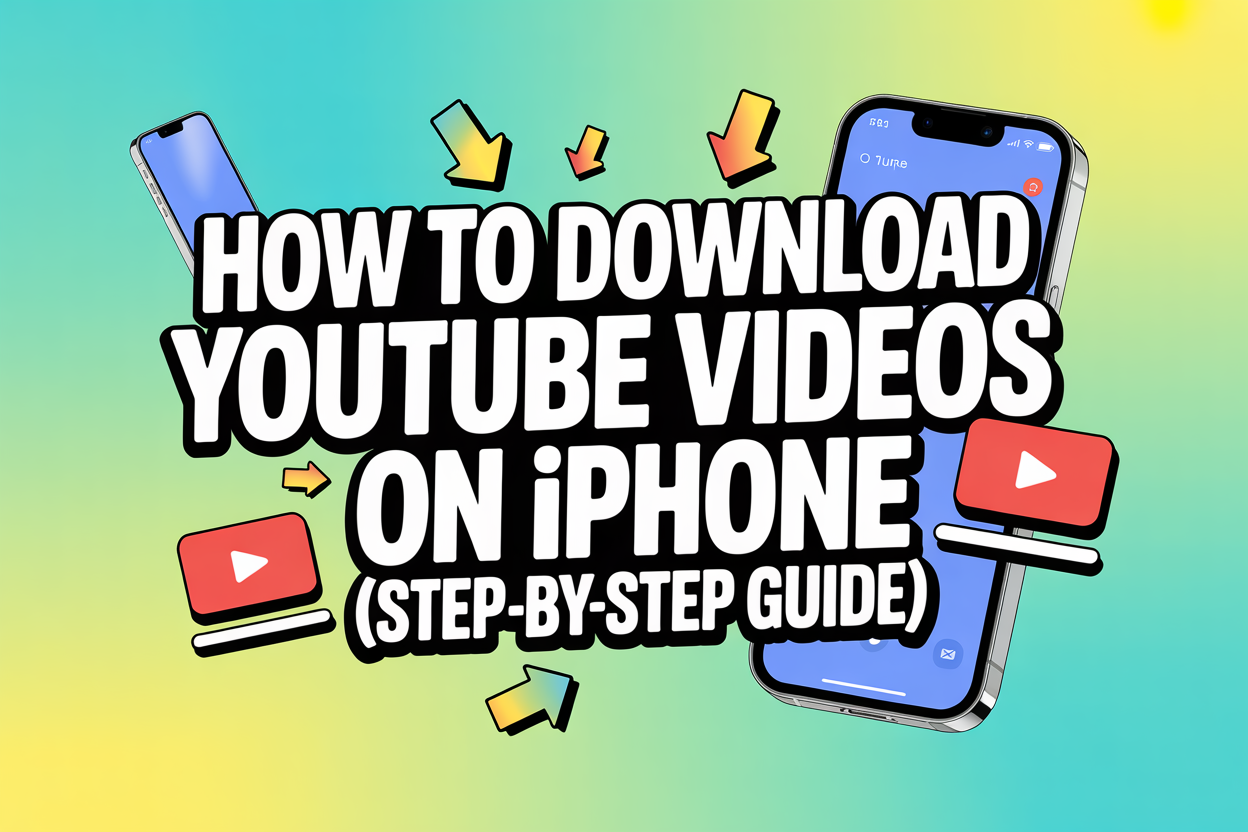You can download YouTube videos on your iPhone in two main ways: using the official YouTube app with a YouTube Premium subscription or using third-party tools and shortcuts. I’ve personally tested both options on my iPhone, and in this guide, I’ll show you exactly how each method works so you can choose the one that fits your needs.
Jos haluat transkriboida YouTube-videoita or downloaded video files into text for easier use, you can use Vomo. It generates accurate transcripts within seconds.

How to Download YouTube Videos on iPhone Using YouTube Premium (Official & Safest)
This is the fastest, cleanest, and most secure way to download YouTube videos.
Vaiheet:
1 Open the YouTube app iPhonessa.
2 Find the video you want to download (for example, I tested this using a GuideRealm video tutorial).
3 Below the video title, swipe along the icons until you see the Lataa nappi.
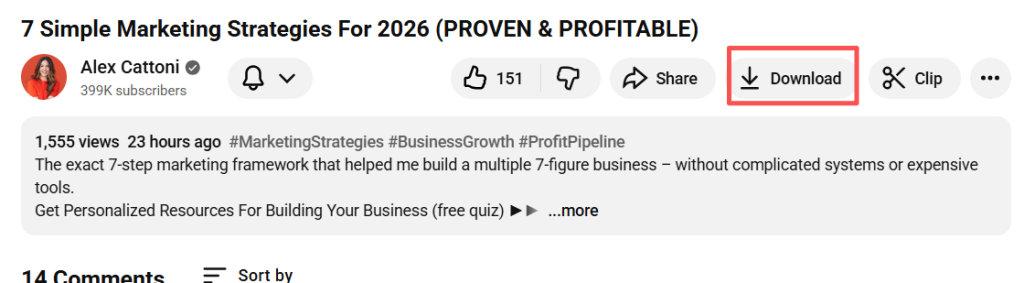
4 Tap Lataa → choose the quality (360p, 720p, or 1080p).
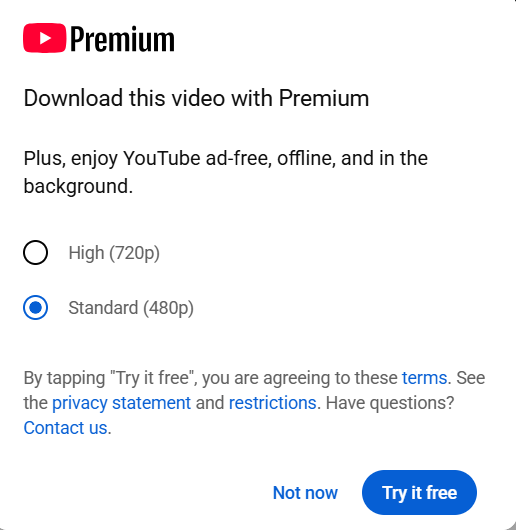
5 The video begins downloading.
6 To view it later: go to Library → Downloads.
Why this method is recommended:
- 100% legal and safe
- Works offline without Wi-Fi or mobile data
- No ads or pop-ups
- Supports playlists and background playback
- High-quality video (up to 1080p or higher)
Huom:
This feature requires a YouTube Premium subscription (around $13.99/month in the US). I used it on a different account, and the download process took only a few seconds.
How to Download YouTube Videos on iPhone Without YouTube Premium
If you don’t want to pay for Premium, there are alternative methods using the Shortcuts app or web-based tools. I’ve tried these as well — they do work, but you need to be cautious of ad-filled websites and privacy risks.
Method 1: Using Shortcuts App
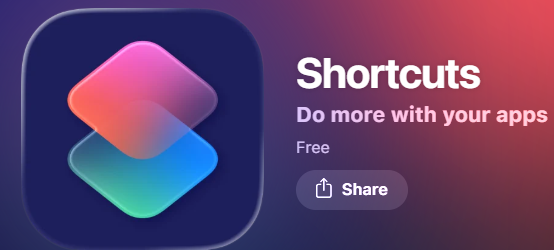
- Avaa YouTube app → tap Jaa → Copy Link.
- Avaa Shortcuts sovellus iPhonessasi.
- Install a trusted shortcut like “YouTube Video Downloader” (you can find versions recommended by tech creators).
- Run the shortcut and paste the video link.
- Valitse Save to Photos tai Tallenna tiedostoihin.
- The video will appear in your Camera Roll or Files app.
Method 2: Using Safari and Download Websites
- Kopioi YouTube-videon linkki.
- Avaa Safari → visit a download site like Savefrom.net or CNET-recommended tools.
- Paste the link into the search bar.
- Valitse MP4 and the video quality.
- Napauta Lataa and save it to Tiedostot.
⚠ Warning from experience: Some websites include pop-up ads or misleading download buttons, so avoid clicking anything unnecessary.
YouTube Premium vs Third-Party Download Tools
| Ominaisuus | YouTube Premium | Third-Party Tools |
|---|---|---|
| Legal & Safe | ✅ Kyllä | ⚠ Risk of violating YouTube TOS |
| Offline-katselu | ✅ Kyllä | ✅ Kyllä |
| Save to Camera Roll | ❌ Ei | ✅ Kyllä |
| Kustannukset | Maksettu | Vapaa |
| Virus/Ad Risk | Ei ole | Possible |
Is Downloading YouTube Videos Legal on iPhone?
- Allowed and legal when using YouTube Premium within the YouTube app.
- Not fully legal when downloading videos externally using websites or apps, especially for copyrighted content.
- Downloads should only be for personal offline use, not for uploading or redistribution.
Usein kysytyt kysymykset (FAQ)
Where do downloaded videos go on iPhone?
→ In the YouTube app: Library → Downloads.
Can I watch these videos offline?
→ Yes, even without Wi-Fi or data.
Can videos be saved to Camera Roll?
→ Not with YouTube Premium. Only possible using Shortcuts or third-party tools.
Do YouTube downloads expire?
→ Yes. You must reconnect to the internet at least once every 30 days to keep them.
Final Thoughts – Which Method Should You Use?
If you download videos often and care about legality and convenience, YouTube Premium is the best option — it’s clean, fast, and built into the app.
If you only occasionally want videos saved to your Camera Roll for editing or offline travel, third-party shortcuts work well, as long as you use trusted tools and stay safe.
📌 Related Guide You May Find Helpful:
If you’re also interested in turning YouTube videos into audio files — for podcasts, background listening, or music — don’t miss our tutorial: How to Extract Audio from a YouTube Video (Fast & Free Methods 2025). This guide walks you through simple tools to convert videos into MP3 or WAV formats directly on your iPhone, PC, or online, without losing quality.