Transcribe Your Webex Meetings in 3 Simple Steps
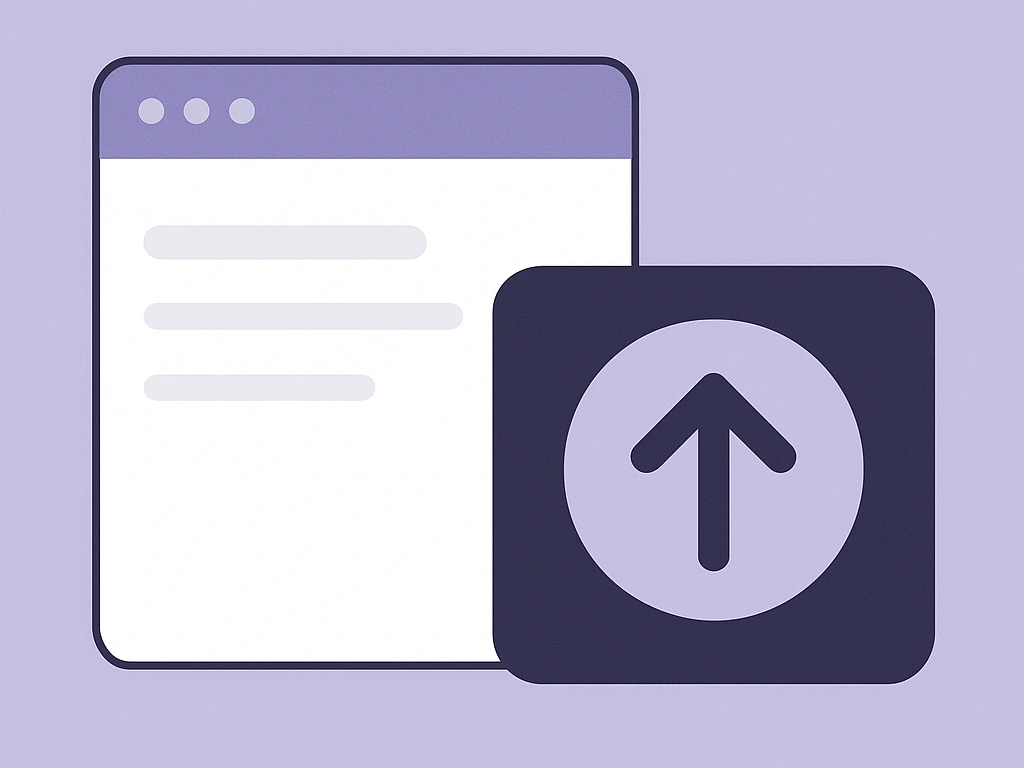
Import Your Webex Recording
First, save your Webex meeting recording to your computer. On our platform, click on “Add notes” and then select “Import Files.” From the pop-up window, choose the meeting file you need to transcribe.
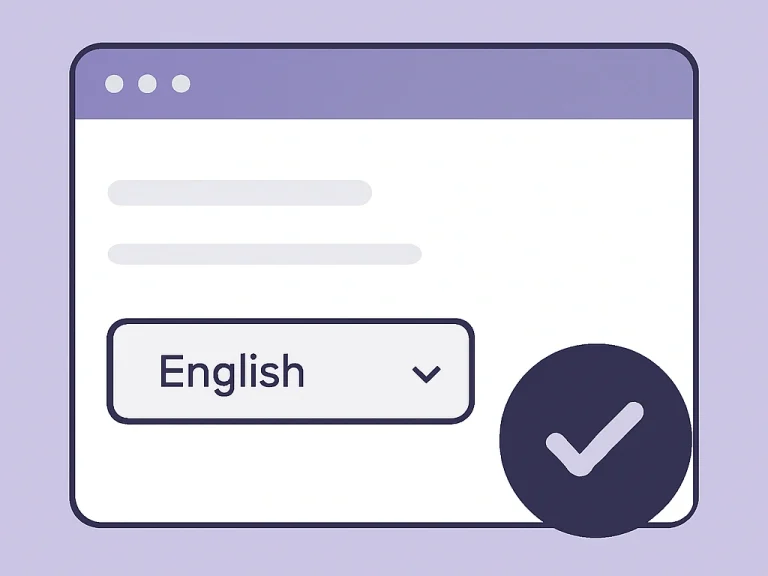
開始轉錄
With your file selected, simply click the “Transcribe” button. VOMO’s powerful AI will get to work, converting the spoken dialogue from your meeting into precise text in just a few minutes.
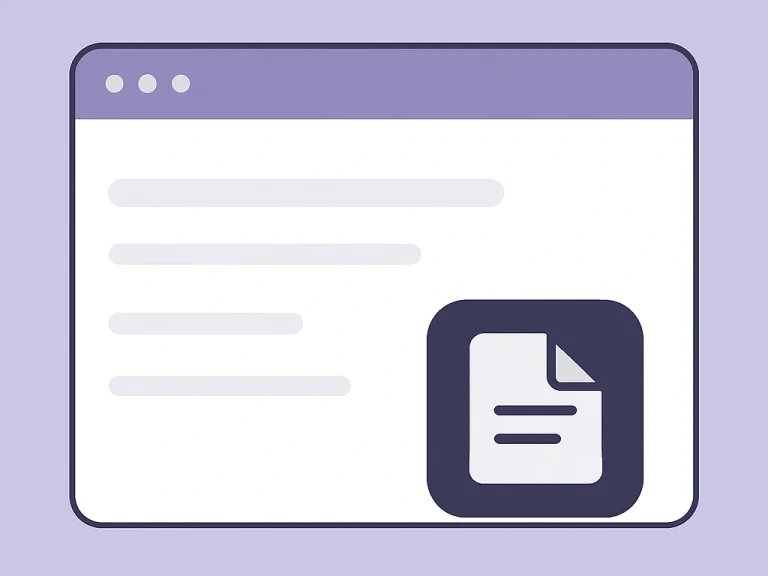
Share Your Meeting Transcript
Once finished, your transcript is ready for use. Instantly share it via a secure link with your team, or copy the entire text to save in your 會議記錄, reports, or project tools—no downloads needed.
立即試用 VOMO
Why Choose VOMO for Your Webex Transcriptions?
A Secure and Private Process
You maintain complete control over your data. By uploading a recording directly from your computer, you ensure VOMO never requires access to your Webex account, keeping your meeting content secure and confidential.
Capture Every Key Detail
Transform your meetings into actionable records. VOMO provides a clear, written account of every discussion, decision, and action item, making follow-ups and reviews simple and accurate.
智慧型 AI 總結
Get to the point, faster. Beyond a full transcript, VOMO generates a concise, AI-powered summary of your meeting, highlighting the most important takeaways and saving you valuable review time.
精確快速的轉錄
Powered by advanced speech recognition technology, VOMO delivers transcripts with up to 99% accuracy. We process your Webex recordings quickly, so you can get the insights you need without the wait.
支援的音訊與視訊格式
VOMO 支援多種音訊和視訊檔案格式的轉換,包括
音訊:M4A、MP3、OGG、AAC、WAV、FLAC、WMA
視訊:MP4、MKV、FLV、AVI、MOV、WMV
立即試用 VOMO

定價
常見問題
如何轉錄 Webex 錄音?
Export the Webex meeting recording and upload it to a 謄寫服務.
Webex 是否提供自動會議轉錄功能?
Yes, Webex offers built-in AI 轉錄 for meetings and webinars.
我可以上傳 Webex 音訊進行轉錄嗎?
是的,您可以將 Webex 音訊檔案上傳至外部轉錄工具。


