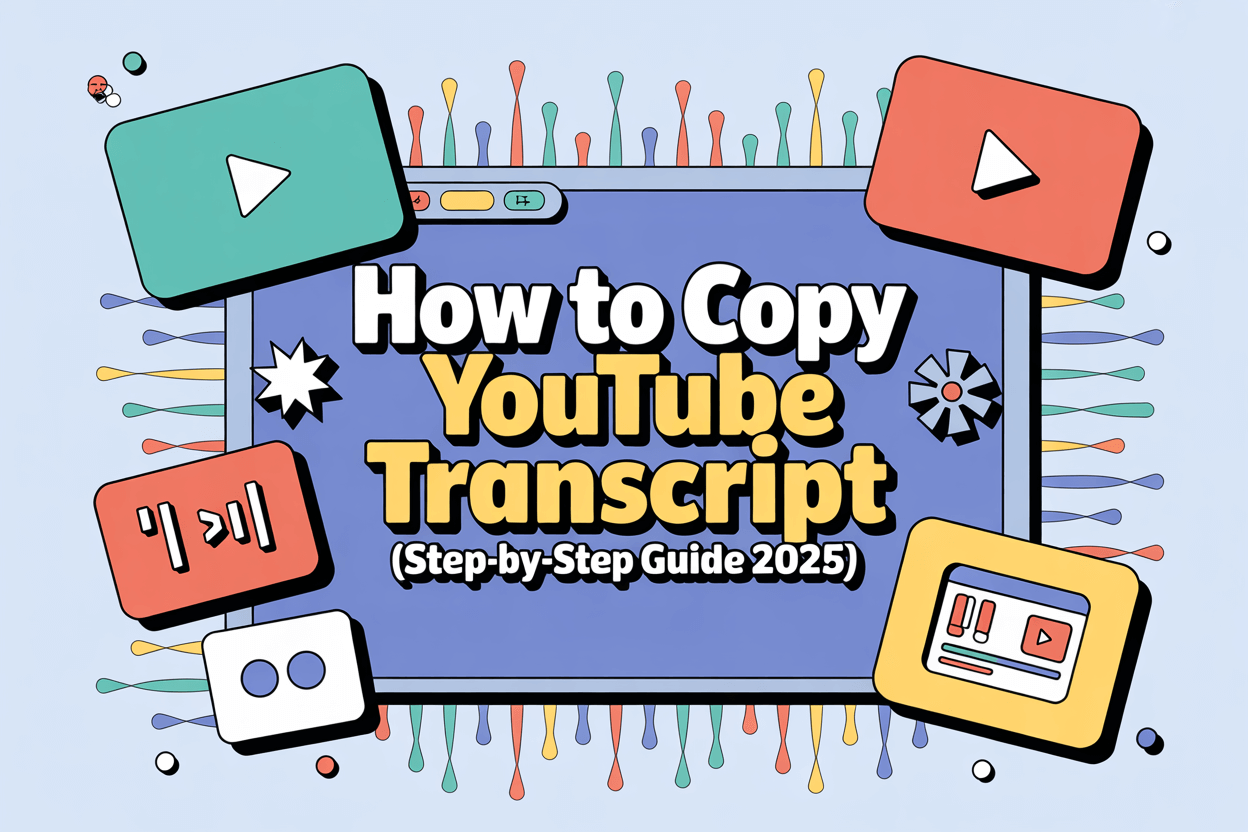Copying a YouTube-udskrift is simple and takes just a few clicks. You can view and copy the transcript directly from YouTube’s built-in “Show transcript” feature on desktop, or use third-party tools to export longer transcripts automatically. Whether you want to quote dialogue, summarize key points, or analyze content, copying a transcript makes it easy to work with video text.
1. How to Open and Copy a Transcript Directly on YouTube
Here’s the fastest way to view and copy a transcript from any public YouTube video:
Open the video you want to transcribe.
Click the “More” below the video title.
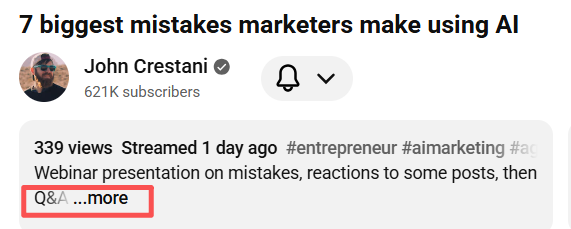
Vælg "Vis udskrift."
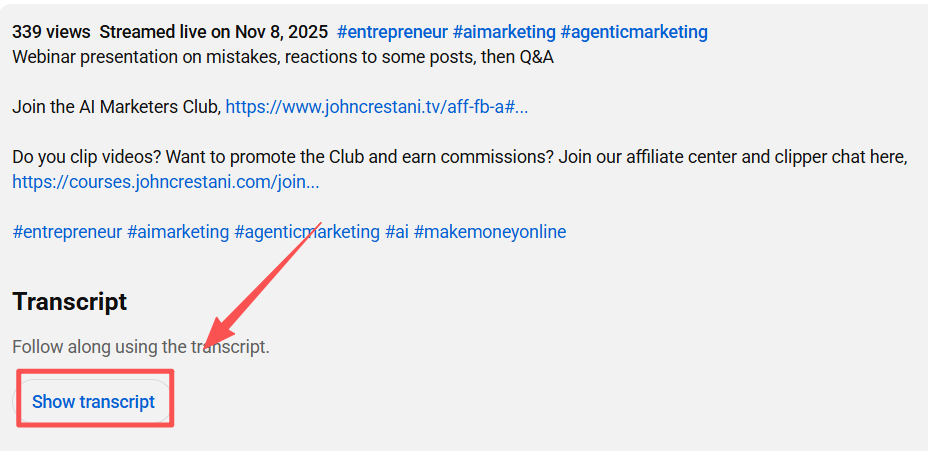
The transcript will appear on the right-hand side of the screen.
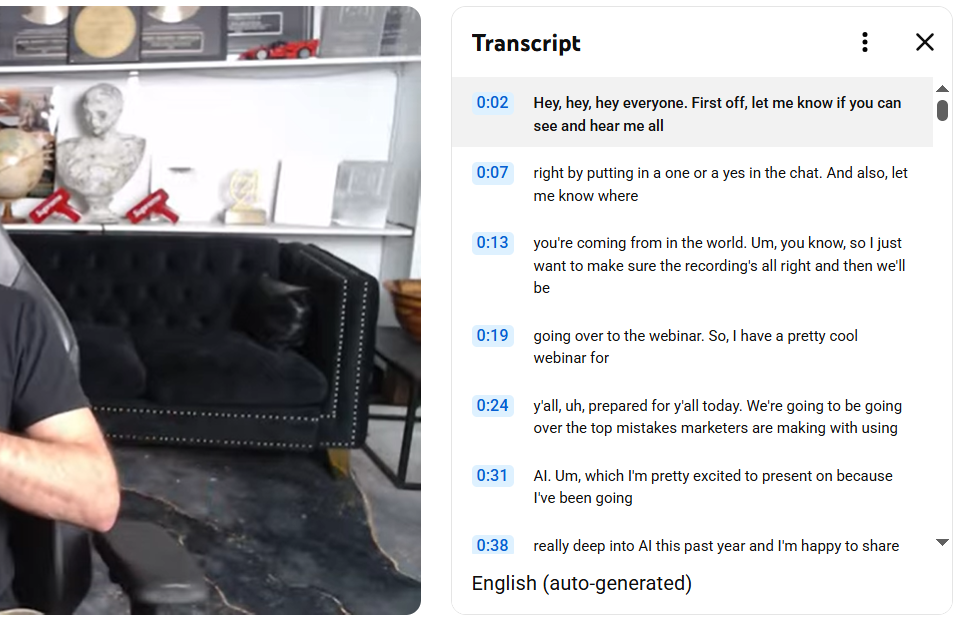
Highlight the text, right-click, and “Copy.”
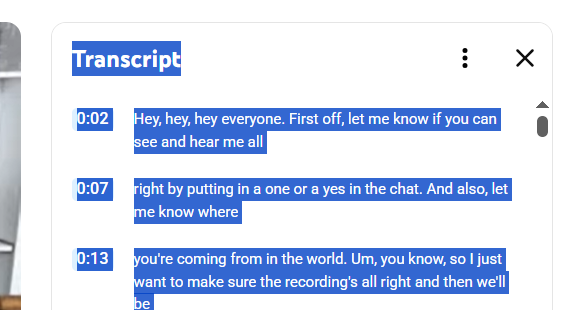
You can then paste the transcript into a document, email, or text editor for further editing.
2. Using VOMO for Instant Transcript Extraction
If you want to extract or analyze transcripts from multiple videos, tools like VOMO are far more efficient. VOMO allows users to upload YouTube links or video files and instantly convert them from video til tekst using AI. It supports batch processing, automatic formatting, and exports to Word or TXT—making it perfect for researchers, marketers, and content teams handling large volumes of video data.

3. How to Copy Transcripts Without Time Stamps
When you copy a transcript directly from YouTube, it often includes time codes like “0:01,” “0:05,” etc. To get clean text only:
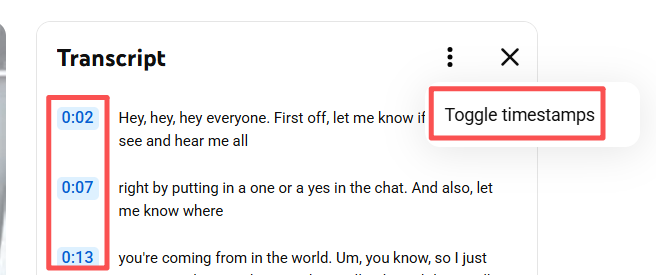
- Klik på menu med tre punkter in the transcript window and toggle "Skift tidsstempler" off.
- Copy again, and you’ll get a clean, readable text version without timestamps cluttering your document.
Alternatively, paste your text into a tool like Notepad or Google Docs and use “Find & Replace” to remove timestamps in bulk.
4. Copying Transcripts from Mobile Devices
On mobile devices, the YouTube app doesn’t natively show full transcripts for all videos. To access them:
- Open the video → tap the “…” (More) icon → tap "Vis udskrift."
- If unavailable, switch to a desktop browser like Chrome, enable Desktop mode, and repeat the same steps.
For longer videos, using an AI-transskription tool may be more efficient.
5. Why Copying YouTube Transcripts Is Useful
Copying transcripts is valuable for:
- Studerende – Summarizing lectures or study materials.
- Skabere af indhold – Repurposing or quoting video content.
- Forskere – Running sentiment or keyword analysis.
- Marketers – Extracting customer feedback or tone from product reviews.
Ved at konvertere Lyd til tekst, you can search, analyze, and repurpose video content quickly without watching hours of footage.
6. Best Tools for Copying or Exporting YouTube Transcripts
If you often work with transcripts, try these tools:
- VOMO – AI-powered bulk video transcription and formatting.
- YouTubeTranscript.com – Browser-based transcript extractor.
- DownSub – Quick subtitle downloader that supports multiple languages.
- Google Docs Voice Typing – Great for creating live transcriptions in real time.
Each of these tools makes it easier to get YouTube transcripts in editable formats for writing, analysis, or republishing.
7. Tips for Managing and Using Copied Transcripts
Once you have your transcript copied:
- Organize them in folders or by topics.
- Use text analysis tools to find trends or keywords.
- Convert them into blog summaries, subtitles, or AI prompts.
With clean transcripts, you can turn long videos into searchable, structured, and reusable text data.
Konklusion
Copying a YouTube transcript is quick and simple—just use YouTube’s built-in tools or an AI platform like VOMO for faster, large-scale extraction. Once you have the transcript, you can easily repurpose the content for summaries, research, or emotional analysis.
In 2025, video content is data—and learning to copy and convert it efficiently is the first step to unlocking its full potential.