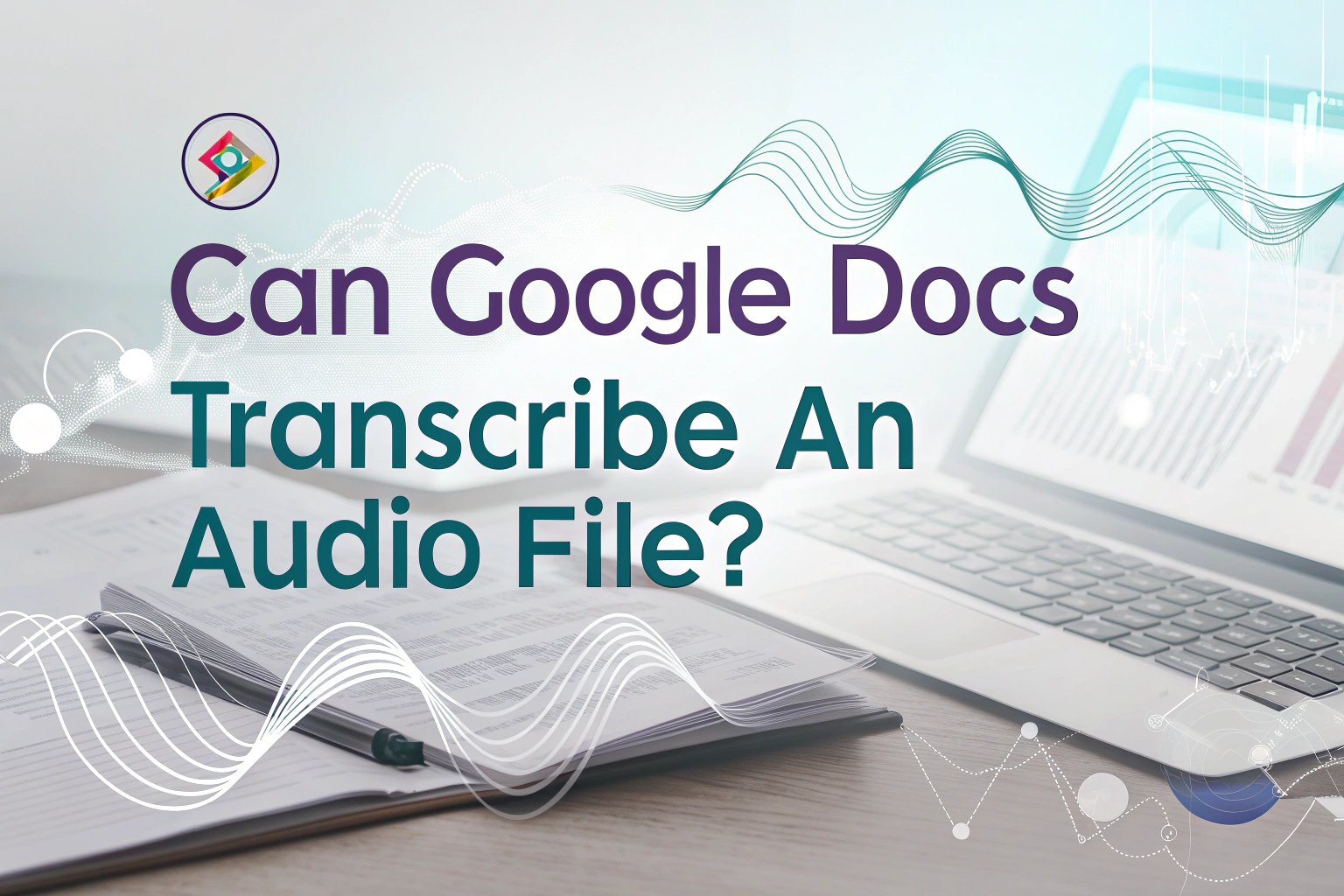Yes, Google Docs can transcribe an audio file, but not directly by uploading the file. Instead, it uses its Voice Typing feature, which works best when you play the audio through your computer’s microphone. This means Google Docs doesn’t process the file itself but listens to the sound and converts it into text. For simple needs, it works well, but if you need higher accuracy or advanced features, specialized audio to text tools are recommended.
The biggest problem with this method is that it wastes a lot of time.
If you want to directly upload a file and transcribe it in minutes, you can try third-party apps like VOMO.

How to Use Google Docs Voice Typing for Transcription
To transcribe an audio file in Google Docs, you’ll need to use the built-in Voice Typing function:
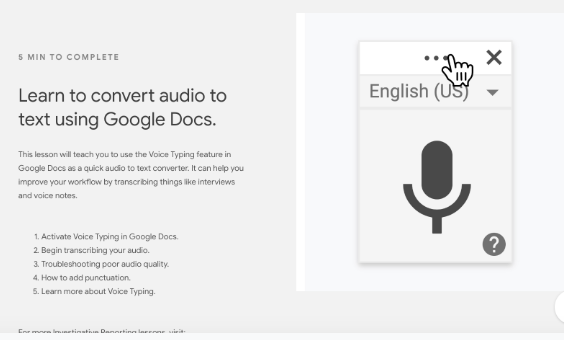
- Open Google Docs in Chrome.
- Go to Tools > Voice Typing.
- Play the audio file near your computer’s microphone.
- Click the microphone icon and let Google Docs type in real time.
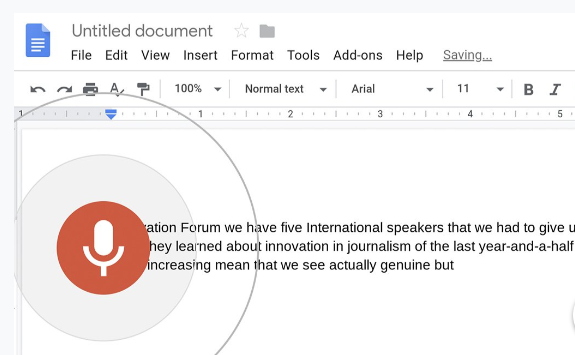
This is a free method, but it may struggle with background noise, strong accents, or poor sound quality.
Limitations of Google Docs for Transcribing Audio
While Google Docs Voice Typing is convenient, it has several limitations:
- It doesn’t allow you to upload an audio file directly.
- Accuracy depends on microphone quality and environment.
- You can’t edit timestamps or speaker labels.
For more complex transcription needs, especially for business or academic work, professional transcription software is often a better solution.
Alternatives to Google Docs for Better Accuracy
If you want cleaner and more reliable transcripts, you may want to try third-party transcription apps. Many modern AI tools offer:
- Direct upload of MP3, WAV, or other file formats.
- Automatic punctuation and formatting.
- Multi-language support and speaker detection.
These tools can also convert video to text, making them useful for lectures, interviews, or YouTube content.
Final Thoughts
Google Docs can help you transcribe audio for free using its Voice Typing feature, but it’s not a full transcription service. If your goal is quick, basic transcription, it works well. However, for accuracy, speed, and extra features, dedicated audio to text platforms are the best choice.