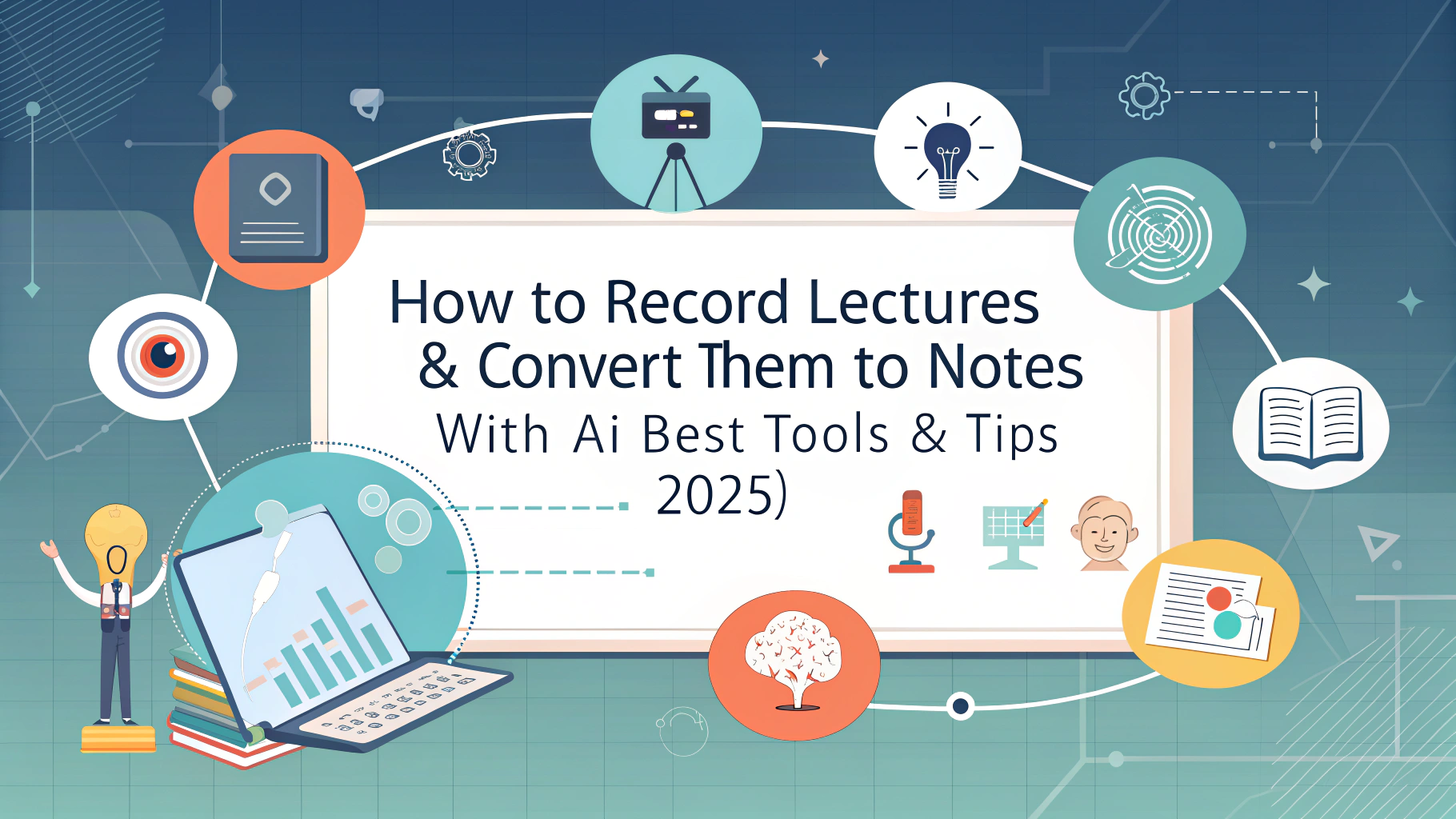Recording lectures is an essential strategy for students and educators alike. It allows you to revisit complex concepts, catch details you may have missed, and study more efficiently. Today, lecture recording software, AI-powered lecture note takers, and specialized lecture note taking apps have transformed the way we capture and organize lecture content — making it easier than ever to get accurate, searchable, and summarized notes without the stress of frantic manual writing.
This guide covers several simple but powerful methods to record lectures, both in-person and online, and how to leverage AI tools like VOMO to automatically transcribe and summarize your recordings for maximum learning benefits.

Record Lectures with a Recording Device or Smartphone
The best method is to record lectures using a recording device. Basically, everyone has one. You can use a digital voice recorder or your smartphone — both are portable and effective.
If you use a smartphone, you can find the best lecture recording apps here.
Here’s how to get the best recording results with these devices:
Step 1: Choose a Common Recording Devices
Here’s an introduction to common recording devices along with their pros and cons.
Generally speaking, if you don’t have very high requirements for audio quality, a smartphone or a digital voice recorder will be sufficient.
If you choose a recording device, memory capacity is important—opt for one with a larger storage size.
🎙️ 1. Digital Voice Recorders
Ideal for students, journalists, and professionals to capture lectures or interviews.
Popular models:
- Sony ICD-UX570, $139.9
- Zoom H1n, $146.9
- Olympus WS-853
Pros: High-quality audio, long battery life, easy to operate
Cons: Does not support AI transcription by default; needs to be uploaded to software for processing
📱 2. Smartphones
Most people have one, and with the right lecture recording app, it becomes a powerful recording tool.
Built-in and third-party apps:
- Voice Memos (iPhone)
- Default Recorder App (Android)
- Third-party: VOMO, Otter, Rev
Pros: Convenient and portable, supports AI transcription apps
Cons: Audio quality may be limited compared to professional gear
🎧 3. External Microphones
Can be plugged into smartphones, laptops, or recorders to improve sound quality.
Recommended options:
- Rode SmartLav+ (Lavalier mic)
- Blue Yeti (USB desktop mic)
- Shure MV88 (for iPhones with Lightning port)
Pros: Great for noisy environments, clear sound capture
Cons: Less portable, may require additional setup
🎥 4. Cameras with Built-In Microphones
Best for recording video lectures or presentations with visual aids.
Examples: GoPro, DSLR cameras, or lecture capture systems
Pros: Visual + audio recording
Cons: Expensive and less user-friendly for beginners
Step 2: Test Sound Quality
Before the lecture, do a quick test recording to ensure clear audio capture.
Background noise and distance from the speaker affect quality.
It’s better to test it while someone is speaking.
Step 3: Get a Seat Close to the Lecturer
Try to arrive early to the classroom or lecture hall so you can get a seat closer to the podium.
Sitting near the lecturer improves audio clarity and helps avoid missing important points.
Step 4: Record the Full Lecture
It’s best to get the lecturer’s permission before recording.
Start recording before the lecture begins and let it run to the end without interruptions.
Step 5: Use AI Note Takers to Transcribe Automatically
After recording, upload the audio to a lecture AI note taker like VOMO. It automatically transcribes and generates searchable text, saving you hours of manual note-taking.
The usage is very simple; everything is automatic. Simply upload the audio, and you will get the transcription results and AI-generated notes.
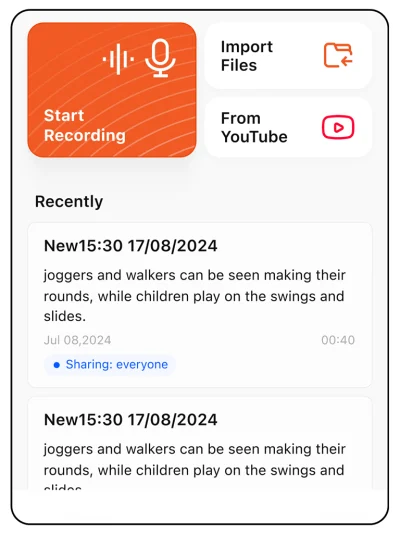
Recording Lectures with a Laptop Using Note-Taking Softwares
The most common thing to bring to class is a laptop. You can also use a laptop to record lectures. Many lecture note taking softwares combine recording with real-time transcription:
Step 1: Find a Seat Near the Speaker
Find a seat as close to the speaker as possible. If possible, coordinate with the lecturer to let them know you need to sit in the front row. Make sure to arrive early to secure your spot.
Step 2: Prepare a computer microphone.
If possible, it’s best to use an external microphone with your computer because the built-in microphones on laptops often produce poor recording quality.
Step 3: Log In and Start Recoding Lecture
Use Software such as VOMO that support recoding lecture.
All you need to do is log in and select “Start Recording.” VOMO will automatically transcribe the recording into text once it’s finished.
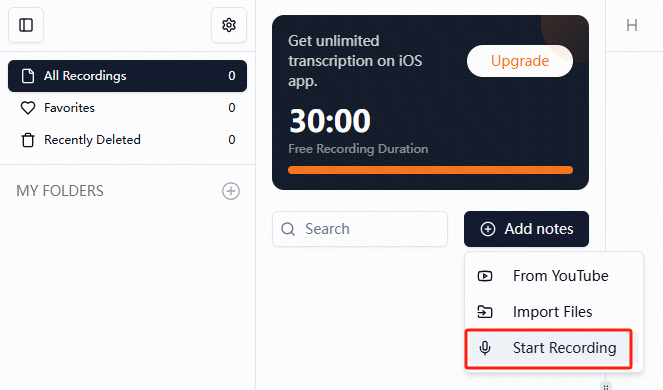
Step 4: Stop Recording and Review AI-Generated Notes
Once the lecture ends, you get a complete transcript with timestamps and the ability to highlight key points. This instant output helps you revise immediately.
You can also find the best transcription websites here.
Record Online or Zoom Lectures with AI Transcription Software
Online lectures have become commonplace, and you can easily capture them with AI tools like VOMO:
Step 1: Copy the Invite Link
Join your online lecture or Zoom meeting as usual.
Step 2: Use Lecture Recording Software with Live Transcription
Some Apps offer a meeting bot that joins your online class and transcribes in real time.
Step 3: Add Meeting Info and Name the Robot
Organize your transcripts by naming each bot session clearly.
Step 4: Let the Bot Transcribe Automatically
Focus on the lecture while the AI takes notes, ensuring you don’t miss anything important.
Step 5: Use AI Summarization After the Meeting
Many AI note takers can also summarize long transcripts, giving you concise highlights for quick review.
Record Class Lectures as a Teacher Using VOMO
Teachers can also benefit from recording lectures, whether live or pre-recorded:
Step 1: Prepare Materials and Outline with AI Assistance
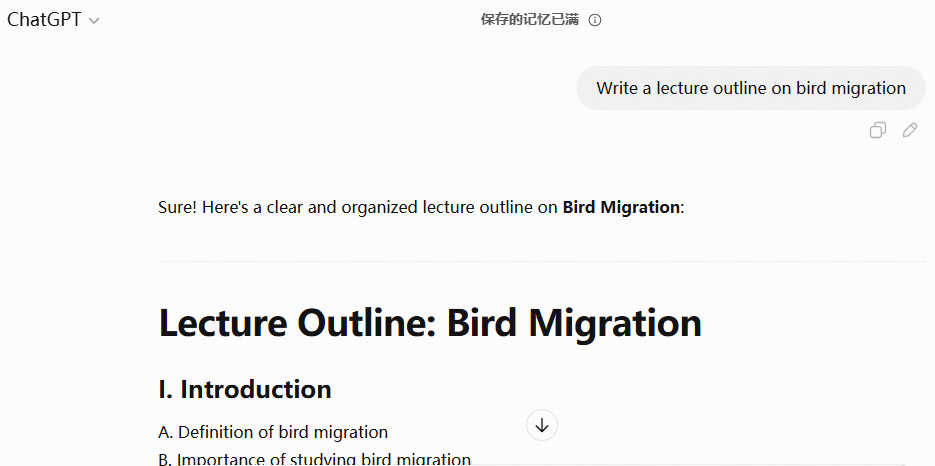
Use AI tools like ChatGPT to help draft lecture outlines and talking points.
Step 2: Use Lecture Recording Software to Record
Software like VOMO allows simultaneous recording of your voice.
Step 3: Access audio Recordings and AI-Generated Transcripts
Share aduio playback alongside searchable transcripts for effective student review.
FAQs: Using Devices and Apps for Lecture Recording & Note Taking
How to Record Lectures on iPhone
The iPhone’s built-in Voice Memos app is a quick way to record audio. Simply open the app, position your phone near the lecturer, and hit record. For better organization and transcription, upload recordings to an AI-powered lecture recording software or lecture AI note taker like VOMO.
How to Record Lectures on Mac
Mac users can record audio with apps like QuickTime, Audacity, or VOMO. QuickTime offers simple audio and screen recording features. After recording, import files into AI note-taking apps to transcribe and highlight key content automatically.
Is Voice Memos Good for Recording Lectures?
Voice Memos is convenient and free but lacks advanced features such as noise reduction and transcription. For students who want detailed notes, pairing Voice Memos with AI transcription services like VOMO bridges the gap by converting audio into editable text.
How to Record Video Lectures
Depending on your lecture format, choose software that records video plus slides or multimedia. Prepare your outline, record your lecture with captions, edit for clarity, and share with your audience using comprehensive lecture recording software and note taking apps.
How to Record Zoom Lectures
Use VOMO’s meeting bot for seamless transcription in Zoom classes. Invite the bot to your meeting, name it to keep transcripts organized, and let it transcribe in real time so you can focus on learning rather than note-taking.
Final Thoughts
Effective lecture recording is no longer just about pressing the record button. With the rise of powerful lecture recording software, lecture AI note takers, and lecture note taking apps like VOMO, students and teachers can save time, reduce stress, and improve learning outcomes. VOMO also supports over 50 languages, including the ability to record Spanish lectures.
Preparation is key — choose the right tools, secure a good seat, and test your setup beforehand. Integrating AI transcription and summarization into your study routine transforms how you capture knowledge, especially during busy semesters filled with complex subjects.
Start exploring these AI-driven tools today and make your lecture notes smarter, faster, and more efficient!