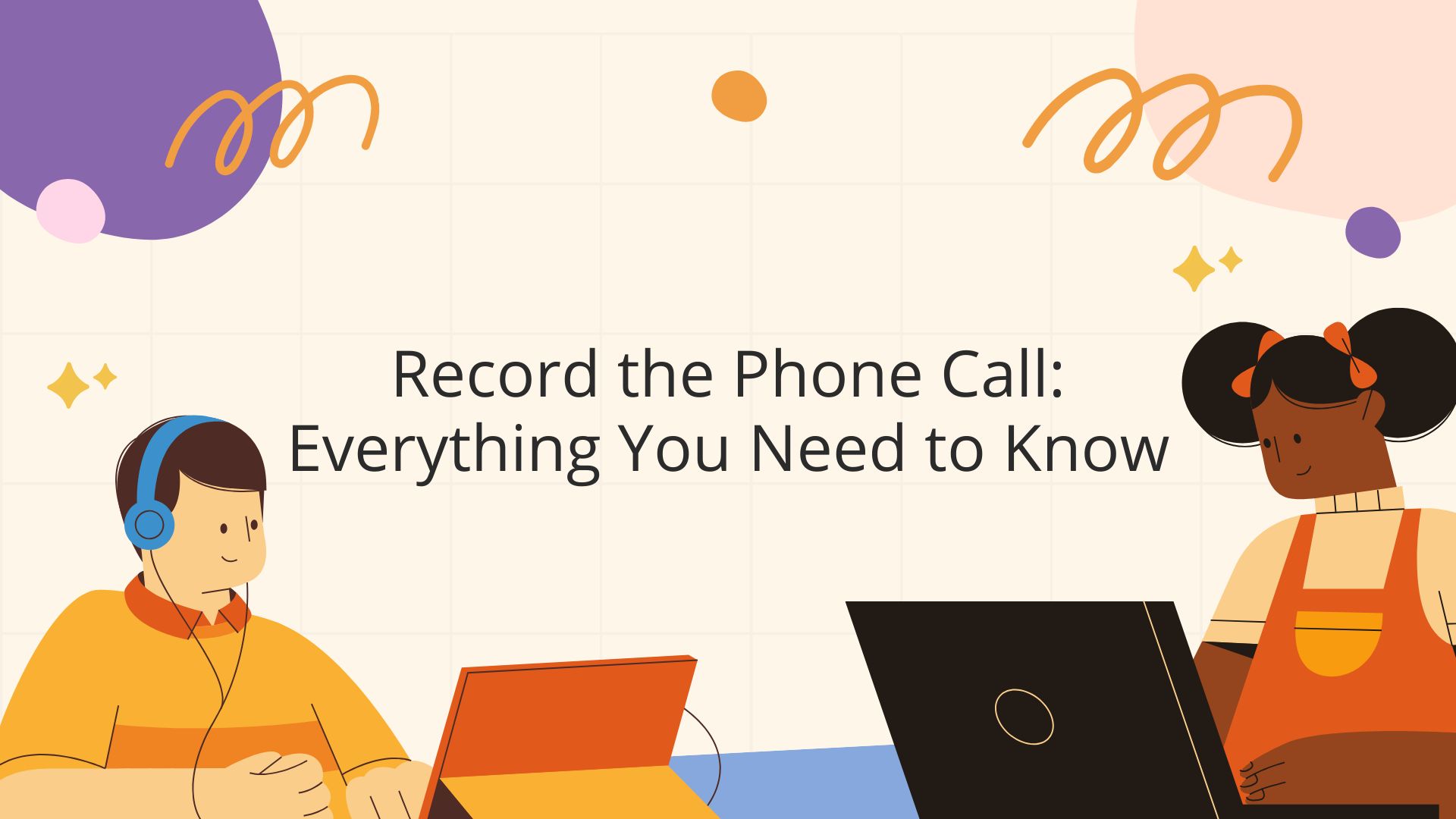Recording phone calls can be incredibly useful—whether you’re documenting an important conversation, capturing an interview, or saving details from a business meeting. Understanding how to record phone calls effectively involves more than just hitting a button; it requires the right tools and awareness of legal and ethical boundaries.
In this blog, we’ll share essential tips of call recording and introduce some of the best call recorder tools available today. From built-in phone features to third-party apps, knowing what options suit your needs can make all the difference in capturing clear and reliable recordings.
We’ll also guide you on how to stay compliant with relevant laws when you record phone calls and explore how VOMO AI can enhance your workflow by transcribing and summarizing recorded calls—turning raw conversations into actionable insights.
Legal Considerations for Recording Phone Calls
Before recording any phone call, ensure you’re complying with the laws in your jurisdiction:
1. One-Party Consent vs. Two-Party Consent
• One-Party Consent: Only one participant (you) needs to consent to the recording. This applies in most U.S. states.
• Two-Party Consent: All participants must consent to the recording. This is required in states like California and Florida.
2. Notify Participants
Even if you’re in a one-party consent state, notifying participants is a best practice to avoid ethical or legal issues.
3. International Laws
If you’re recording an international call, be aware of the privacy laws in the other country.
How to Record the Phone Call
Recording phone calls on your smartphone or other devices requires specific tools, as neither iOS nor Android natively supports direct call recording due to privacy concerns. Below are some reliable methods:
1. Using Third-Party Apps
For iPhone
Apps like Rev Call Recorder and TapeACall enable you to record phone calls with ease.
• Steps:
- Download and install the app from the App Store.
- Follow the app’s instructions to merge calls or start recordings.
- Save and access the recordings through the app.
For Android
Apps like Cube ACR and Automatic Call Recorder are popular options for Android users.
• Steps:
- Download the app from the Google Play Store.
- Grant the app permissions to access your phone’s microphone and calls.
- Start recording during the call or set it to record automatically.
2. Using a VoIP Service
Apps like Zoom or Google Voice allow you to make and record calls over the internet.
• Steps:
- Initiate the call through the app.
- Use the built-in recording feature to capture the conversation.
- Save or share the recording as needed.
3. Using a Hardware Recorder
If apps aren’t an option, you can use external hardware like the Olympus TP-8 Telephone Pick-up Microphone or digital recorders that connect directly to your phone.
• Steps:
- Connect the recorder to your phone’s audio jack or use a microphone attachment.
- Press record before starting the conversation.
- Save the audio file on the recorder for later use.
Tips and Tricks of Call Recording
Here, we’ll introduce some useful tips for recording phone calls.
Label Your Recordings Promptly
To stay organized and avoid confusion, label each recording right after the call. Clear titles will make it easier to locate and review specific conversations later.Optimize for High-Quality Audio
For the best results, especially in noisy environments, consider using a high-quality external microphone. Clearer recordings lead to more accurate transcriptions and easier analysis.
Why Use VOMO AI After Recording Phone Calls?
Once you’ve recorded a phone call, the next step is often reviewing, organizing, and extracting the most important details. Here’s where VOMO AI comes in:
1. Accurate Transcriptions
Powered by Whisper AI, VOMO AI converts your phone call recordings into highly accurate text, even in cases with background noise or multiple speakers.
2. Smart Summaries
Generate concise summaries of your recorded calls, capturing the key points and actionable items in minutes.
3. Multi-Language Support
Transcribe and summarize phone calls in over 50 languages, making it ideal for international business or personal use.
4. Shareable Notes
Create shareable transcripts and summaries that can be distributed to team members or saved for future reference.
How to Use VOMO AI with Recorded Phone Calls
- Upload Your Recording
• After recording your call using a third-party app or hardware, upload the audio file to VOMO AI.
- Transcribe the Audio
• Let the app convert the recording into a searchable, editable text format.
- Generate Smart Notes
• Use VOMO AI’s Smart Notes feature to create a concise summary of the conversation.
- Save and Share
• Export or share the transcript and summary for easy collaboration or record-keeping.
Tips for Successful Call Recording
• Test Before Recording: Ensure your recording setup works correctly before the actual call.
• Inform Participants: Always notify other participants to avoid legal issues.
• Store Recordings Securely: Keep sensitive recordings in a secure location.
• Use Quality Equipment: If using hardware, choose devices with noise-canceling features for clear audio.
For those looking to take their recordings to the next level, VOMO AI offers powerful tools powered by advanced AI models to help you get the most out of your audio content. Whether you’re converting audio to text, speech to text, or generating clear and actionable AI meeting notes, VOMO streamlines the process. It also supports dictation, organizes your voice memos, and even turns video to text or processes a YouTube Transcript with ease—giving you smarter summaries and deeper insights in less time.
Ready to simplify your workflow? Try VOMO AI today and transform your recorded calls into actionable insights with ease!