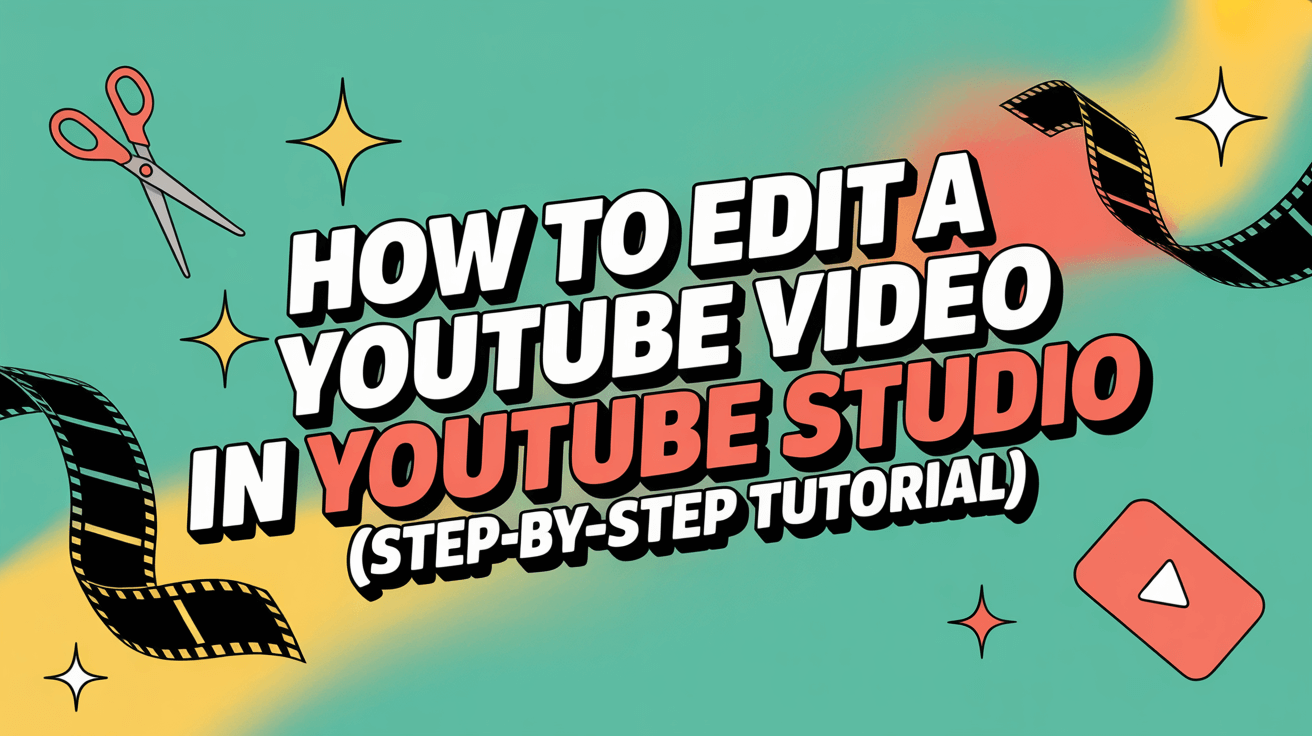Editing a YouTube video directly in YouTube Studio is simple, fast, and powerful. You don’t need professional editing software — YouTube Studio gives you built-in tools to cut, trim, add blurs, end screens, and audio enhancements all within your browser.
Here’s a complete tutorial explaining how to edit your videos step by step, improve viewing experience, and make them rank higher on YouTube and Google.
Jos haluat transkriboida YouTube-videoita tai ladattuja videotiedostoja tekstiksi helpompaa käyttöä varten, voit käyttää apuna Vomo. Se tuottaa tarkat transkriptiot muutamassa sekunnissa.

How to Access YouTube Studio and Open the Video Editor
To start editing:
- Sign in to YouTube Studio. Siirry osoitteeseen studio.youtube.com.
- In the sidebar, click Content to see all your uploaded videos.
- Choose the video you want to edit and click Editor on the left menu.
From this panel, you’ll see the main timeline, video preview window, and editing tools. You can trim, cut, or add interactive elements directly to your published video — without re-uploading.
How to Trim and Cut a YouTube Video Easily
Trimming and cutting are the most common edits for creators who want to refine their content.
- Trim the beginning or end: Napsauta Trim button, drag the blue handles to remove unnecessary parts, and save changes.
- Remove middle sections: Valitse Split, mark where the unwanted portion starts and ends, and delete it.
These edits are instantly applied to your video without losing existing views or comments.
Vinkki: Always preview your edits before saving — trimming cannot be undone once the new version is published.
How to Add End Screens and Cards for Better Engagement
To keep viewers watching more of your content, add end screens ja info cards:
- End Screens: Place recommendations for other videos, playlists, or channels during the final 20 seconds of your video.
- Cards: Add clickable pop-ups at strategic moments that link to related content or polls.
These interactive features increase watch time and encourage return visits — critical factors for YouTube’s algorithm.
Cards and end screens can also include cross-promotions, turning casual viewers into subscribers.
How to Blur Objects or Faces in YouTube Studio
If your video contains sensitive information or people who prefer privacy, YouTube Studio allows you to blur faces or objects automatically.
- Vuonna Editor, select “Add Blur.”
- Choose between Face Blur tai Custom Blur.
- Position and resize the blur box as needed, then preview.
YouTube’s AI will track motion automatically — keeping your video professional and compliant.
How to Optimize Edited Videos for Search (SEO Tips)
Editing is not only about visuals; it’s also about how your content performs. To make your videos rank higher on YouTube and Google:
- Add key phrases in your title and description (e.g., “How to Edit a YouTube Video in YouTube Studio”).
- Write a clear, keyword-rich video description explaining your main topics.
- Choose tags that match user intent.
- Käytä aikaleimoja and chapters for clarity and accessibility.
These SEO actions improve your visibility and help your video appear in featured snippets and “AI mode” recommendations.
Bonus Tip: Use Tools to Simplify Your Workflow
Professional creators often prepare their edits efficiently by working with transcripts or offline versions:
- Voit Download YouTube Videos to make rough cuts or analyze pacing before finalizing your edits in Studio.
- Voit Download YouTube Transcripts to identify key moments and generate chapters or better closed captions.
These simple tools make editing faster and more accurate — especially for tutorials and educational content.
How to Save and Publish Your Updated Video
Once you’re satisfied with your edits:
- Klikkaa Tallenna in the editor.
- Confirm the changes and wait while YouTube processes the update.
- Refresh your video page to see the new version live.
Note: Editing duration depends on video size — short clips update almost instantly, while longer videos may take more time.
Why Editing in YouTube Studio Is Ideal for Creators
YouTube Studio is designed for creators who want speed, simplicity, and full platform compatibility. It saves time by letting you modify uploaded videos without external editors, keeps analytics intact, and ensures your content adheres to YouTube’s quality guidelines.
Whether you’re trimming mistakes, adding end screens, or improving SEO, the built-in editor helps you manage everything from one central dashboard.
Lopulliset ajatukset
Oppiminen how to edit a YouTube video in YouTube Studio transforms how you manage your channel. It’s beginner-friendly yet powerful enough for experienced creators.
Use it to polish your videos, boost viewer engagement, and achieve professional results without re-uploading.