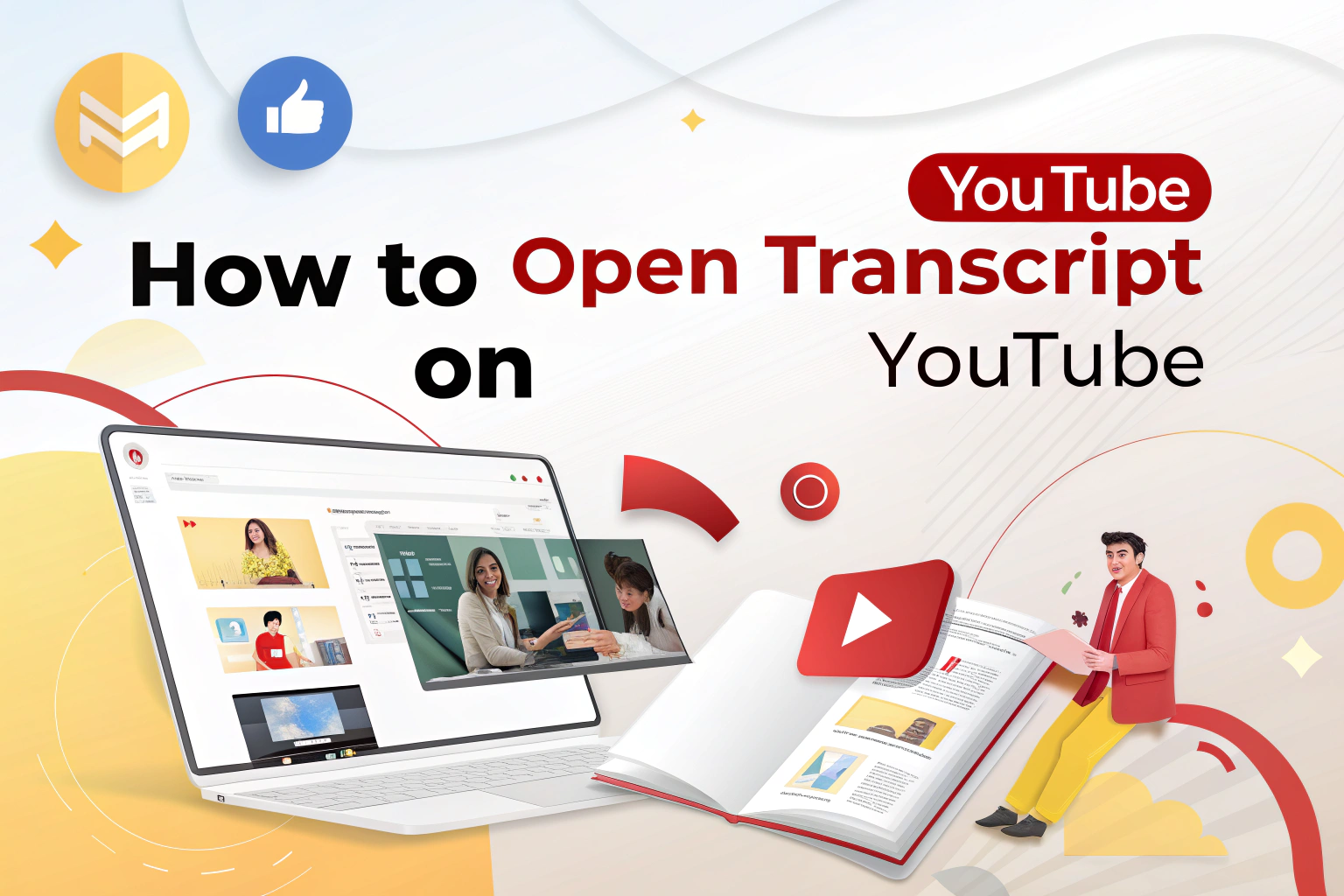If you want to open a transcript on YouTube, it’s actually quite simple. Open the video, click on the three dots below the video near the Like/Share buttons, and select "記録を表示" from the menu. The transcript will appear on the right side of the video, displaying all the spoken words with timestamps. This feature is helpful if you want to quickly read through a video or copy text for reference.
Step-by-Step Guide to Open YouTube Transcripts
Follow these steps to easily access a YouTubeの記録:
1 Open the YouTube video you want to view.
2 Click on the three dots (More options) located below the video.
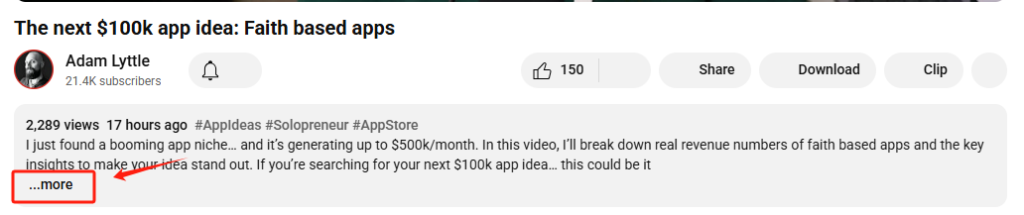
3 Select "記録を表示" をドロップダウンメニューから選択する。
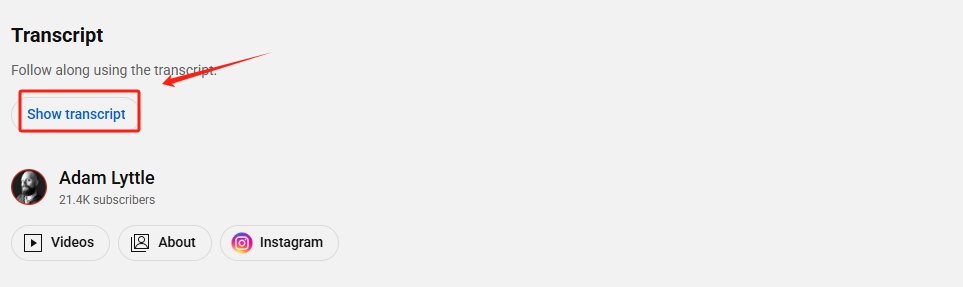
The transcript will appear on the right side, synchronized with the video.
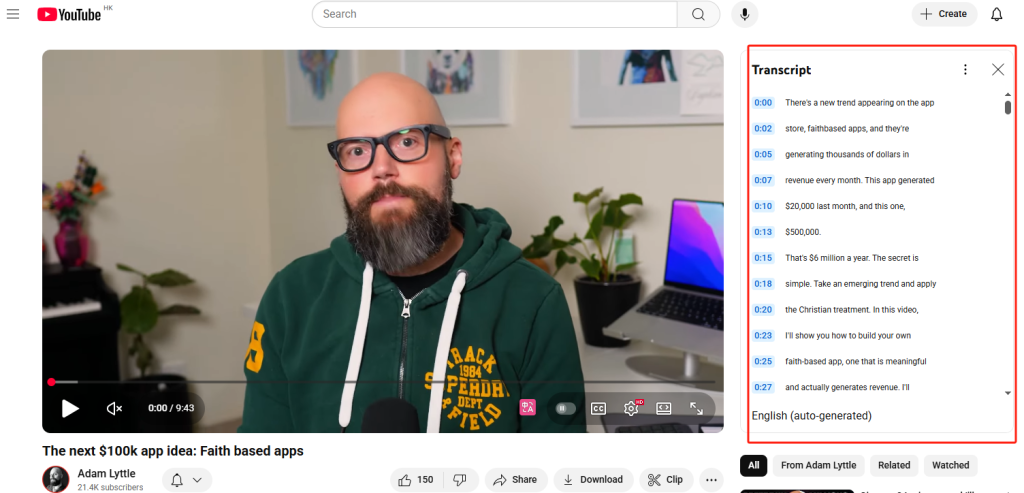
を使用する。 Ctrl+F shortcut to search for specific keywords in the transcript.
You can turn off the timestamps by clicking the three dots at the top right of the subtitles.
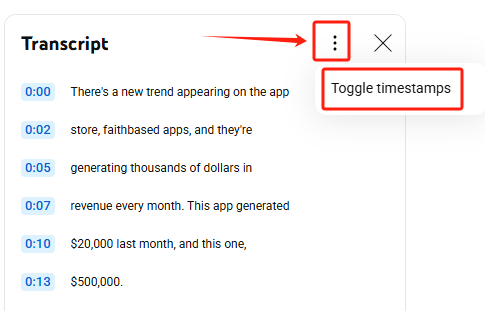
This simple process allows you to convert video content into readable text, or even combine it with ビデオからテキストへ tools for note-taking or research purposes.
Limitations of YouTube’s transcript feature
While YouTube’s transcript feature is useful, it comes with several limitations. First, transcripts cannot be easily downloaded; you can only manually select and copy the text, which can be time-consuming for long videos. Second, the transcript format is not ideal for in-depth analysis, making it difficult to extract insights or summarize content efficiently.
A practical solution is to use tools like ヴォモ, which allow you to automatically convert YouTube videos into text. Once the transcript is generated, you can leverage AI-powered analysis to summarize, extract key points, or gain deeper insights from the content. This approach not only saves time but also transforms YouTube videos into actionable data for research, content creation, or study purposes.

How to Enable Transcripts for All Videos
Not every video has a transcript available. To enable transcripts for more videos, make sure the creator has added subtitles or that YouTube’s automatic captions are enabled. Third-party tools like VOMO can also help convert videos into text, effectively serving as 音声からテキストへ converters for content extraction.
Tips for Using YouTube Transcripts Effectively
Once you have the transcript open, you can copy text, search keywords, or create notes. Integrating transcripts with ビデオからテキストへ software can save time and improve workflow efficiency, especially for educational or professional content.
Alternatives When Transcripts Are Not Available
If a transcript isn’t available directly on YouTube, third-party services can convert the video’s audio into text. These 音声からテキストへ tools allow you to generate transcripts even for videos without built-in captions, ensuring you don’t miss any important content.