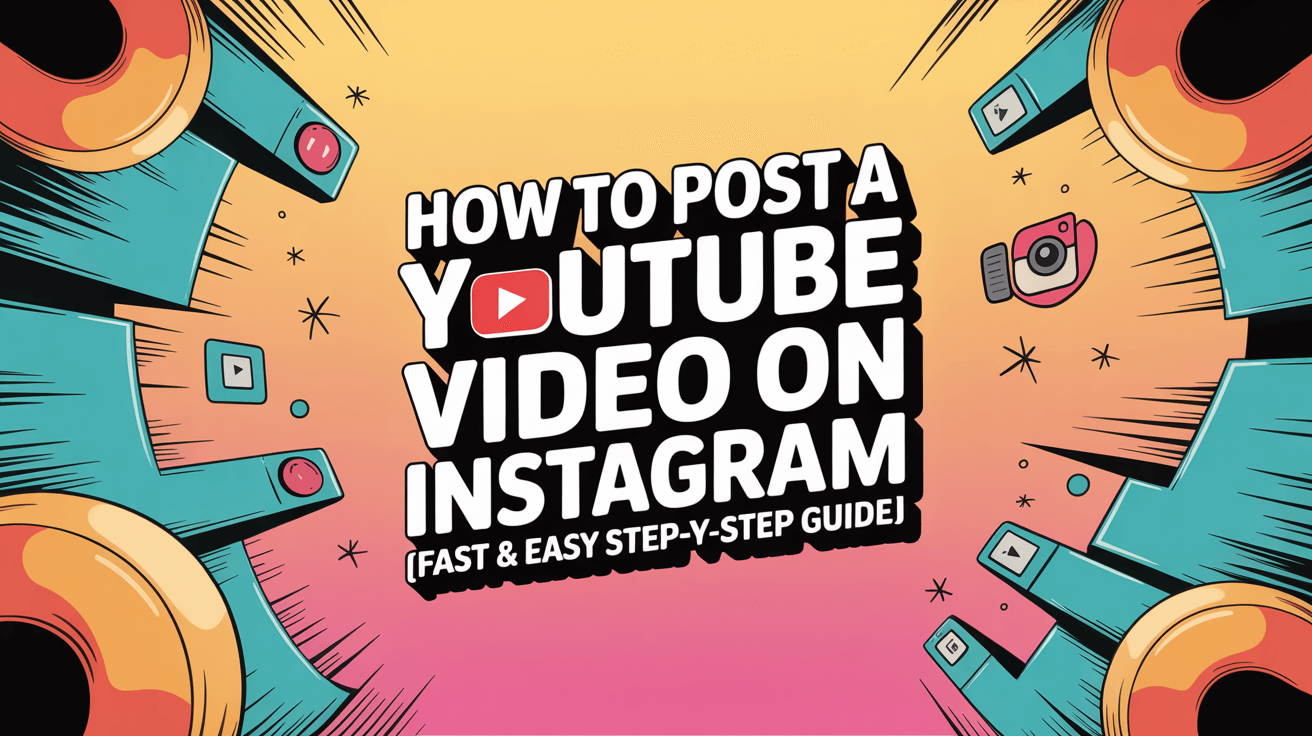Yes, you can post a YouTube video directly on Instagram — and it’s simpler than you might think. The process involves downloading your video, adjusting its size and format for Instagram, and re-uploading it as a post, reel, or story.
This guide walks you through every step so you can share YouTube content effectively on Instagram, reach broader audiences, and keep your brand consistent across both platforms.
And if you want to quickly get the text of a YouTube video or Instagrm videos, you can try Vomo. You can quickly URLを貼り付けるだけでトランスクリプトを取得.

How to Save or Download a YouTube Video for Instagram
Before posting, you need the actual video file. YouTube doesn’t offer a direct “share to インスタグラム” option, so you’ll first need to Download YouTube Videos using a legitimate and ethical method.
Some important notes:
- Only download videos you own or have permission to reuse.
- Avoid copyrighted materials unless they are under Creative Commons licenses.
After downloading, save your file in MP4 format — it’s compatible with Instagram upload requirements.
Format recommendations: MP4, H.264 codec, aspect ratio 1080×1920 for Reels and Stories.
How to Resize and Edit YouTube Videos for Instagram
YouTube videos are typically horizontal, while Instagram prefers vertical (portrait) formats — especially for Reels and Stories. Follow these editing steps for best results:
- Use editing tools like CapCut, Canva, or Adobe Express.
- Adjust video dimensions from 16:9 (horizontal) to 9:16 (vertical).
- Trim length to suit Instagram limits:
- Reels: up to 90 seconds
- Stories: 15 seconds per slide
- Feed posts: up to 60 seconds
Good editing ensures your video stays visually appealing and fits perfectly in an Instagram feed.
How to Add Captions and Transcripts for Better Engagement
Accessibility and engagement matter as much as aesthetics. Captions help your audience follow along even without sound — especially on mobile feeds.
To create accurate captions, you can Download YouTube Transcripts from your original video. Then, repurpose that text into subtitles or post descriptions.
Adding transcripts can also improve your SEO on Instagram and boost watch time by making content easier to understand.
How to Post the Video to Instagram (Step-by-Step)
Once you’ve prepared your video file, here’s how to upload it directly:
For Instagram Feed
- Open the Instagram app and tap + (Create).
- 選ぶ ポスト and upload the edited video.
- Add a caption, hashtags, and a thumbnail.
- タップ シェア を出版する。
For Instagram Reels
- タップ Reels and choose your video from the gallery.
- Add effects, music, or stickers.
- Edit captions and length as needed.
- Post the reel for broader algorithm exposure.
For Instagram Stories
- Swipe right to open Stories.
- Select your video snippet (short sections work best).
- Add text or GIFs.
- Post to Stories — it stays live for 24 hours.
Remember: tagging your YouTube channel in captions or bios helps cross-promote both platforms.
Tips to Boost Visibility and SEO on Instagram
Posting is just the first step — optimizing your content makes it discoverable:
- Use relevant hashtags: Examples include #YouTubeToInstagram, #VideoRepost, #ContentCreator.
- Engage early: Respond to comments within the first hour.
- Use keywords in captions: Include your YouTube video topic or title for SEO consistency.
- Add geotags and mentions: Tag collaborators or related brands.
Leveraging Instagram SEO increases video exposure and drives more traffic back to your YouTube channel.
Common Mistakes to Avoid When Posting YouTube Videos on Instagram
Even small errors can hurt engagement — avoid these pitfalls:
- Uploading horizontal videos without resizing.
- Poor thumbnail selection or missing captions.
- Posting without optimization for sound-off viewing.
- Ignoring cross-platform timing or trends (e.g., scheduling reels at peak times).
Always test your video’s playback quality before posting publicly.
Advanced Tips for Creators Who Share Across Platforms
If you regularly cross-post content, build a streamlined workflow:
- Plan YouTube uploads and Instagram posts together.
- Design thumbnail visuals that look good on both platforms.
- Keep the video intros short; Instagram viewers expect quick results.
- Track performance using both YouTube Analytics and Instagram Insights.
Efficient content reuse lets you reach new viewers without producing entirely separate videos.
最終的な感想
これで、あなたは正確に知ることができた。 how to post a YouTube video on Instagram — from downloading and resizing to editing and optimizing for maximum engagement.
By following this step-by-step process, you can create visually stunning posts, connect better with your audience, and grow your presence on both platforms effortlessly.