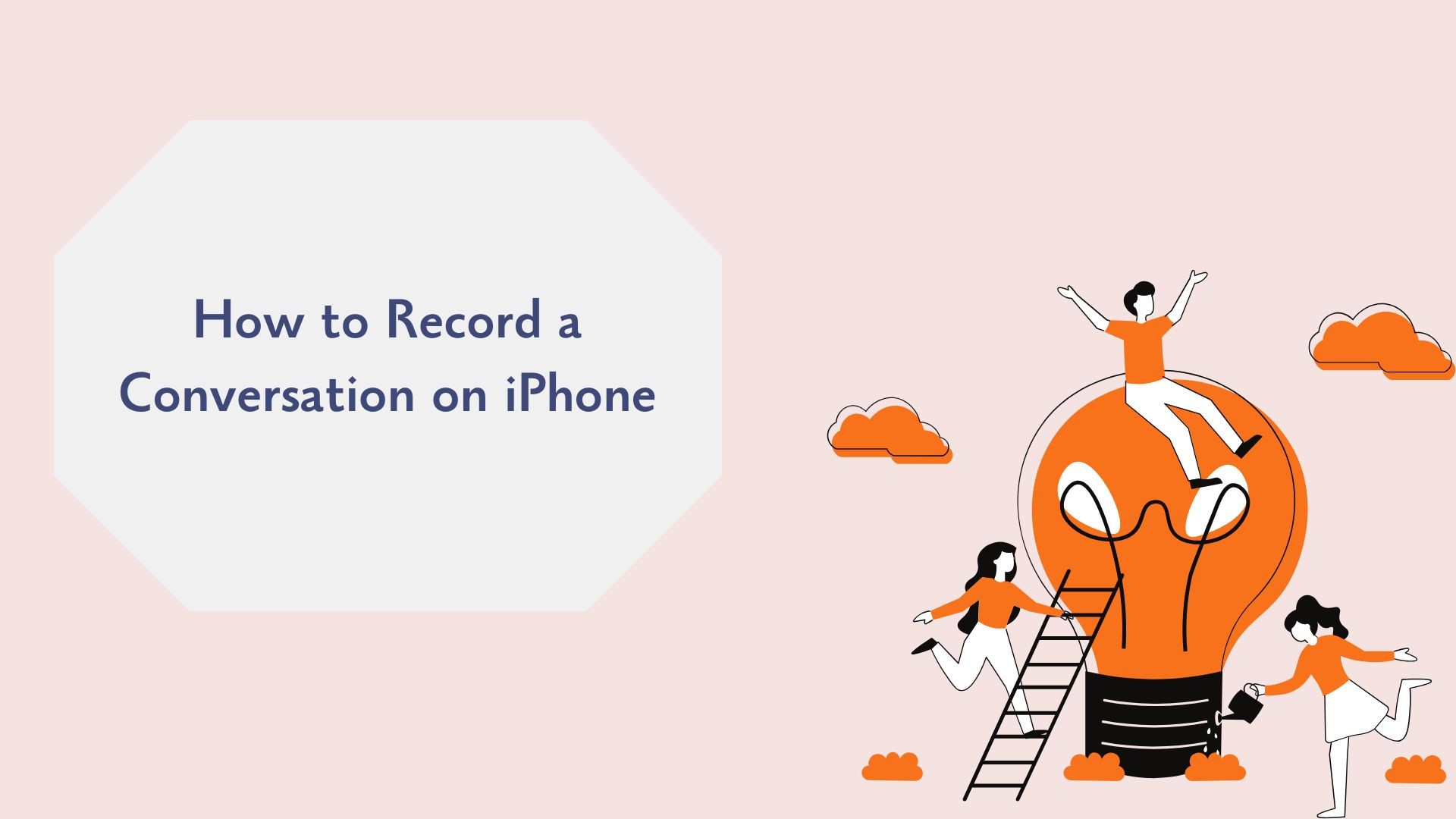Recording a conversation on your iPhone can be incredibly useful for meetings, interviews, lectures, or capturing important moments. However, since iPhones don’t natively allow you to 전화 통화 녹음 due to privacy concerns, knowing the right tools and methods is essential. Whether you’re looking to record in-person conversations, phone calls, or 가상 회의, this guide covers the best solutions for every scenario.
Is It Legal to Record Conversations on iPhone?
Before hitting record, it’s important to understand the legal considerations:
- Consent Laws: In the United States, some states require one-party consent (only one person must know the call is being recorded), while others require all-party consent (everyone in the conversation must be aware).
- International Regulations: Laws vary by country, so always check local regulations.
팁: Always get consent before recording to avoid legal complications.
How to Record an In-Person Conversation on iPhone
1. Using the Built-in 음성 메모 앱
그리고 음성 메모 app, pre-installed on all iPhones, is the simplest way to record in-person conversations.
단계:
-
열기 음성 메모 앱으로 이동합니다.
-
빨간색 기록 버튼을 눌러 녹화를 시작합니다.
-
Place your iPhone close to the speaker for better 오디오 품질.
-
를 탭합니다. 중지 button to save the recording.
-
Rename and organize the recording for future reference.
최상의 대상:
• Recording meetings, interviews, and lectures in person.
• Capturing ideas or personal memos.
How to Record Phone Conversations on iPhone
Since Apple doesn’t offer native phone recording features due to privacy concerns, you’ll need to use third-party apps or workarounds. Here are the best options:
1. Use a Third-Party App: TapeACall
TapeACall is one of the most reliable apps for recording phone calls on iPhone. It works for both incoming and outgoing calls.
단계:
-
다운로드 및 설치 TapeACall 를 검색합니다.
-
Follow the in-app setup instructions.
-
During a call, merge TapeACall’s recording line with your conversation.
-
Access and save the recorded audio within the app.
Why TapeACall?
• Easy to use with clear instructions.
• Works seamlessly for any phone call.
2. Use Google Voice (Free Option)
Google Voice offers a free way to record incoming calls, though this method is limited to U.S. users and only works for incoming calls.
단계:
-
Download and set up the Google 보이스 앱으로 이동합니다.
-
Enable call recording in 설정 > Calls > Incoming Call Options.
-
During an incoming call, press 4 on your keypad to start recording.
-
Access the recording in your Google Voice inbox.
제한 사항:
• Cannot record outgoing calls.
• Requires a U.S.-based Google Voice number.
3. Use a Call Recording Service: Rev Call Recorder
Rev Call Recorder is another excellent app for recording calls and even offers transcription services for your recordings.
단계:
-
다운로드 Rev 통화 녹음기 를 검색합니다.
-
Follow the instructions to record calls.
-
필요에 따라 녹음을 저장하거나 공유하세요.
How to Record Virtual Conversations and Meetings on iPhone
For virtual meetings conducted through platforms like Zoom or Microsoft Teams, recording is built into the apps themselves.
Steps for Zoom:
-
열기 Zoom 앱으로 이동합니다.
-
Start or join a meeting.
-
를 탭합니다. 기록 button if you have host permissions.
-
Save the recording to the cloud or your device.
전문가 팁: 사용 VOMO AI to transcribe the recording afterward for quick meeting notes.
How VOMO AI Enhances Your Recorded Conversations
Once you’ve recorded a conversation, turning the audio into actionable insights is the next step. VOMO AI makes this process simple and efficient.
왜 VOMO AI를 사용하나요?
-
정확한 전사
Upload your recorded conversation to VOMO AI, and it will quickly generate a high-quality transcript.
-
빠른 요약을 위한 스마트 노트
VOMO AI의 스마트 노트 feature provides a concise summary of the key points, decisions, and action items from the recording. This is ideal for professionals and students who need quick takeaways.
-
AI에 더 깊은 인사이트를 요청하세요
사용 AI에 질문하기 feature to query your transcripts. For example:
- "논의된 주요 조치 항목은 무엇인가요?"
- “Summarize the meeting in two sentences.”
-
화자 인식
VOMO AI identifies different speakers, making it easier to track who said what during group conversations.
-
다국어 지원
VOMO AI can transcribe recordings in over 50 languages, perfect for global teams or language learners.
-
안전한 클라우드 스토리지
All recordings and transcriptions are stored securely in the cloud, ensuring easy access and organization.
사용 방법 VOMO AI to Transcribe Your Conversations
-
대화 녹음하기
• Use Voice Memos, third-party apps, or virtual meeting platforms to capture the audio.
-
VOMO AI에 업로드
• Share your recording directly to VOMO AI from your iPhone.
-
자동 전사
• VOMO AI will transcribe the conversation accurately and quickly.

-
Review Smart Notes and Ask AI
• Use Smart Notes for a quick summary and Ask AI to dive deeper into the content.

-
공유 및 내보내기
• Export the transcript or share it with team members, classmates, or clients.
최종 생각
While recording conversations on your iPhone may require third-party apps or built-in tools for virtual meetings, the process is straightforward with the right methods. Whether you’re capturing in-person discussions, phone calls, or online meetings, combining your recordings with a tool like VOMO AI can unlock powerful features like transcription, Smart Notes, and actionable insights.
레코딩을 한 단계 더 발전시킬 준비가 되셨나요? Start using VOMO AI 오늘 to save time, boost productivity, and simplify note-taking!