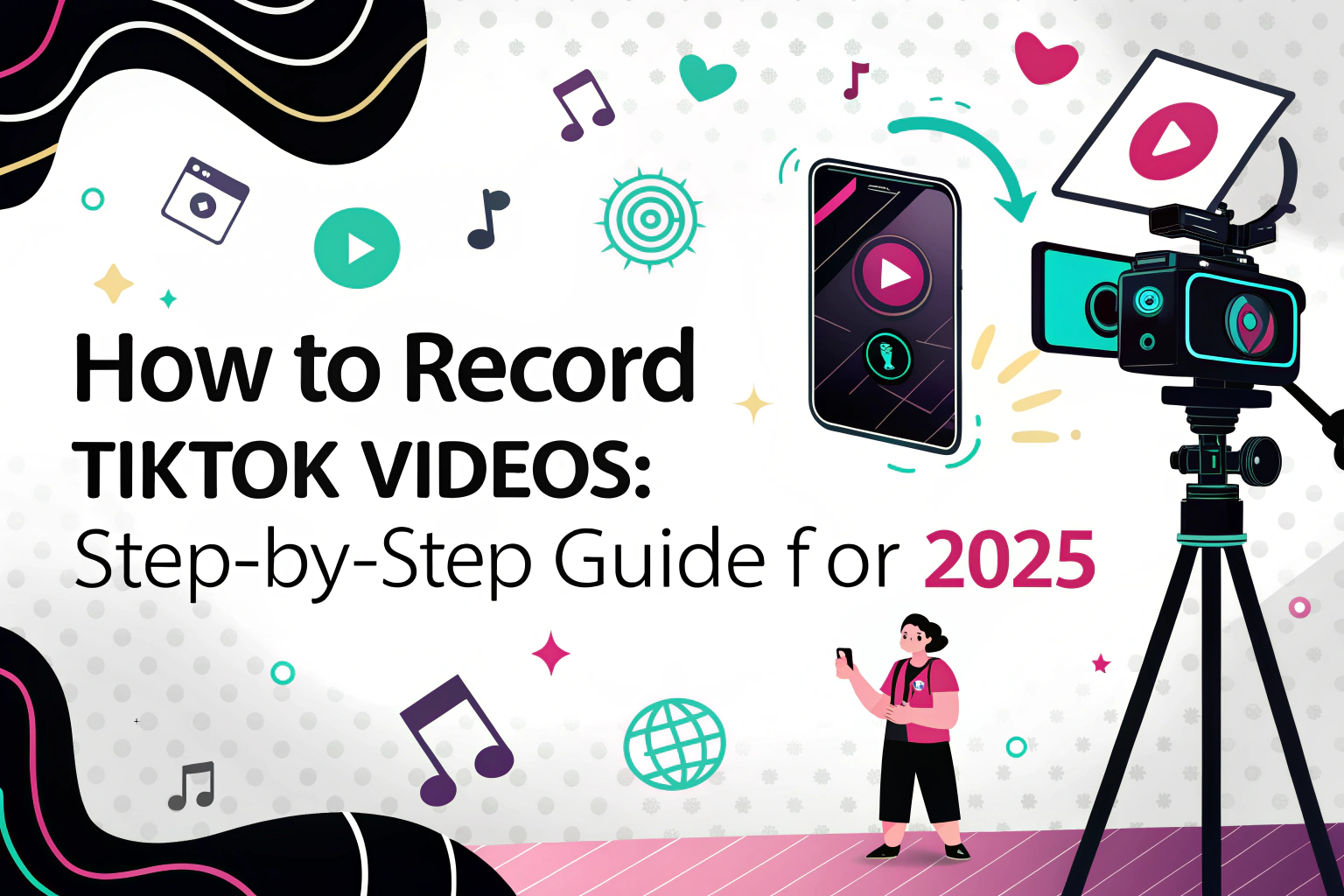Recording TikTok videos is easier than you might think, whether you want to save videos for later reference, learn from trending content, or create your own compilations.
Across iPhones, PCs, and even online platforms, there are simple tools to capture TikTok videos while preserving audio and visual quality.
In this guide, we will show you step-by-step how to record TikTok videos on every device, and even convert 오디오를 텍스트로 변환 또는 비디오를 텍스트로 변환 for easier reference.

How to Record a TikTok Video on iPhone or iPad
iPhones and iPads come with a built-in screen recorder that allows you to capture both video and audio on TikTok. Here’s the step-by-step process:
1단계: Open TikTok and select the video you want to record. Ensure it keeps playing without interruptions.
2단계: Swipe to open the 제어 센터 을 누르고 화면 녹화. Wait for the three-second countdown.

3단계: Play the TikTok video and let the recorder capture it. Tap 중지 when finished, then retrieve the video from the Photos App.
전문가 팁: You can also use transcription tools to convert 오디오를 텍스트로 변환, making it easier to save dialogue or voice notes from TikTok videos for later reference.
How to Record a TikTok Video on Android Devices
Many Android devices have preloaded screen recorders, although the quality may vary. Here’s how to use them:
1단계: Open TikTok and locate the video you want to record.
2단계: Swipe down to access the drop-down menu and select the 스크린 레코더 option. On some devices, it may be under 설정.

3단계: 프레스 기록, go back to the TikTok video, and let it play. Tap 중지 when finished. The recording will appear in your Photos or Gallery app.
전문가 팁: To create transcripts of your TikTok audio, you can use AI 전사 tools to convert the 오디오를 텍스트로 변환, which is especially helpful for later content creation or study.
How to Record a TikTok Video on PC
TikTok can also be accessed from PCs, which often require third-party software to record. Here’s a recommended workflow:
1단계: Install a screen recording tool and log in.
2단계: Choose the recording mode:
- Screen Only: Records the TikTok video on your screen and can generate transcripts of the audio.
- Screen and Camera: Useful for reaction videos where you want to record yourself while capturing TikTok content.
3단계: 클릭 녹화 시작 and play the TikTok video. Stop the recording when finished and save the file.
Bonus Tip: Using the transcription feature, you can convert 비디오를 텍스트로 변환 simultaneously, allowing you to archive both the video and its spoken content for research, subtitles, or content planning.
How to Record a TikTok Video Online
If you prefer not to install software, online tools and Chrome extensions like 스크린 레코더 are a practical alternative:
1단계: Add the free Screen Recorder extension from the Chrome Web Store.
2단계: Pin the extension, navigate to TikTok, and choose Only Screen 와 함께 System + Mic audio settings.
3단계: 클릭 녹화 시작 to capture your video. After recording, click 중지 and save the file in WEBM or MP4 format.
전문가 팁: Some online tools also allow you to extract the audio or generate subtitles from your recording, making it easier to convert audio/video to text for accessibility or content repurposing.
Tips for Recording TikTok Videos in 2025
- Check Device Settings: Ensure your device allows screen recording with audio capture.
- Respect Copyright: Only record videos for personal use or with permission.
- Optimize Quality: Record in high resolution and ensure stable playback.
- Use AI Transcription: 변환 오디오를 텍스트로 변환 또는 비디오를 텍스트로 변환 helps with note-taking, content analysis, or creating captions.
- Save and Backup: Always store recordings in organized folders to avoid loss.
Recording TikTok videos is now accessible to everyone, from casual viewers to content creators. Whether on mobile, PC, or online, combining screen recording with transcription tools ensures you capture both video and audio while creating valuable text archives for future reference.