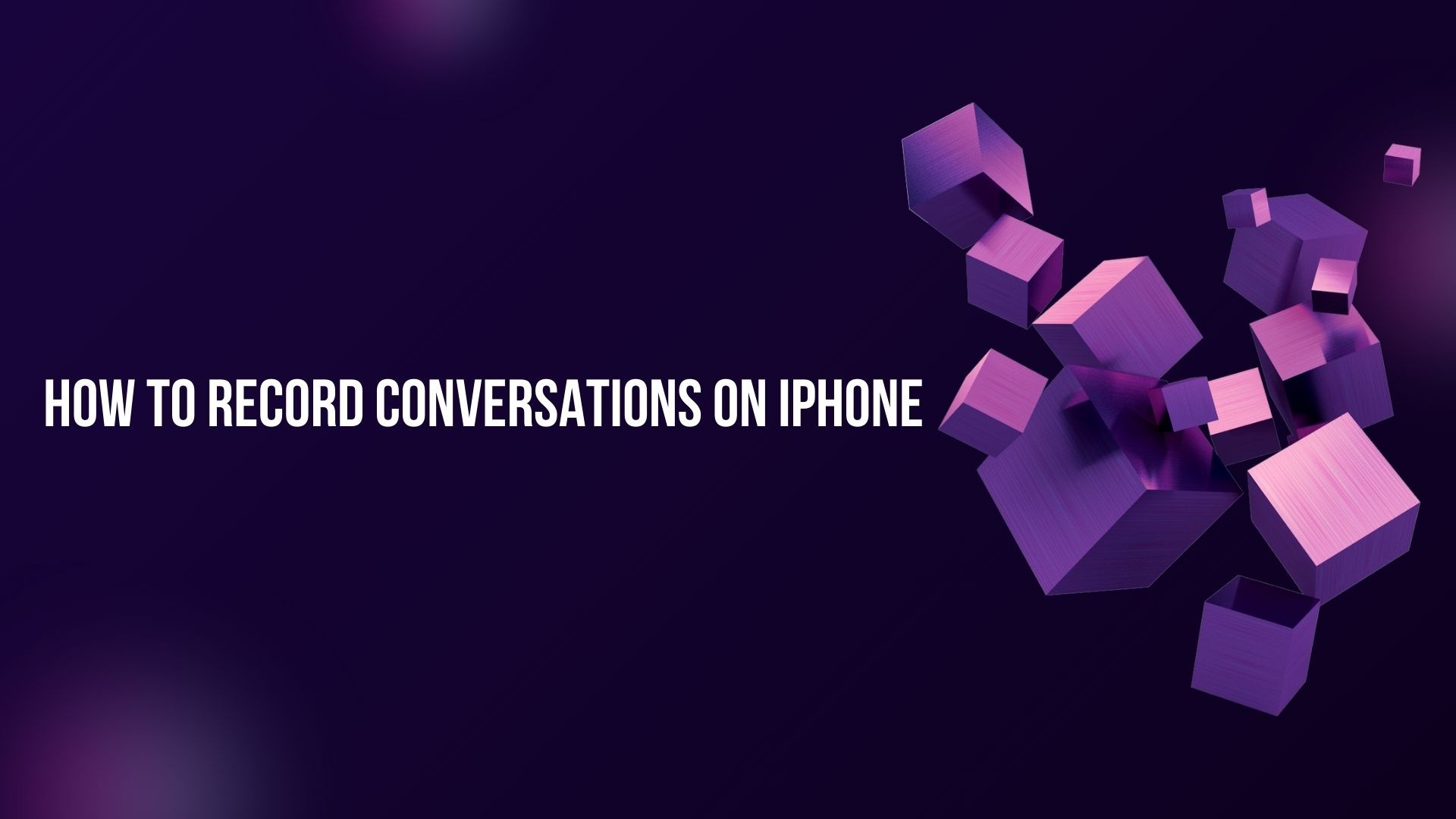Recording conversations on your iPhone can be incredibly useful, whether you’re conducting an interview, recording a business meeting, or simply preserving a memorable chat. However, Apple’s iOS has built-in restrictions on recording phone calls and conversations, making it a bit tricky. This blog will walk you through the legal considerations, built-in options, and the best apps available to record conversations on your iPhone safely and effectively.
Legal Considerations for Recording Conversations
Before you start recording any conversation, it’s essential to understand the legal implications:
- Consent Requirements: In the United States, some states require the consent of all parties (two-party consent), while others only require one-party consent.
- Controleer de lokale wetgeving: Always review the laws in your region to avoid legal trouble.
- Deelnemers informeren: When in doubt, inform the other party that you’re recording the conversation.
Can You Record Conversations Directly with iPhone?
Unfortunately, iPhones don’t have a built-in feature to record phone calls or conversations due to privacy and legal concerns. However, there are several ways to work around this limitation:
Methods to Record Conversations on iPhone
1. Use a Third-Party App
Many third-party apps allow you to record conversations, including phone calls and in-person discussions.
Top Apps for Recording Conversations
- TapeACall
• Records both incoming and outgoing calls.
• Offers cloud storage for your recordings.
- Rev Gespreksrecorder
• Allows free recording and paid transcription services.
• Highly rated for its clear audio quality.
- Druk gewoon op Record
• Ideal for in-person conversations.
• Simple interface with one-tap recording.
2. Use Voice Memos App for In-Person Conversations
For recording in-person conversations, the Gesproken memo's app on your iPhone is a reliable and straightforward solution.
Steps to Use Voice Memos:
-
Open the Voice Memos app (pre-installed on all iPhones).
-
Tik op de rode opnameknop om de opname te starten.
-
Place your phone in a position to capture clear audio.
-
Tap the stop button when finished, and the recording will be saved automatically.
Beperkingen: The Voice Memos app doesn’t support recording phone calls.
3. Use a Secondary Device
If recording directly on your iPhone isn’t an option, consider using a second device:
• Place your iPhone on speaker mode.
• Use another device, like a laptop or digital recorder, to capture the conversation.
How to Record Conversations with Advanced Features Using VOMO AI
For those looking to elevate their recording experience, VOMO AI is an excellent option for recording, transcribing, and analyzing conversations.
Waarom VOMO AI gebruiken?
- Hoogwaardige opname: Record conversations directly within the app with excellent audio clarity.
- Nauwkeurige transcriptie: VOMO AI transcribes your recordings into text, making them easy to review and share.
- Slimme opmerkingen: Summarizes key points from the recording for quick understanding.
- Vraag AI: Query the transcript for specific insights, such as “What were the action items discussed?”
- Ondersteuning voor meerdere talen: Transcribe conversations in over 50 languages.
- Erkenning van sprekers: Differentiates between multiple speakers in a conversation for organized transcripts.
How to Record and Transcribe Conversations with VOMO AI
-
VOMO AI downloaden: Install the app on your iPhone from the App Store.
-
Het gesprek opnemen:
• For in-person conversations, use the built-in recorder.
• For phone calls, use a supported workaround app and upload the audio file to VOMO AI.
-
Audio transcriberen: Upload the recording, and VOMO AI will transcribe it into text.
-
Smart Notes bekijken: Access a summary of the conversation’s key points.
-
Gebruik Ask AI: Ask detailed questions about the transcript for deeper insights.
Tips for Recording High-Quality Audio on iPhone
-
Position the Phone Properly: Place the iPhone close to the source of sound for clarity.
-
Minimize Background Noise: Record in a quiet environment to reduce interference.
-
Een externe microfoon gebruiken: If possible, connect an external mic for professional-grade recordings.
Laatste gedachten
Recording conversations on an iPhone can be simple and efficient with the right tools and techniques. While Apple’s built-in options are limited, third-party apps and advanced solutions like VOMO AI provide robust features for recording and transcribing your conversations.
Ready to simplify your recording workflow? Downloaden VOMO AI vandaag and transform your conversations into actionable insights with ease!