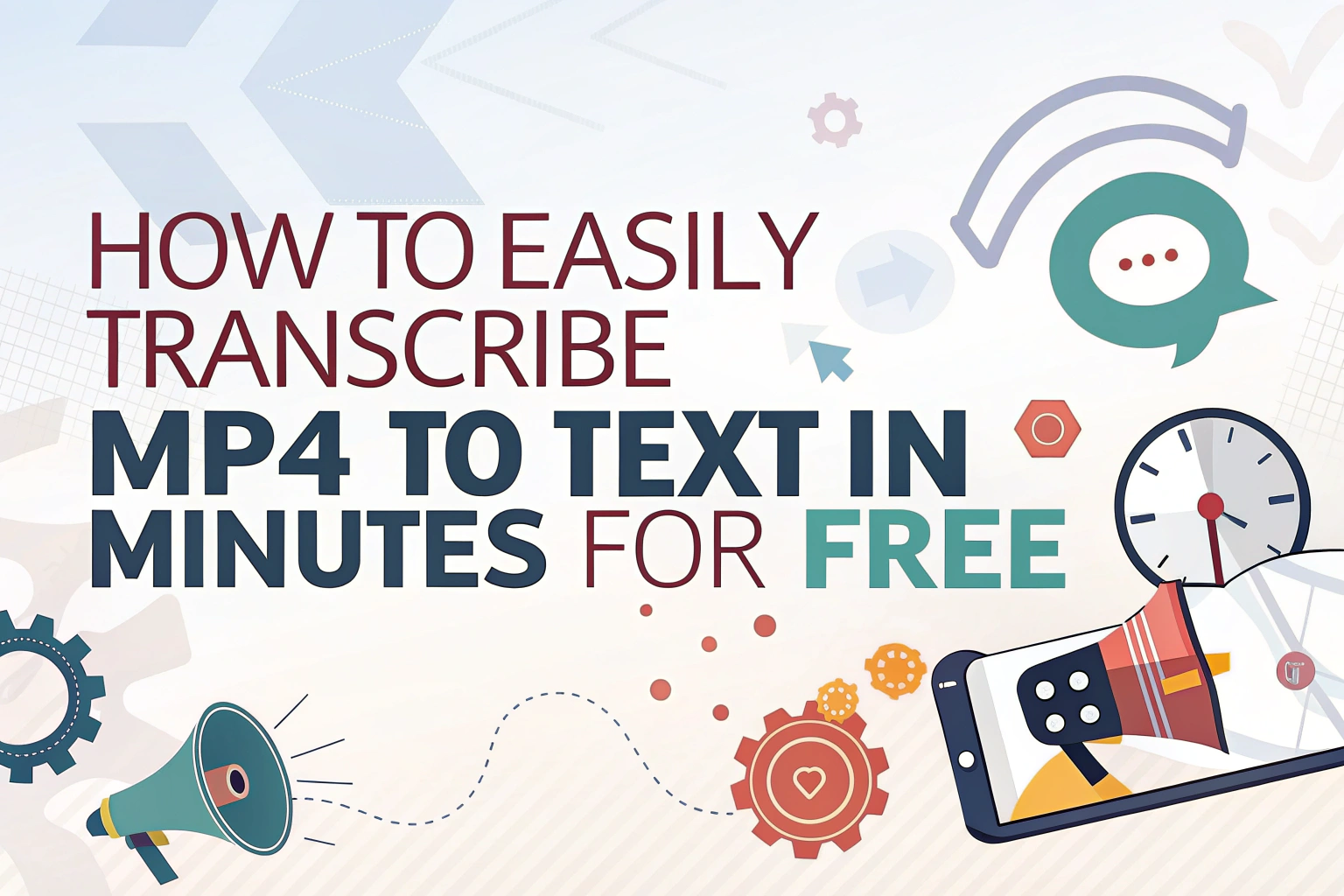Transcribing an MP4 to text doesn’t have to be time-consuming or expensive. With modern AI tools, you can convert your video files into text in just a few minutes, often for free. Whether you’re creating subtitles, notes, or searchable transcripts, following the right steps will make the process simple, fast, and accurate.
Step 1: Choose the Right MP4 to Text Transcription Tool
The first step in transcribing MP4 files is selecting a reliable tool. Free Transcrição de IA platforms like VOMO AI, Lontra.aie Sonix allow you to upload your MP4 and automatically convert it into text. Look for features like automatic timestamping, speaker differentiation, and cloud-based storage to make your workflow smoother.

Step 2: Upload Your MP4 Video
Once you’ve chosen a transcription tool, upload your MP4 video directly to the platform. Most tools support drag-and-drop functionality and multiple file formats. The upload process usually takes a few seconds to a few minutes depending on your file size. After the upload, the AI will start analyzing your video to extract speech.
After uploading, you don’t need to do anything. Just wait for a few seconds to a few minutes, and VOMO will automatically transcribe it into text, providing a chapter outline and an AI-generated summary.
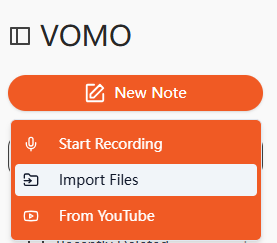
Step 3: Convert Audio to Text
After uploading, the AI processes the audio track of your MP4 and converts it into text. This áudio para texto conversion is accurate even for longer recordings. Some platforms allow you to choose the transcription language and improve accuracy by uploading a custom vocabulary or glossary.
Step 4: Convert Video to Text
For video files with multiple speakers or background noise, advanced AI tools offer vídeo para texto conversion features. These tools detect dialogue, distinguish speakers, and generate neatly formatted transcripts. You can also edit, highlight, or export the text in formats like DOCX, PDF, or SRT for subtitles.
Step 5: Review and Edit Your Transcript
Even with advanced AI, reviewing your transcript is essential. Check for misheard words, punctuation errors, or formatting issues. Most tools provide a built-in editor that allows you to play the video while making corrections, ensuring your transcript is 100% accurate.
Step 6: Export and Use Your Transcription
Finally, export your transcribed text in your preferred format. You can use it for creating captions, meeting notes, searchable archives, or content repurposing. The convenience of free AI transcription tools saves hours compared to manual typing.
Conclusão:
Transcribing MP4 to text in minutes is now easier than ever thanks to AI tools. By following the steps above—choosing the right platform, uploading your video, converting audio to text, and reviewing the output—you can efficiently produce accurate transcripts without paying a dime. Start using these free tools today and simplify your content workflow.