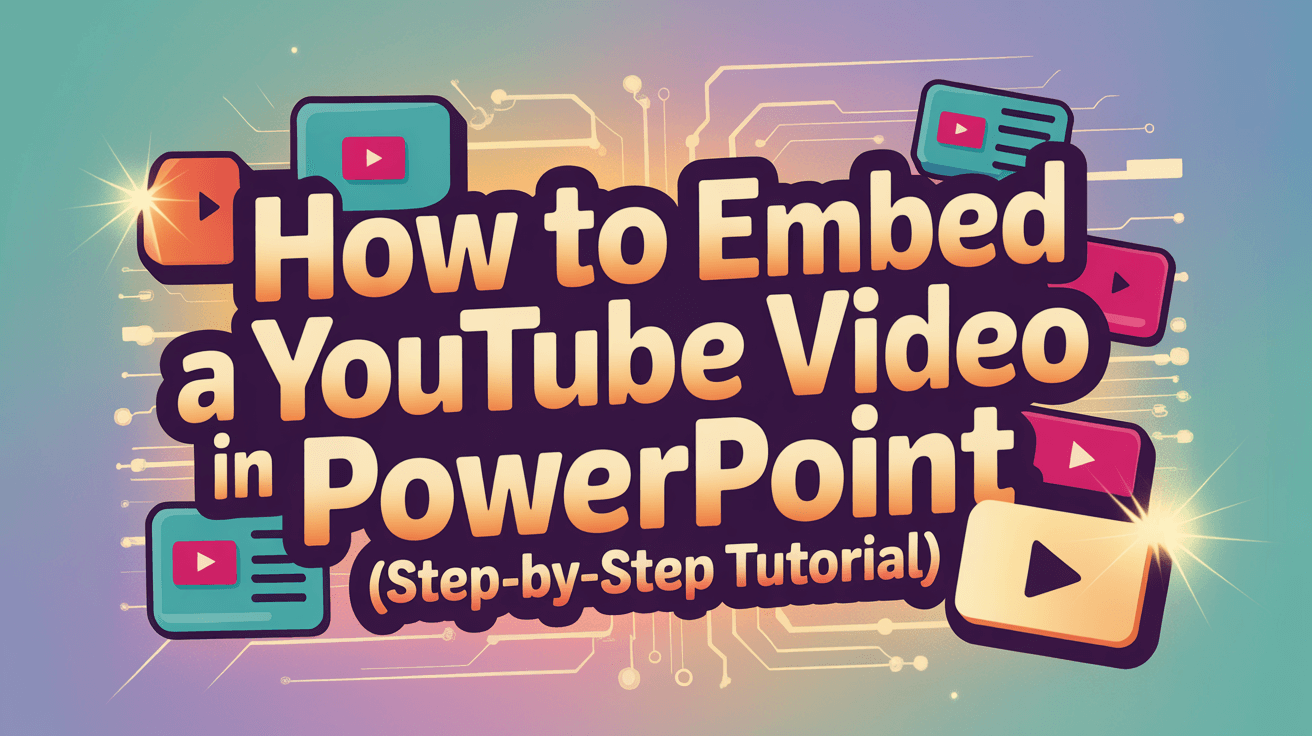Embedding a YouTube video in PowerPoint is simple and highly effective for making your presentations more engaging. You can insert videos directly from YouTube without downloading them — allowing your audience to watch content in real time from within your slides.
Whether you’re teaching, pitching a product, or sharing educational content, adding a YouTube clip makes your presentation dynamic and memorable. In this tutorial, you’ll learn both manual and automatic methods, plus optimization tips to ensure smooth playback.
You can also include a YouTube video transcript in your PowerPoint presentation. With VOMO, it’s easy to transkribera YouTube-videor — just paste the video URL, and within seconds, you’ll get the full transcript.

How to Embed a YouTube Video in PowerPoint (Direct Method)
Here’s the easiest way to add a YouTube video directly to a PowerPoint slide:
- Open your PowerPoint presentation.
Go to the slide where you want to place the video. - Click “Insert” → “Online Video.”
This option is available in newer PowerPoint versions (Office 365, PowerPoint 2019, 2021, and beyond). - Klistra in URL:en till YouTube-videon.
Copy your YouTube video’s link and paste it into the box. - Resize and position the video frame.
Adjust the placement of the video so it fits your slide visually. - Preview your video.
Click “Play” to confirm the video works properly.
Tips: Make sure your device is connected to the internet during your presentation — embedded videos stream directly from YouTube.
How to Embed YouTube Videos Using the Web Browser Insert Option
If you’re using an older version of PowerPoint, you can embed videos using the web object method.
- Öppna YouTube and find the video you want to embed.
- Klicka på Share → Embed, and copy the HTML code that appears.
- In PowerPoint, go to Insert → Video → Online Video → From a Video Embed Code.
- Paste the HTML embed code and click “Insert.”
PowerPoint automatically generates the playback window and allows you to play the video without leaving the slide.
This approach gives more flexibility for older versions or when you need HTML-level customization.
How to Set Playback Options for Embedded YouTube Videos
Once inserted, you can adjust how the video plays during your slideshow:
- Start Automatically: Plays as soon as the slide appears.
- Play on Click: Gives you full control over timing.
- Loop Until Stopped: Great for events or booth presentations.
To configure playback behavior:
- Click on the embedded video.
- Välj Video Tools → Playback Tab.
- Adjust settings under “Start,” “Loop,” or “Hide While Not Playing.”
Always test playback before presenting — YouTube streaming depends on internet speed and network stability.
How to Improve Presentation Engagement with Video Chapters and Captions
Adding relevant chapters and captions helps viewers follow along during complex presentations.
If your video already has captions or timestamps on YouTube, they will appear automatically once embedded. This makes your content more accessible and professional.
You can also use tools to Download YouTube Transcripts beforehand to identify key discussion points or text overlays to include in your slides, ensuring alignment between visuals and speech.
Troubleshooting: Common YouTube Embedding Issues in PowerPoint
Sometimes embedded YouTube videos may not play correctly due to browser or firewall restrictions.
Here’s how to fix common problems:
- Video Not Loading: Ensure you have an active internet connection.
- Black Screen or Error: Update PowerPoint or your device’s browser engine (Edge/Chromium).
- Playback Lag: Adjust video quality or preload during rehearsal.
- Corporate Restrictions: Ask your network administrator to whitelist YouTube domains (.youtube.com).
If problems persist, insert short clips locally — you can Download YouTube Videos safely for offline playback based on YouTube’s usage guidelines and permissions.
Best Practices for Embedding YouTube Videos in PowerPoint
To make your presentation stand out:
- Användning videos that reinforce your message — don’t distract from your main point.
- Embed short, high-quality clips to keep attention and avoid buffering.
- Choose professional thumbnails that match your slide aesthetics.
- Avoid copyright infringement: only share videos with open permissions or Creative Commons licensing.
Embedded videos should enhance, not replace, your storytelling — make them a visual support element.
Enhance Presentation Design with Interactive Elements
Combining YouTube videos with PowerPoint animations, transitions, or clickable elements creates a dynamic storytelling experience.
Try linking slides that play videos at specific moments or adding visual cues that tell viewers when a segment starts or ends.
These small design elements elevate your presentation and help you stand out in meetings, webinars, and classroom sessions.
Slutliga tankar
Nu vet du exakt how to embed a YouTube video in PowerPoint — both through direct links and embed codes.
Using relevant videos helps keep your audience engaged, supports understanding, and creates stronger emotional impact during your presentation.
Pair embedded videos with strong visuals, concise narration, and professional design. When done right, PowerPoint and YouTube become a perfect combination for persuasive, modern presentations.