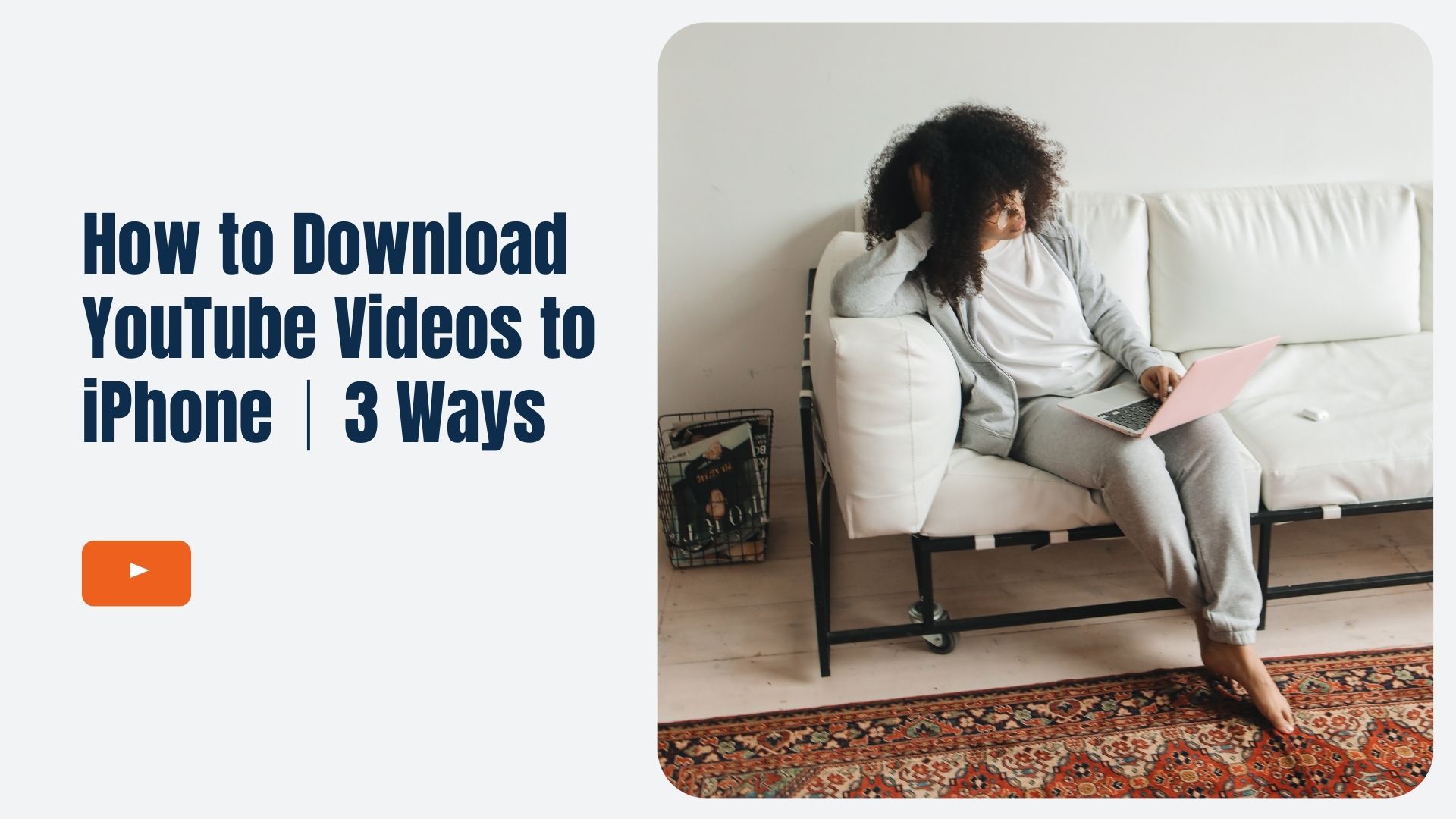Downloading YouTube videos to your iPhone is a convenient way to enjoy your favorite content offline, whether you’re traveling, saving data, or simply want to have your videos on hand anytime. While YouTube offers a built-in download feature, it comes with some restrictions, like requiring a YouTube Premium subscription. Fortunately, there are several other methods you can use to download YouTube videos without the need for a subscription. Here’s a detailed guide to help you out.
Method 1: Using YouTube’s Built-In Download Button (YouTube Premium)
Step 1: Subscribe to YouTube Premium
YouTube Premium offers a built-in feature for downloading videos for offline viewing. If you haven’t already, you’ll need to subscribe to YouTube Premium to access this feature.
Step 2: Find the Video and Tap the Download Button
Once subscribed, open the YouTube app and locate the video you want to download. Instead of searching for a hidden option, you’ll see a download button (a downward-facing arrow) directly beneath the video player.
Step 3: Select the Video Quality
After tapping the download button, you’ll be prompted to select the video quality (low, medium, or high). Choose the one that suits your storage needs and start the download.
Step 4: Access Your Downloads
You can find your downloaded videos in the “Library” tab under “Downloads.” These videos are available for offline viewing but only as long as your YouTube Premium subscription is active.
Note: This method is easy but requires a paid subscription, which may not be ideal for everyone.
Method 2: Using Third-Party Apps (Documents by Readdle)
Step 1: Download “Documents by Readdle”
Download the free “Documents by Readdle” app from the App Store. This app allows you to download files directly to your iPhone.
Step 2: Get the YouTube Video Link
Open the YouTube app and copy the link to the video you want to download by tapping the “Share” button and selecting “Copy link.”
Step 3: Use an Online Video Downloader
Within the “Documents by Readdle” app, tap the browser icon and navigate to a reliable YouTube downloader site like Y2Mate or SaveFrom.net. Paste the copied YouTube link into the downloader.
Step 4: Download the Video
Choose your desired video quality and download the video. It will be saved in the Downloads folder of the Documents app.
Step 5: Move the Video to Your Camera Roll
To access the video in your Photos app, open the Downloads folder, tap on the video, and select “Move.” Choose “Photos” as the destination.
Method 3: Using Shortcuts App (Workflow Automation)
Step 1: Install a YouTube Download Shortcut
Ensure the “Shortcuts” app is installed on your iPhone. You can then add a custom shortcut like “Download YouTube” from trusted sources such as RoutineHub.
Step 2: Copy the Video Link
Copy the YouTube video link using the share function in the YouTube app.
Step 3: Run the Shortcut
Open the Shortcuts app and run the “Download YouTube” shortcut. Paste the video link when prompted, and the shortcut will handle the download.
Step 4: Save the Video
After the download is complete, save the video to your Camera Roll when prompted by the shortcut.
Note: This method is free, but the shortcut might not always work due to changes in YouTube’s policies or iOS updates.
Enhance Your YouTube Experience with VOMO AI
For those who often engage with educational or long-form content on YouTube, VOMO AI is an incredibly useful tool. With VOMO, you can directly import a YouTube video link, and the app will automatically convert video to text and extract an accurate YouTube transcript using advanced AI models. This makes it perfect for creating summaries, AI meeting notes, or other text-based content from videos, voice memos, or dictation.
Moreover, VOMO’s “Ask AI” feature allows you to interact with the transcribed content, helping you extract key insights, generate concise summaries, or even transform the information into actionable items like emails or blog posts. This simplifies processing and utilizing information from your favorite YouTube videos efficiently.
Whether you prefer using the official YouTube method or alternative apps, downloading videos on your iPhone is simple and flexible. And with tools like VOMO AI leveraging speech to text and audio to text technologies, you can take your video experience to the next level by turning YouTube content into useful text you can work with anytime.