Apple’s iOS 18 has introduced a host of exciting features, and one of the most anticipated among them is the ability to record phone calls directly from your iPhone. For years, iPhone users have sought ways to record calls for various reasons, whether it be for business, legal, or personal use.
With iOS 18, Apple has finally made this feature native, making it easier and more accessible than ever.
In this guide, we’ll walk you through how to record phone calls on your iOS 18 device and how you can make the most of these recordings, including using VOMO AI for enhanced transcription and analysis.
You can also learn tips and tricks for recording phone calls.
Recording Phone Calls on iOS 18: Step-by-Step Guide
With the introduction of iOS 18, recording phone calls is now a straightforward process. Here’s how you can do it:
Step 1: Start Your Phone Call
First, make or receive a call as you normally would. Once you’re on the call, you’ll notice a new icon on the call interface. This icon is slightly faded out at first but will become active once the call is connected.
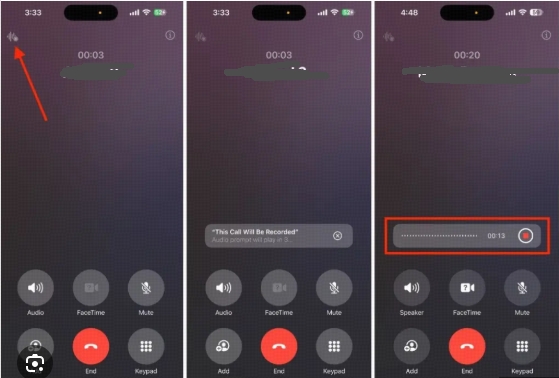
Step 2: Activate Call Recording
Once you see the call timer (which shows the seconds ticking), the recording icon will become tappable. Simply tap this icon to start recording the call. The system will notify you that the call is being recorded, and the other party will also be informed, ensuring transparency.
Step 3: Save and Access Your Recording
After the call ends, your recording will automatically be saved to a new folder in your Notes app titled “Call Recordings.” Each recording will include the date, time, and duration of the call, along with playback controls. You can play, pause, rewind, or fast-forward the recording directly within the Notes app.
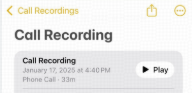
Step 4: View the Transcription
One of the standout features of iOS 18’s call recording capability is the automatic transcription of your phone calls. Alongside the audio file, you’ll find a text transcription of the conversation. This transcription is generated using Apple’s AI, providing an accurate and searchable record of your call.
Step 5: Share and Manage Your Recordings
From the Notes app, you can easily share your call recordings via email, messaging apps, or save them to your Files app for safekeeping. You also have the option to add the transcription to a note, copy it, or search for specific terms within the transcription.
Legal Considerations When Recording Calls
Before you start recording phone calls, it’s important to understand the legal implications. In many regions, you are required by law to inform the other party that they are being recorded. iOS 18 helps ensure compliance by notifying both parties when a recording is in progress. However, it’s still your responsibility to be aware of and adhere to local laws regarding call recording.
Enhancing Your Recordings with VOMO AI
While iOS 18’s native call recording and transcription features are powerful, you can take your productivity to the next level by integrating these recordings with VOMO AI. VOMO AI is an advanced tool that not only transcribes audio but also provides detailed analysis, summarization, and more, making it an invaluable resource for anyone who regularly records and reviews phone calls.
Key Features of VOMO AI:
- Advanced Transcription:
- VOMO AI offers highly accurate transcriptions, which can be particularly useful if you need to analyze complex or lengthy conversations. Even though iOS 18 provides a basic transcription, VOMO AI can refine this by offering higher accuracy and the ability to add custom terminology, ensuring that industry-specific jargon is correctly transcribed.
- Summarization:
- VOMO AI’s summarization feature allows you to quickly distill lengthy phone calls into concise summaries, highlighting the most important points and decisions made during the conversation. This is particularly useful for business meetings or legal consultations where time is of the essence.
- AI-Powered Analysis:
- With VOMO AI’s Ask AI feature, you can interact with your transcripts to extract key insights, generate action items, and even draft follow-up emails or reports. This feature is powered by the ChatGPT-4O model, enabling sophisticated natural language processing and deep understanding of the context.
- Search and Organization:
- VOMO AI allows you to search through your transcriptions easily, helping you find specific information quickly. It also organizes your recordings and transcriptions in a way that makes them easily accessible and manageable.
Harness the Power of iOS 18 and VOMO AI
Recording phone calls on your iPhone has never been easier, thanks to iOS 18’s new built-in features. With automatic transcription now included, turning audio to text or speech to text is seamless—perfect for creating searchable records or detailed summaries of your conversations. To take it a step further, integrating with a tool like VOMO AI unlocks even greater potential.
Whether you’re working with voice memos, dictation, or even transforming video to text from recordings or meetings, VOMO’s advanced AI models deliver accurate transcriptions and generate intelligent AI meeting notes and summaries. You can even paste a YouTube Transcript URL into VOMO for instant analysis and note extraction.
Whether you’re a business professional, legal expert, or simply someone who needs well-organized records of important conversations, iOS 18 and VOMO AI provide a powerful end-to-end solution to enhance your productivity and organization. Start exploring these capabilities today to streamline your workflow like never before.


