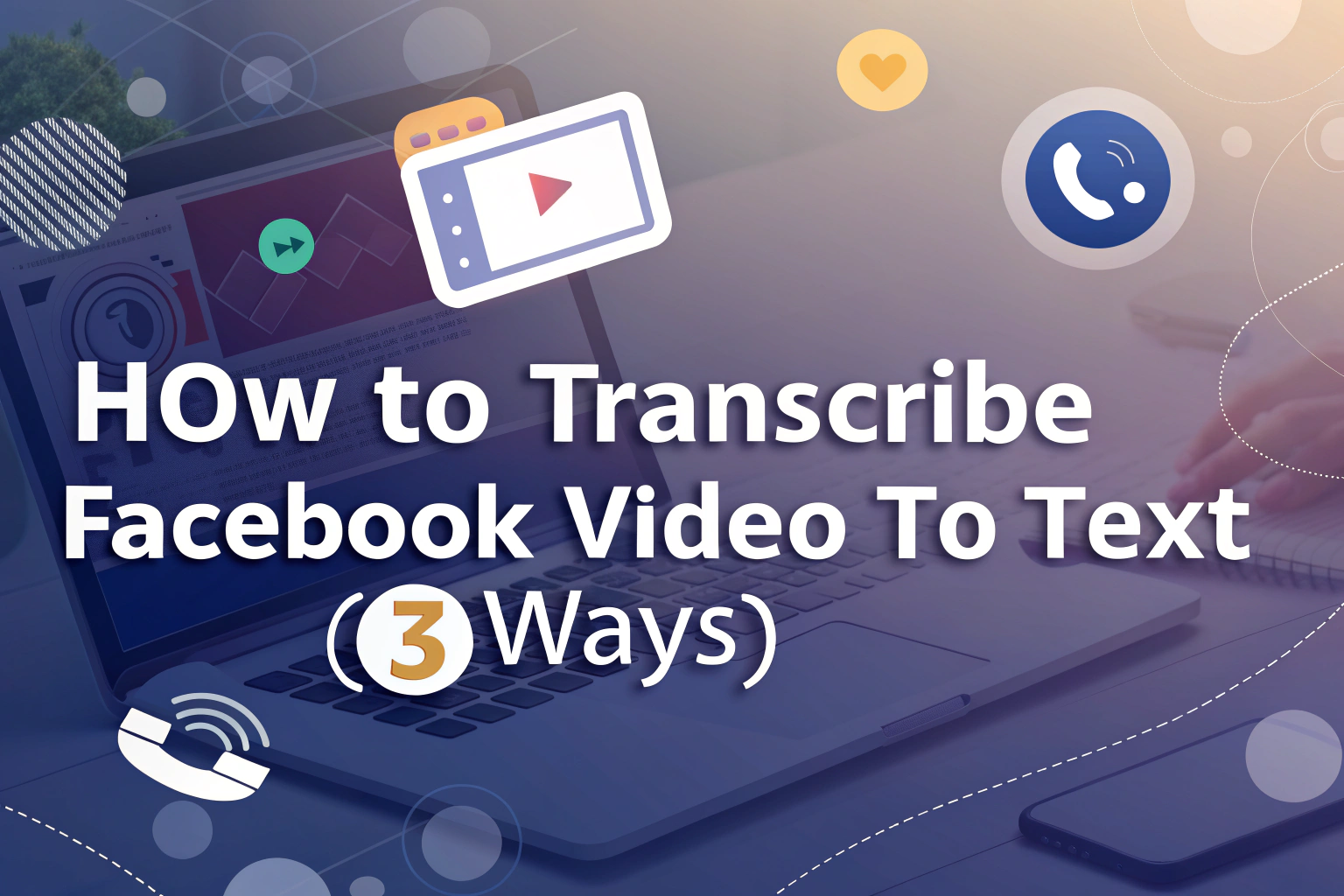Did you know that 85% of Facebook users scroll through videos without sound? Subtitles and transcripts are not just useful for deaf and hard-of-hearing people, they’re also essential for grabbing attention in a sound-off world. The easiest way to transcribe a Facebook video to text is by using an AI transcription tool that automatically converts spoken words into accurate captions or transcripts.
In this guide, you’ll learn three proven methods—using VOMO, Rev, and Beey—complete with step-by-step tutorials so you can create transcripts for any Facebook video.
Why Transcribing Facebook Videos to Text Matters
Adding captions or transcripts boosts accessibility, increases engagement, and improves SEO by making your content searchable. Whether you want to share highlights, repurpose your video as a blog, or improve viewer retention, transcription is the fastest way to achieve it.
Method 1: Record and Transcribe Facebook Video with VOMO
VOMO is a AI audio recorder that also offers instant transcription. Instead of downloading or pasting links, you can simply record your Facebook video and let VOMO generate a transcript automatically.

Steps:
- Install VOMO app (ios only) and open VOMO on your computer.
- Play the Facebook video you want to transcribe.
- In VOMO, click Start Recording and let the Facebook video play through.
- Stop the recording once the video finishes.
- VOMO will automatically process the recording and generate a transcript.
- copy the transcript directly or share it via a link
👉 VOMO is especially useful if the Facebook video cannot be downloaded or if you want a quick all-in-one record + transcribe workflow.
Method 2: Transcribe via Facebook URL Using Rev
Rev provides AI transcription through direct Facebook video URLs.
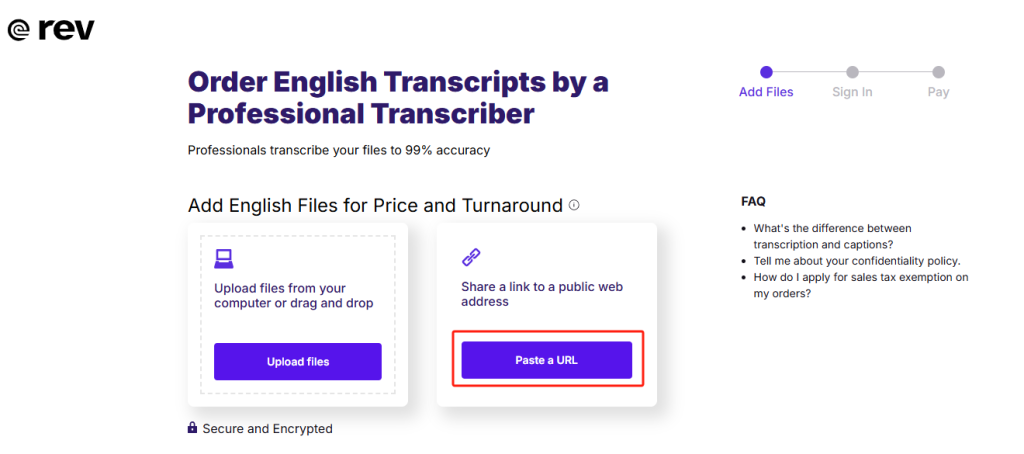
Steps:
- Find your video on Facebook and copy the link.
- Go to Rev’s automated transcription page and paste the URL.
- Confirm your video length and complete your order.
- Rev processes your video and notifies you once it’s ready.
- Edit speaker names and text if needed.
- Export the transcript as DOCX, TXT, or PDF.
👉 Rev is great if you need quick professional transcription with flexible export formats.
Method 3: Generate Subtitles with Beey
Beey specializes in turning video transcripts into subtitles, making it a strong choice for captioning Facebook uploads.
Steps:
- Copy your Facebook video URL.
- Log into Beey and start a new transcription project.
- Paste the URL, choose your video language, and click Start.
- Review and correct the transcript in Beey’s editor.
- Convert the transcript into subtitles and edit speaker names.
- Export in DOCX, PDF, SRT, VTT, or other subtitle formats.
👉 Beey is best for creating ready-to-upload subtitle files for Facebook videos.
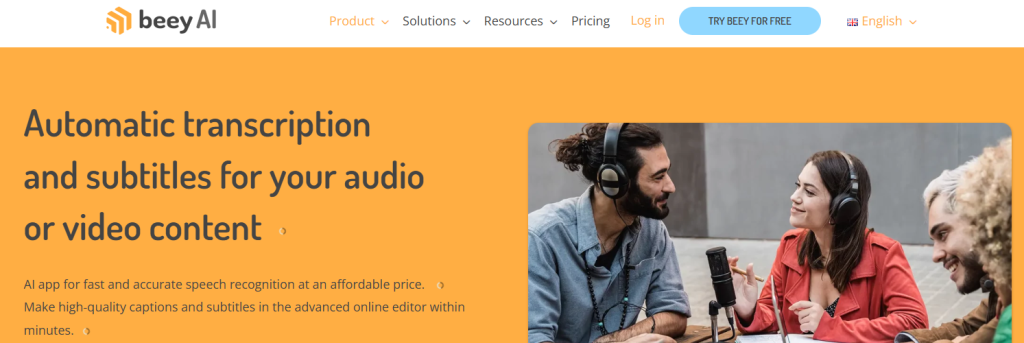
Comparing VOMO, Rev, and Beey
| Tool | Price | Accuracy | Speed | Export Formats | Best For |
|---|---|---|---|---|---|
| VOMO | Free plan available, premium from $7.99/week | Up to 99%+ | Real-time recording + instant transcript | link | Recording + transcription in one step |
| Rev | $14.99 per user/month | Up to 99% | 5-min video → 2 hours | TXT, DOCX, PDF, SRT | Reliable URL transcription |
| Beey | €25/month | / | 5-min video → 30 sec | DOCX, PDF, SRT, | Subtitle creation |
Transcribe Audio to Text Across Platforms
If you also work with podcasts, lectures, or interviews, the same tools you use for Facebook videos can handle audio to text conversion. This saves time by letting you use a single platform for all transcription needs.
Facebook Video to Text vs. Other Platforms
Transcription for Facebook works much like YouTube, Zoom, or Vimeo. Any video to text workflow follows the same steps: upload, transcribe, edit, and export. A multi-platform tool ensures flexibility no matter where your content lives.
FAQs
How do I add captions to my Facebook video?
Upload your video, go to “Edit video,” then upload an SRT file (downloaded from VOMO, Rev, or Beey).
What’s the difference between captions and transcription?
Captions are short text displayed over video, while transcription is a full written record of speech—useful for blogs or study notes.
How do I turn on translated subtitles on Facebook?
Click the CC icon on the video player and select your preferred language.
What’s the fastest way to transcribe my videos?
With high-quality audio, VOMO transcribes recordings instantly, making it one of the fastest tools for Facebook video transcription.
Final Thoughts
Transcribing Facebook videos to text is easier than ever. Whether you choose VOMO for recording + transcription, Rev for simplicity, or Beey for subtitles, you’ll save hours of manual work and make your videos more engaging, accessible, and SEO-friendly.