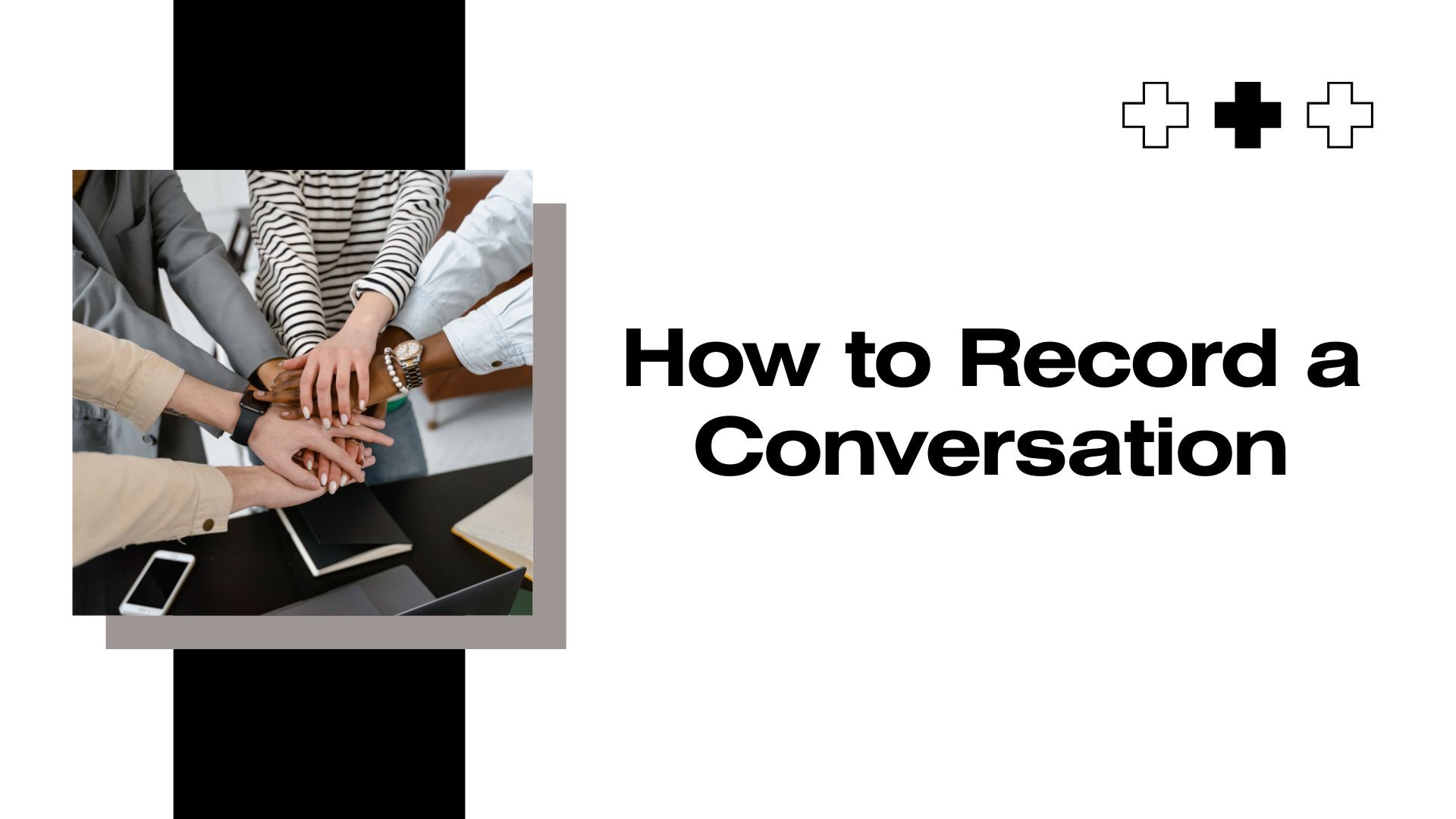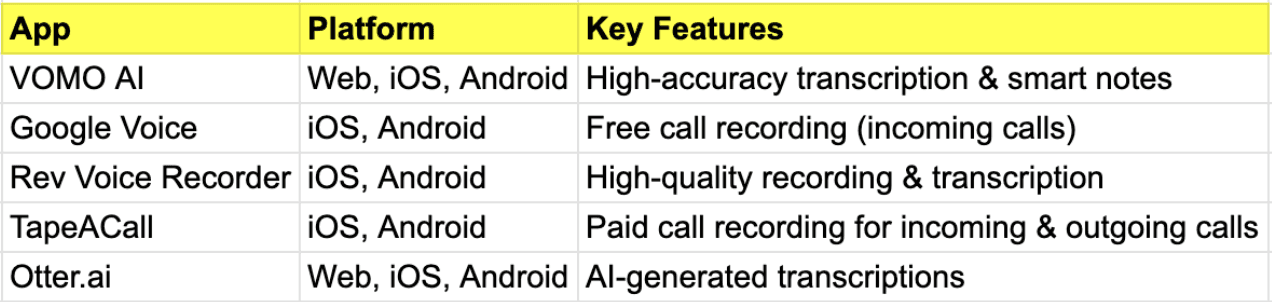Recording a conversation can be useful in many scenarios—meetings, interviews, lectures, legal discussions, or even personal notes. Whether you need to capture important details, review discussions later, or create accurate transcripts, having a reliable recording method is essential.
This guide will cover:
- Legal considerations before recording a conversation
• The best ways to record conversations on different devices
- Recommended apps and tools for high-quality audio recording
Is It Legal to Record a Conversation?
Before recording a conversation, it’s crucial to understand the legal implications.
One-Party vs. Two-Party Consent Laws
Depending on where you live, recording laws fall into two main categories:
- One-party consent: Only one person in the conversation needs to consent to the recording.
- Two-party consent: All participants must agree to be recorded.
📌 Consejo: Always check your state or country’s laws before recording to avoid legal issues.
Curious about the legalities of recording conversations in 2025? 📌 Find out what’s allowed and what’s not in our latest blog! 👉 vomo.ai/blog/is-it-illegal-to-record-a-conversation-in-2025
How to Record a Conversation on Different Devices
1. Recording a Conversation on a Smartphone
iPhone
- Using Voice Memos:
-
Abra el Aplicación Notas de voz.
-
Pulse el botón botón rojo de grabación para iniciar la grabación.
-
Tap again to stop and save the file.
- Using a Third-Party App (for Calls):
• iPhones do not allow direct call recording due to privacy laws, but you can use:
- Google Voz (for incoming calls)
- TapeACall (paid service for recording calls)
Android
- Using Built-in Voice Recorder:
-
Abra el Voice Recorder app (varies by manufacturer).
-
Pulse record and start your conversation.
-
Save and export the file if needed.
- For Call Recording:
• Some Android phones have built-in call recording, but if not, try:
- Google Voz (free for calls)
- Cube Call Recorder (supports VoIP calls)
2. Recording a Conversation on a Computer
- Using Windows Voice Recorder (Windows 10/11)
-
Abra el Voice Recorder app (search for it in Start Menu).
-
Haga clic en record and start your conversation.
-
Stop and save the file when done.
- Using QuickTime Player (Mac)
-
Abrir Reproductor QuickTime.
-
Haga clic en Archivo > Nueva grabación de audio.
-
Pulse record and begin your conversation.
Para online conversations (Zoom, Google Meet, Skype), use:
✅ VOMO AI – Automatically records and transcribes meetings.
✅ Estudio OBS – Free screen & audio recorder for video calls.
3. Recording Conversations Online
If you need to record conversations remotely or during virtual meetings, here are the best methods:
- Using Zoom (with Permission)
-
Haga clic en Registro at the bottom of your Zoom window.
-
The host must enable recording for participants.
-
Save and download the file after the meeting.
- Using VOMO AI for Automatic Transcription
✅ Records meetings, interviews, and voice conversations
✅ Transcribes in real-time and generates Resúmenes con IA
✅ Works with YouTube videos, uploaded audio files, and recordings
📌 Try VOMO AI for effortless recording & transcription!
Best Apps for Recording Conversations
How to Ensure High-Quality Conversation Recordings
1️⃣ Find a quiet environment – Reduce background noise for clearer audio.
2️⃣ Use an external microphone – Built-in mics work, but external ones improve quality.
3️⃣ Hablar con claridad y a un ritmo moderado – Avoid mumbling for better transcription accuracy.
4️⃣ Test the recording before starting – Ensure your device captures sound properly.
5️⃣ Use AI-powered tools like VOMO AI - Obtener instant transcriptions and smart summaries.
Reflexiones finales
Recording conversations can be valuable for meetings, interviews, legal matters, or personal reference. Whether you use smartphone apps, desktop software, or AI-powered tools, choosing the método correcto ensures clear, high-quality recordings.
🚀 Want the easiest way to record and transcribe conversations?
✅ ¡Pruebe VOMO AI hoy mismo! – Capture, transcribe, and summarize conversations in seconds!