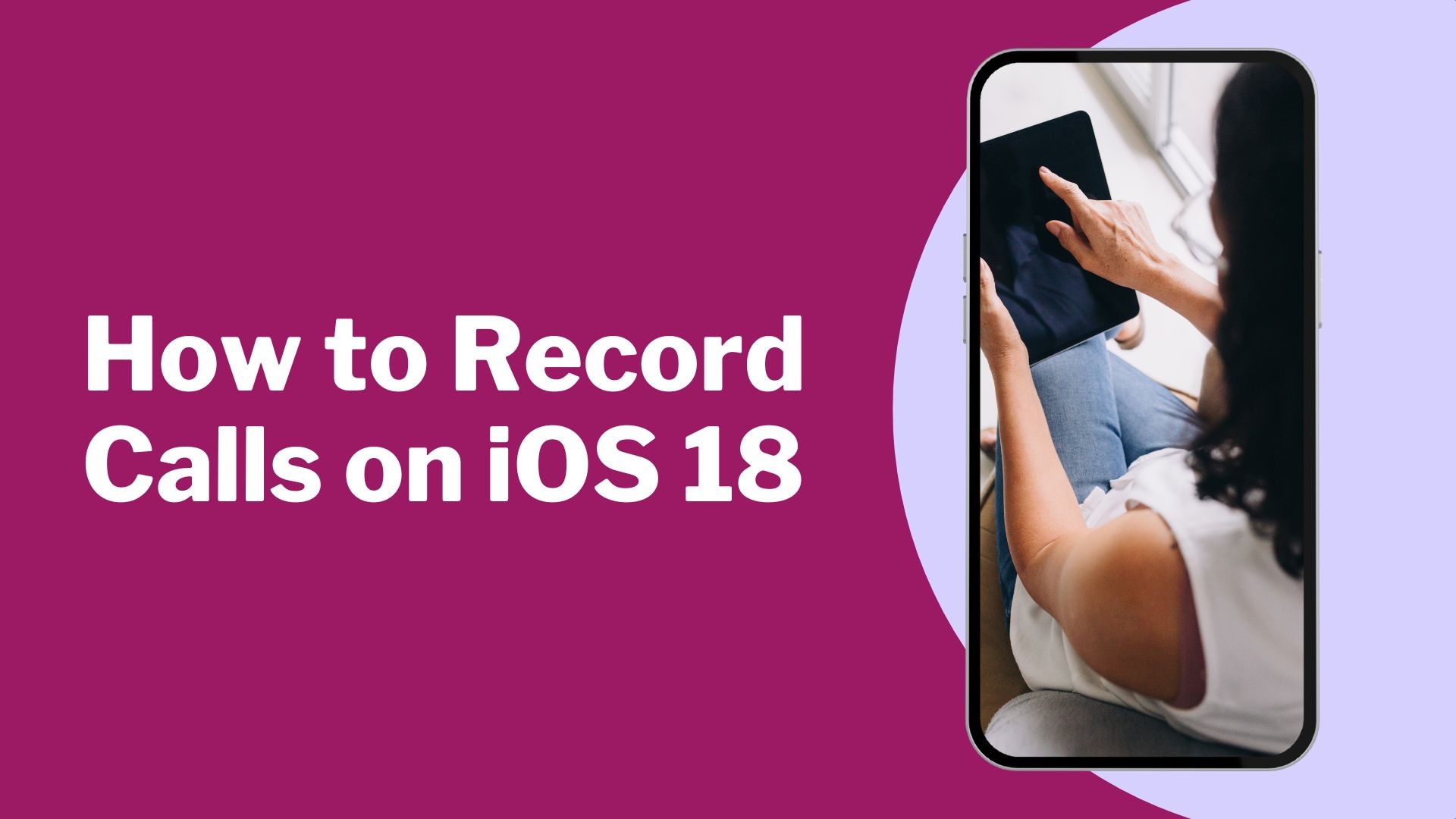Recording phone calls on your iPhone has always been a topic of interest for many users, whether for personal records, business purposes, or legal reasons. With the release of iOS 18, Apple has introduced new features that make recording calls easier and more integrated than ever before. This blog will guide you through the steps to record calls on iOS 18, discuss legal considerations, and highlight the benefits of using this feature.
Consideraciones jurídicas
Before you start recording calls, it’s crucial to understand the legal implications. In many jurisdictions, recording a conversation without the consent of all parties involved is illegal. Ensure you obtain consent from all participants before recording any call. iOS 18 includes built-in consent prompts to help you stay compliant with legal requirements.
Recording Calls on iOS 18
With iOS 18, Apple has streamlined the call recording process, integrating it directly into the call interface. Here’s how to use this new feature:
Guía paso a paso
-
Update to iOS 18
-
Ensure your iPhone is updated to iOS 18. Go to Settings > General > Software Update and follow the prompts to install the latest version.
-
-
Iniciar una llamada
-
Make or receive a phone call as usual.
-
-
Access Call Options
-
During the call, tap the “More” button (three dots) on the call interface.
-
-
Iniciar grabación
-
Select the “Record” option from the menu. A notification will be sent to the other party indicating that the call is being recorded.
-
-
Manage Recordings
-
After the call, you can access the recording in the Phone app under the “Recorded Calls” section. From here, you can play back, share, or delete the recording as needed.
-
Características y ventajas
-
Built-In Functionality: Integrated directly into the iOS interface, eliminating the need for third-party apps.
-
Interfaz fácil de usar: Easy to access and use during calls.
-
Privacy Compliance: Automatic consent notifications ensure all parties are aware of the recording.
Utilizando VOMO AI para transcripciones
Recording calls is just the first step. Transcribing those recordings can be incredibly valuable, especially for business meetings, interviews, or important personal conversations. VOMO AI is an advanced transcription tool that can help you convert your call recordings into text efficiently. Pulse aquí to learn how to use VOMO to transcribe audio.
Ventajas de utilizar VOMO AI
-
Transcripciones precisas: Utilizes advanced AI technology for precise and detailed transcriptions.
-
Soporte multilingüe: Supports transcription in over 50 languages, making it versatile for users around the world.
-
Identificación del ponente: Distinguishes between different speakers, enhancing the clarity of the transcripts.
-
Resúmenes con IA: Generates concise summaries and extracts key points and action items from the transcriptions.
Cómo utilizar VOMO AI
-
Graba la llamada: Use the iOS 18 built-in call recording feature to record your call.
-
Upload to VOMO AI: Transfer the audio file to your device and upload it to VOMO AI.
-
Transcribe the Call: Use VOMO AI to transcribe the audio into text. Leverage the Ask AI feature for additional functionalities such as generating summaries or extracting key points.