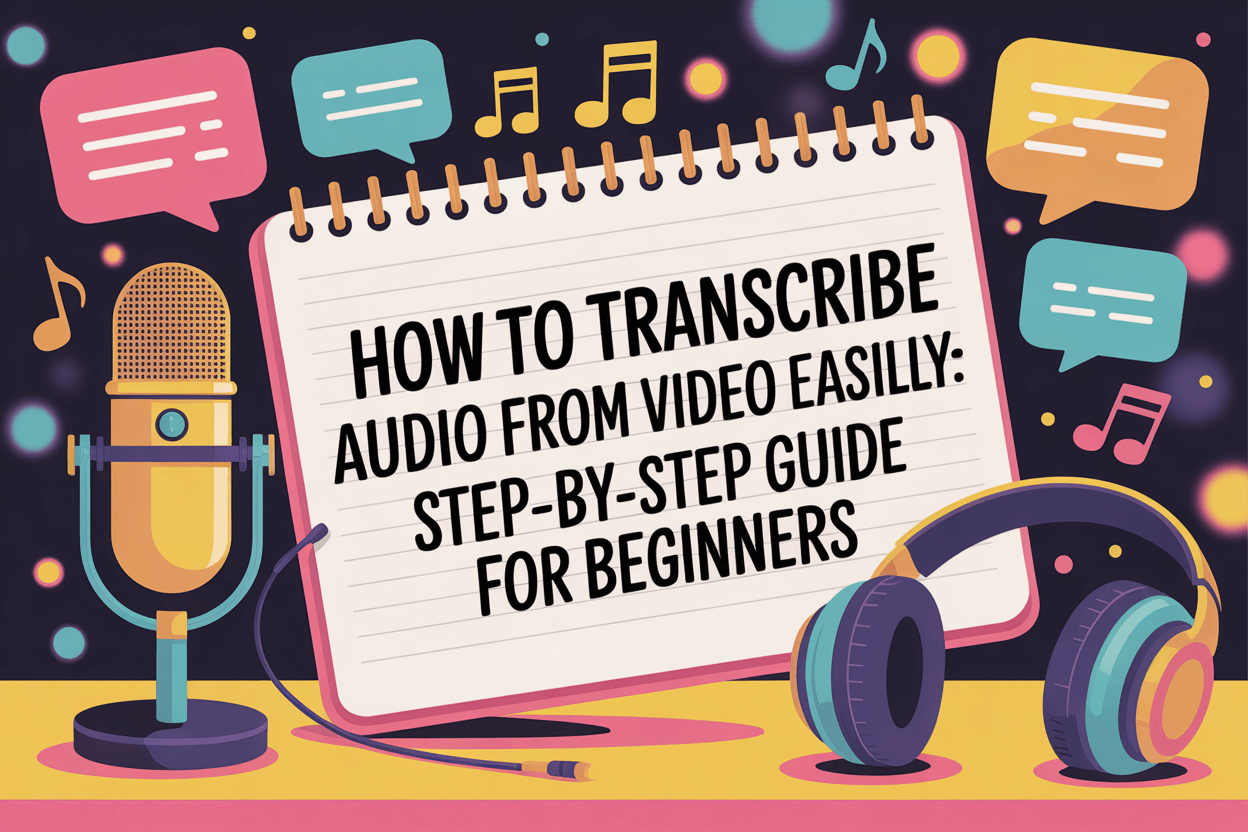If you’re looking for the simplest way to transcribe audio from a video, you can do it in minutes using online transcription tools, built-in word processors, or video editing software. Whether you want to create captions, improve accessibility, or repurpose your content, you’ll find plenty of methods that fit your needs and skill level.
Below, we’ll explore all the best options to make transcription effortless — even if you’re a complete beginner.
원하는 경우 transcribe on your iPhone and computer, VOMO is a great choice.

1. Why Transcribing Audio from Video Matters for Creators and Businesses
Transcribing your videos offers major advantages — from boosting SEO and content accessibility to saving time during video editing. Search engines can’t read audio, but they can index the text version of your content, helping your videos show up in more search results. Moreover, transcripts improve comprehension, making your content more inclusive for people who prefer reading or rely on closed captions.
전문가 팁: Turning 오디오를 텍스트로 변환 can help you quickly repurpose long videos into blog articles, newsletters, or social media posts.
2. Online Tools That Automatically Transcribe Audio from Video
Online transcription services are the easiest choice for beginners because they do everything for you. Platforms like VOMO, 리버사이드, 트랜스 크립터및 Evernote allow you to upload your file and receive a clean, editable transcript in a few minutes.
단계별:
- Upload your video to an online service (e.g., VOMO or Sonix).
- Wait while it processes the file and converts speech to text.
- Edit and export the transcript in your preferred format (TXT, DOCX, or SRT).
These services use advanced speech recognition to ensure high accuracy. This method is perfect for professionals who want quick results without installing extra software.
3. How to Use Built-in Software Like Microsoft Word or Google Docs
If you prefer free, browser-based tools, you already have everything you need.
- Microsoft Word (Web Version):
다음으로 이동 Home → Dictate → Transcribe, upload your video file, and Word will automatically extract audio, separating speakers and adding timestamps. - Google Docs:
Open a blank document, choose Tools → Voice typing, then play your video in another window. Docs will capture and transcribe your speech in real time. You may need to manually add punctuation afterward.
This method takes a bit more setup, but it’s completely free and surprisingly accurate — ideal for short clips or classroom videos.
4. Professional Desktop Software for Full Control
If you’re editing video content regularly, using desktop tools gives you more power and flexibility.
- Adobe Premiere Pro: Import your file, open the Text panel, and select Transcribe Sequence. Premiere will generate a full transcript synced to your timeline. You can even create captions automatically.
- Subtitle Edit: A free Windows tool that incorporates Whisper AI to transcribe both audio and video files. Perfect for anyone who wants open-source and offline control.
Desktop options are great for creators who want transcription integrated with their editing workflow, especially when preparing professional subtitles.
5. Best Practices for Accurate and Fast Video Transcriptions
To ensure your transcription is as accurate as possible, keep these best practices in mind:
- Use clear, high-quality audio with minimal background noise.
- Choose software that supports your language and accent region.
- Review and edit the automatically generated text for perfect grammar and readability.
- Save your final transcript for subtitles, blogs, or SEO optimization.
By following these steps, you can efficiently turn your 비디오를 텍스트로 변환 with professional-level results, even if you’re just starting out.
6. Final Thoughts: Choose the Right Method for You
Transcribing doesn’t need to be complicated or expensive. For quick jobs, online tools like Transkriptor or Riverside are perfect; if you prefer hands-on control, Adobe Premiere Pro offers industry-grade options. Even free apps like Google Docs or Word can handle everyday needs effectively.
Whichever method you choose, consistent transcription will improve your content’s visibility, accessibility, and overall user engagement — essential for success in today’s digital world.