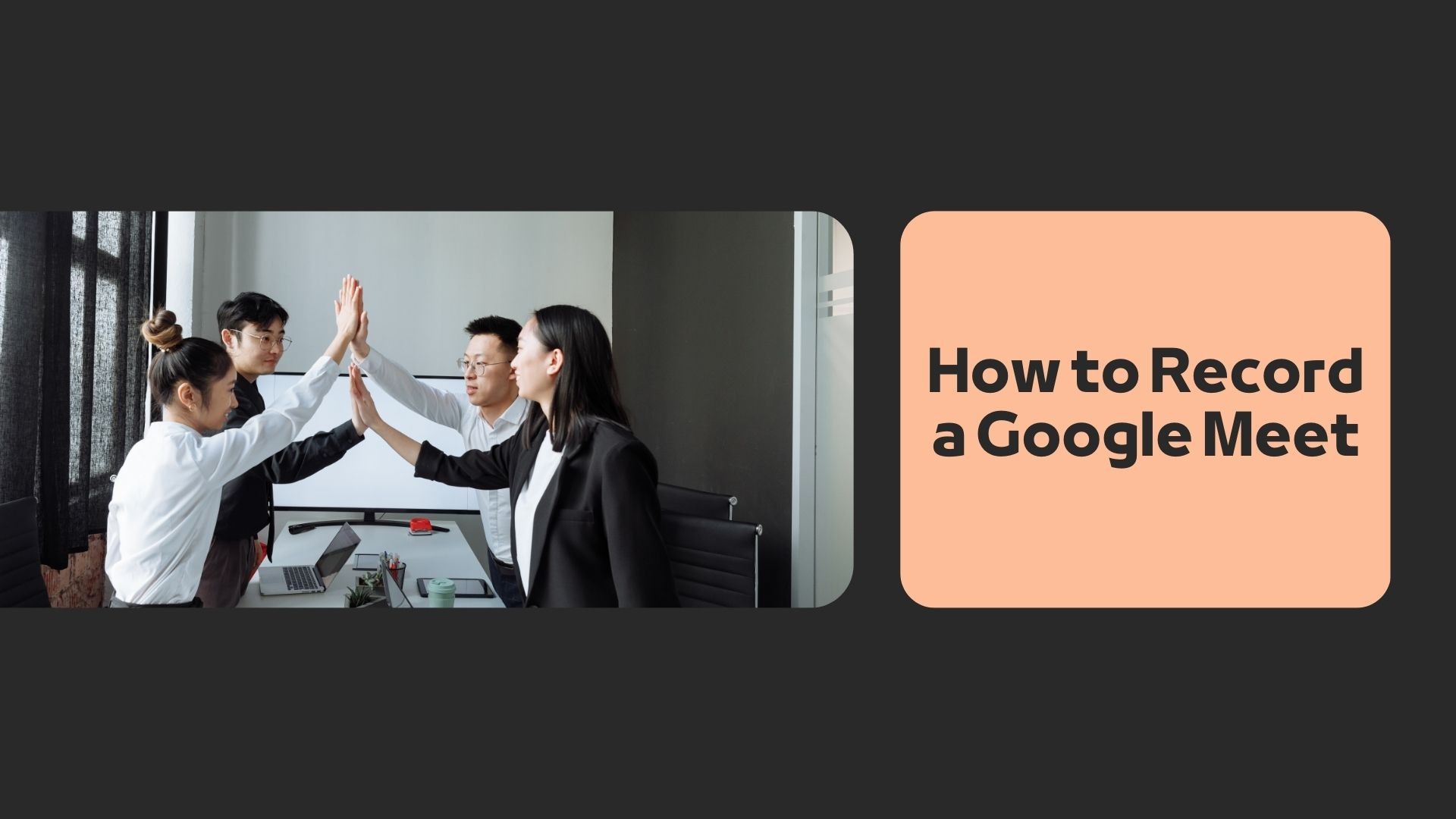Google Meet is a popular video conferencing tool for work meetings, online classes, and virtual events. Sometimes, you may want to record a Google Meet session to review important discussions, share with absent participants, or create meeting notes.
In deze gids behandelen we:
✔️ How to record a Google Meet using built-in features
✔️ Alternative ways to record without permission
✔️ How to transcribe and summarize your meeting automatically
Let’s dive in!
Can You Record a Google Meet?
Yes! But there are some limitations:
✅ Who Can Record?
• Only Google Workspace users (Business Standard, Business Plus, Enterprise, and Education accounts) can use Google Meet’s built-in recording feature.
• If you’re using a free personal Gmail account, you won’t see the recording option.
✅ Where Are Recordings Saved?
• Google Meet saves the recording in Google Drive under the host’s account.
✅ Do Participants Know?
• When recording starts, all participants get a notification for privacy reasons.
Method 1: Using Google Meet’s Built-in Recording Feature
If you have a Google Workspace account, follow these steps:
🔹 Step 1: Start or Join a Google Meet Call
- Ga naar Google Ontmoeten and start or join a meeting.
🔹 Step 2: Start Recording
- Klik op de three-dot menu at the bottom right.
- Selecteer “Record meeting” (if you don’t see this option, your account doesn’t support recording).
- Klik Start recording.
• A notification will inform all participants that the meeting is being recorded.
🔹 Step 3: Stop Recording
- Klik op de three-dot menu again.
- Selecteer “Stop recording” when the meeting ends.
🔹 Step 4: Access the Recording
• The recording is automatically saved to the meeting host’s Google Drive > Meet Recordings folder.
• You’ll also get an email with the link to the recording.
🚀 Tip: Share the recording link with attendees via email or Google Drive.
Method 2: Recording Google Meet Without Permission
If you’re using a free Gmail account or don’t have recording permissions, you can use screen recording software.
Option 1: Use Built-in Screen Recorders
🖥 Mac Users: Use QuickTime Player
- Open QuickTime-speler > File > New Screen Recording
• Select the meeting window and start recording
🖥 Windows Users: Use Xbox Game Bar
• Press Win + G > Start recording
Option 2: Use Third-Party Screen Recorders
- OBS Studio (Free, advanced recording)
- Loom (Easy screen recording with sharing)
- Camtasia (Paid, professional editing)
📌 Important: Check privacy laws before recording a meeting without consent.
How to Get Meeting Notes from a Google Meet Recording
Once you have a recording, manually reviewing it can be tijdrovend. Instead of rewatching hours of video, use AI-gestuurde transcriptietools to get an automatic transcript and summary.
VOMO AI: The Best Way to Transcribe & Summarize Google Meet Recordings
🔹 Upload your Google Meet recording
🔹 VOMO AI automatically transcribes the meeting
🔹 It generates Smart Notes with key takeaways
🔹 Ondersteunt meer dan 50 talen for multilingual meetings
👉 Want to save time? Convert your Google Meet recordings into notes with VOMO AI! Click here to learn more.