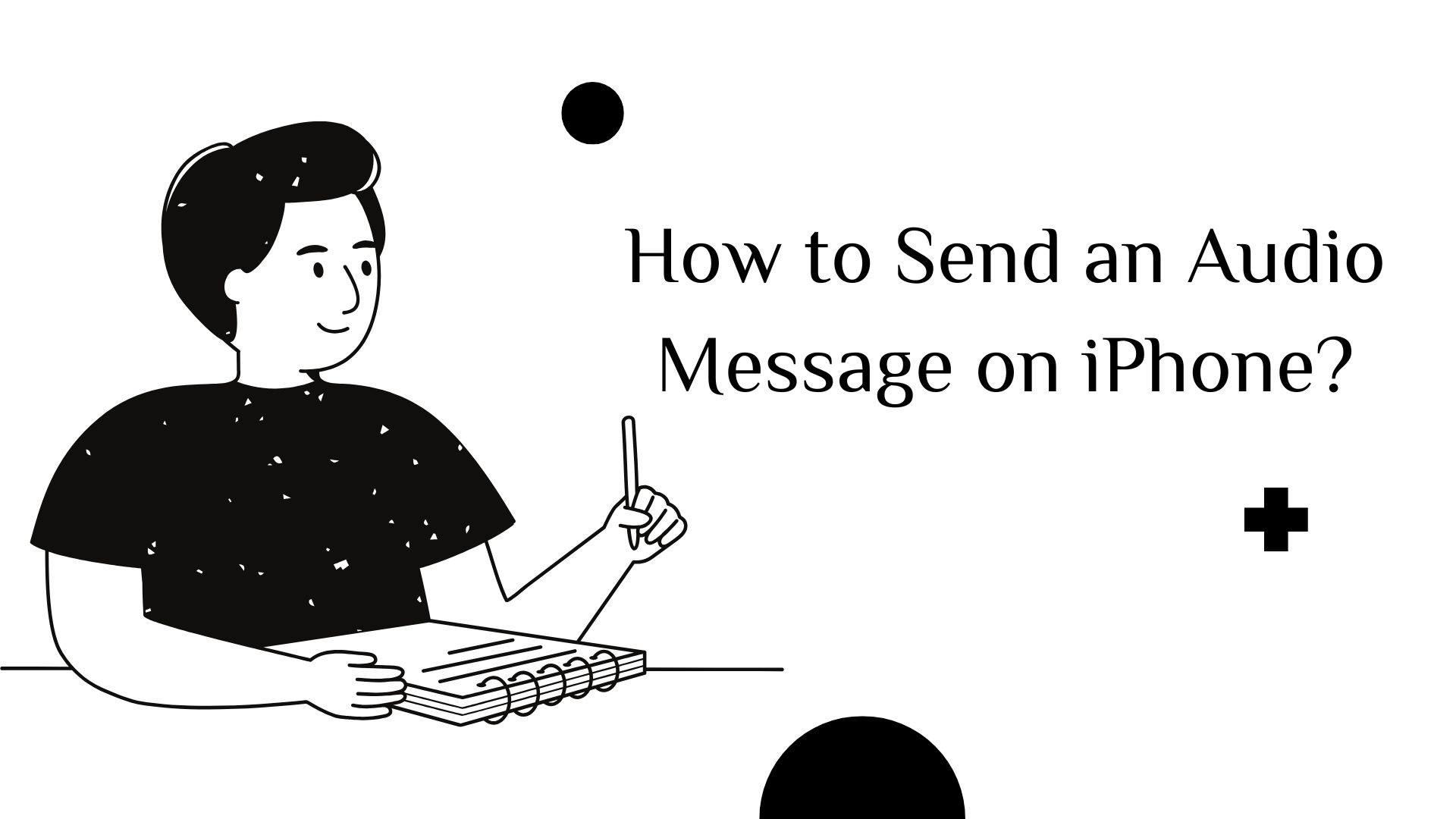Audio messages offer a quick and expressive way to communicate on an iPhone. Whether you want to share a personal note, send hands-free updates, or convey emotion in a way that text cannot, Apple’s built-in tools make it easy to record and send voice messages.
This guide explains how to send audio messages using the Messages app en de Spraakmemo's app, along with troubleshooting tips and a look at VOMO AI, a powerful tool for managing and transcribing voice recordings.
1. Sending an Audio Message via the Messages App
De Messages app allows you to send short audio clips within iMessage or SMS conversations. Follow these steps to record and send a voice message:
Stap-voor-stap handleiding:
-
Open Messages: Launch the Messages app and open an existing conversation or start a new one.
-
Access the Audio Recording Tool:
- Tik op de ‘+’ icon to the left of the text input field.
- Selecteer ‘Audio’ from the options menu.
-
Record Your Audio Message:
• The recording will begin automatically. Speak clearly.
• When finished, tap ‘Stop’ to end the recording.
-
Review and Send:
• Tap ‘Play’ to listen to your message before sending.
• If satisfied, tap ‘Send’ (upward arrow icon).
Opmerking: By default, audio messages expire two minutes after being played. To save them, tap ‘Keep’ below the message.
2. Sending Longer Voice Messages Using the Voice Memos App
If you need to send a longer recording or want to reuse the message multiple times, the Spraakmemo's app is a great alternative.
How to Use Voice Memos for Audio Messaging:
-
Open de spraakmemo's app: Locate and open Gesproken memo's on your iPhone.
-
Record Your Message:
- Tik op de red Record button om de opname te starten.
• Speak clearly and avoid background noise.
• Tap ‘Stop’ when finished.
-
Share Your Recording:
- Tik op de three-dot menu next to the recording.
- Selecteer ‘Share’ en kies Berichten, Mail, or another sharing method.
• Send the audio file to your recipient.
Waarom spraakmemo's gebruiken?
- Ondersteunt longer recordings without automatic deletion.
• Can be used across multiple apps, including Messages, Email, and cloud storage.
• Ensures higher-quality audio than the Messages app.
Looking for the best way to transcribe your voice memos quickly and accurately? Check out our guide on the top 5 voice memo transcription tools you need to try today!
3. Enhancing Voice Messaging with VOMO AI
While Apple’s built-in tools are useful, they lack advanced features for managing, transcribing, and summarizing voice messages. VOMO AI is een powerful alternative that lets you opnemen, transcriberen en organiseren voice messages with ease.
Wat maakt VOMO AI anders?
✔ Automatische transcriptie – Convert voice messages into text for easy reference.
✔ Slimme samenvattingen - Genereer belangrijkste punten from long voice notes or meetings.
✔ YouTube Audio Transcription – Extract audio from YouTube-video's en convert it into text.
✔ No Time Limits – Unlike Messages and Voice Memos, VOMO AI supports lange opnames without restrictions.
✔ Ondersteuning voor meerdere talen – Transcribe audio in 50+ talen.
How to Use VOMO AI for Voice Messaging:
-
VOMO AI downloaden and open the app.
-
Record or Import an Audio File.
-
Generate a Transcript with AI-powered speech-to-text.
-
Share the Text or Audio File via Messages, Email, or cloud storage.
Instead of manually transcribing voice messages, let VOMO AI do the work for you.
Try VOMO AI Now! Start Transcribing
4. Troubleshooting Common Audio Message Issues
1. Unable to Send Audio Messages?
- Check Sound Recognition Settings:
- Ga naar Settings > Accessibility > Sound Recognition en turn it off (this can interfere with voice message recording).
- Confirm iMessage Is Enabled:
• Navigate to Settings > Messages and make sure iMessage is turned on.
2. Recipient Can’t Receive Audio Messages?
• Ensure their device supports iMessage or MMS.
• If they have audio message expiration enabled, ask them to tap ‘Keep’ to save it.
3. Poor Audio Quality?
• Record in a rustige omgeving for better clarity.
• Hold the phone closer to your mouth or use an external microphone.
5. Best Practices for Sending Audio Messages
- Keep It Concise: Short messages are easier for recipients to listen to and respond to.
- Ensure Clarity: Speak at a moderate pace, and enunciate clearly.
- Respect Privacy: Consider whether the recipient is in an environment where they can listen to an audio message.
6. Conclusie
Sending audio messages on an iPhone is a fast and personal way to communicate. While Apple’s Berichten en Voice Memos apps offer basic functionality, VOMO AI provides an enhanced solution with features like automatic transcription, summarization, and advanced organization.
Voor long voice notes, meeting recordings, or transcribing important conversations, VOMO AI is the best tool to save time and improve workflow.
Get Started Today – Record, Transcribe, and Organize Your Audio Messages with VOMO AI!