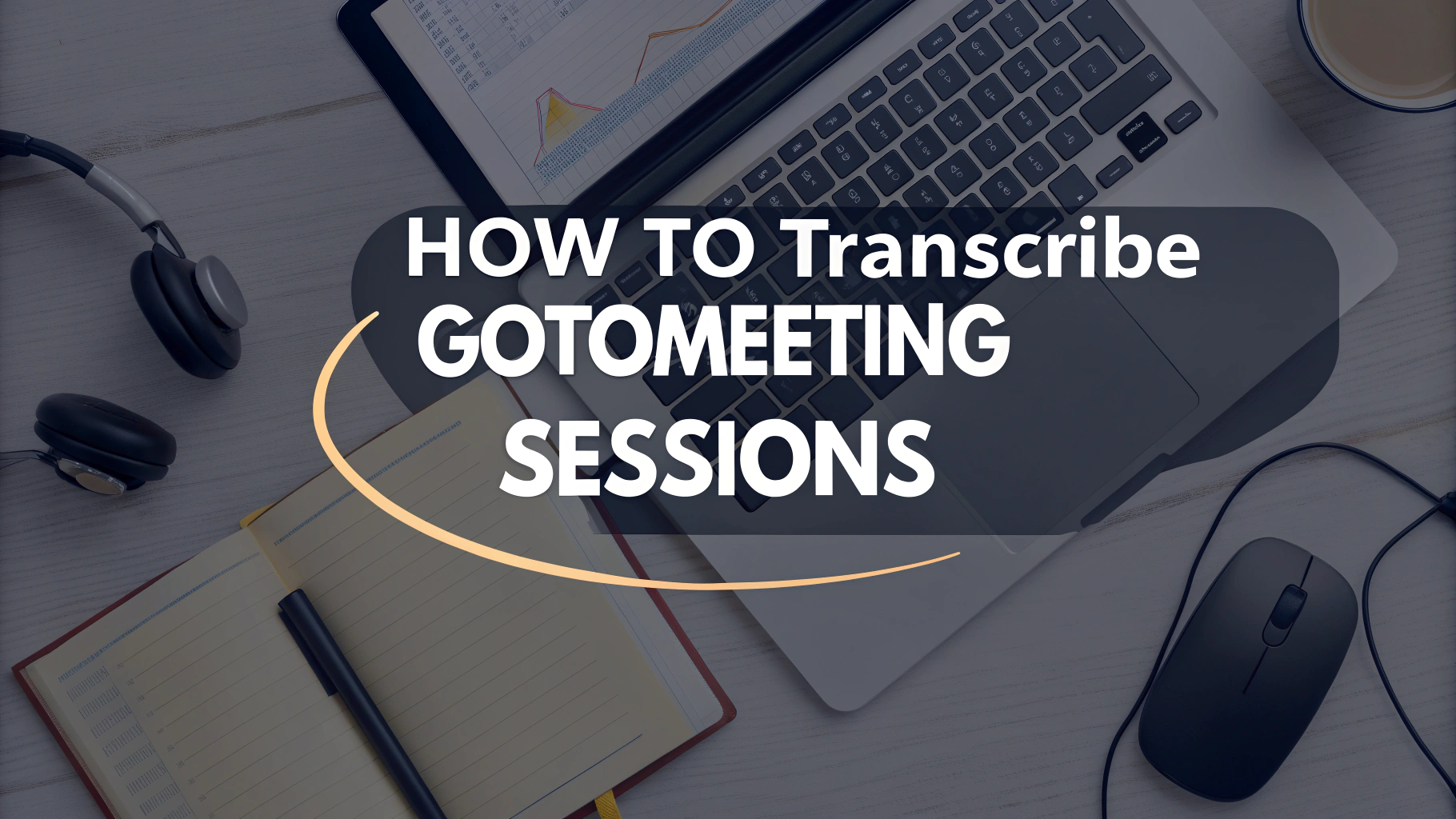GoToMeeting is a trusted platform for hosting remote meetings, webinars, and client calls—but once the meeting ends, how do you make sure nothing gets lost? Whether you need notulen, training materials, or searchable archives, transcribing GoToMeeting sessions is an essential step.
Thanks to AI-powered tools like VOMO, you can now convert your GoToMeeting recordings into clean, accurate text automatically—no more manual note-taking or relying on memory.
Why Transcribe Your GoToMeeting Sessions?
Meeting transcripts are useful for:
- Generating detailed Notities AI-vergadering
- Improving knowledge sharing across teams
- Complying with legal or documentation standards
- Repurposing content for blog posts, reports, or YouTube transcripties
- Enhancing accessibility and supporting non-native speakers
Of je nu werkt met audio naar tekst of video naar tekst, automated transcription unlocks the full value of every meeting.
Step-by-Step: How to Transcribe GoToMeeting Recordings Using VOMO
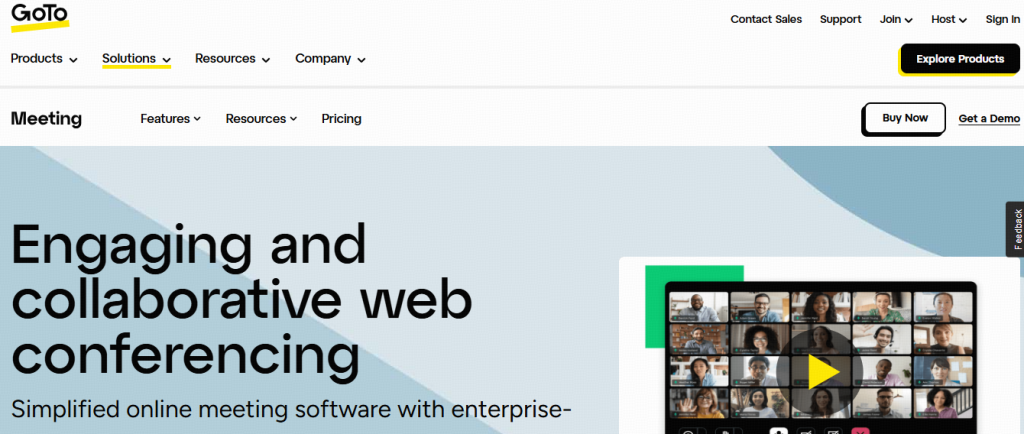
Step 1: Record Your GoToMeeting Session
Use GoToMeeting’s built-in recording feature to capture your session. You’ll usually receive an MP4 (video) or M4A (audio) file afterward.
Step 2: Export or Download the Recording
Once the meeting ends, download the recording to your local device. Make sure it’s in a compatible format (e.g., MP4, WAV, or MP3).
Step 3: Upload Your File to VOMO
Ga naar VOMO.ai — a smart spraak naar tekst platform designed for professionals. Simply upload your meeting file.
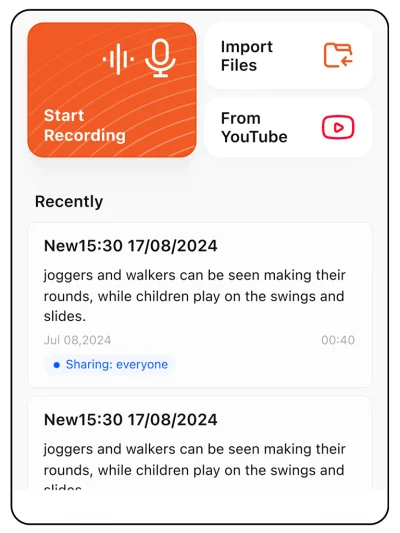
Step 4: Let VOMO Transcribe and Summarize
VOMO will automatically transcribe the recording with high accuracy using advanced AI-modellen. You’ll get:
- Full spraak naar tekst transcript
- Highlighted insights and Notities AI-vergadering
- Speaker identification and timestamping
- Optional Q&A-style summaries
You can even upload spraakmemo's or use dicteren mode to add quick spoken notes during or after the meeting.
More Than Just GoToMeeting
VOMO isn’t limited to GoToMeeting — you can use it for:
- Zoom, Skype, Google Ontmoeten recordings
- Internal podcasts or webinars
- Quick dicteren of spraakmemo's
- uploaden YouTube-video's to generate instant YouTube transcripties
This versatility makes VOMO the all-in-one solution for converting any kind of spoken content into structured, searchable text.
Laatste gedachten
If you’re wondering how to transcribe GoToMeeting sessions efficiently, the answer is clear: use VOMO. It goes beyond basic audio naar tekst tools by offering intelligent, context-aware summaries and notes using state-of-the-art AI-modellen.
Whether you need full transcripts, Notities AI-vergadering, or fast turnaround on video naar tekst jobs, VOMO is built to handle it all—accurately, automatically, and at scale.