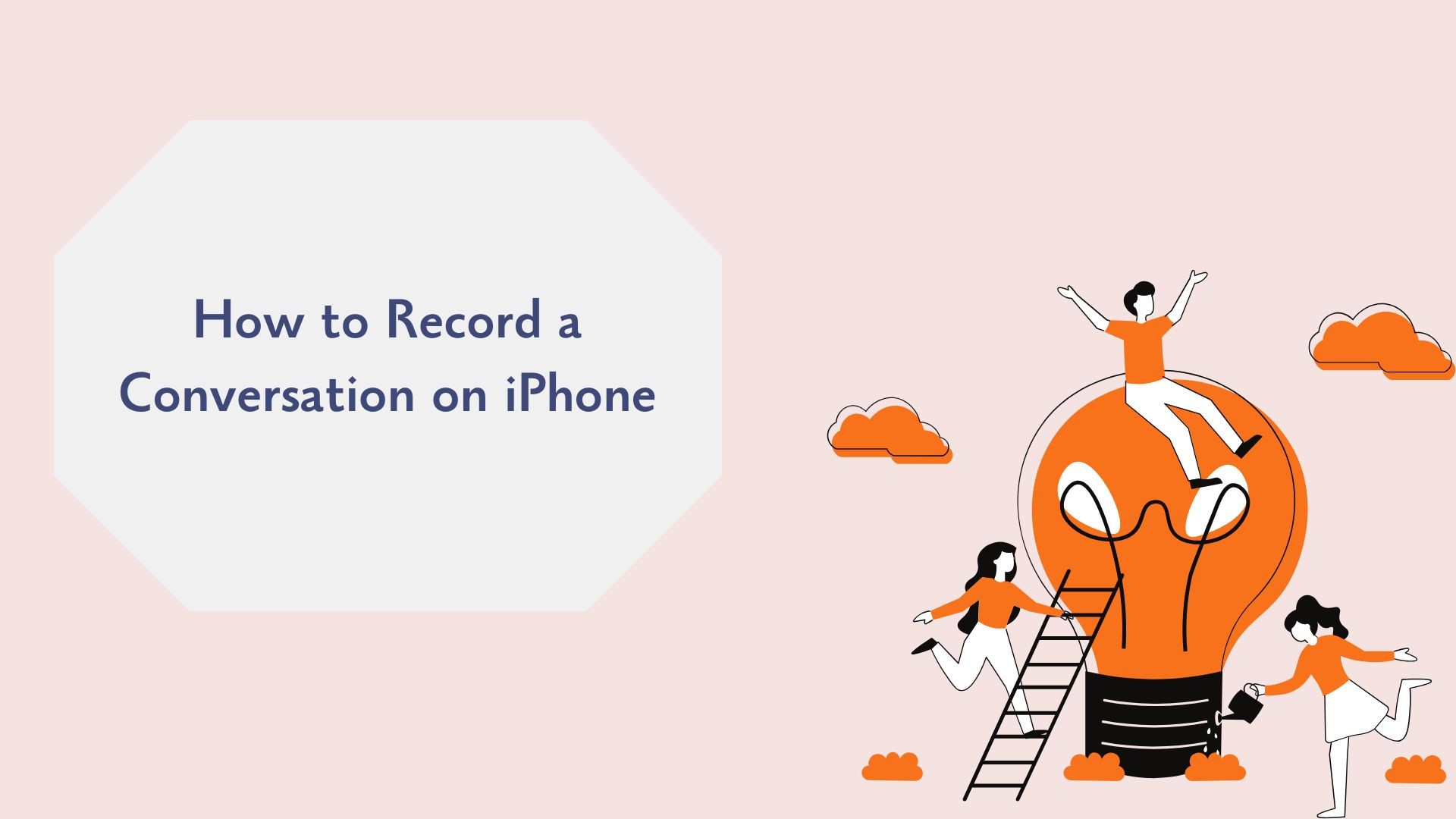Recording a conversation on your iPhone can be incredibly useful for meetings, interviews, lectures, or capturing important moments. However, since iPhones don’t natively allow you to gravar chamadas telefónicas due to privacy concerns, knowing the right tools and methods is essential. Whether you’re looking to record in-person conversations, phone calls, or reuniões virtuais, this guide covers the best solutions for every scenario.
Is It Legal to Record Conversations on iPhone?
Before hitting record, it’s important to understand the legal considerations:
- Consent Laws: In the United States, some states require one-party consent (only one person must know the call is being recorded), while others require all-party consent (everyone in the conversation must be aware).
- International Regulations: Laws vary by country, so always check local regulations.
Dica: Always get consent before recording to avoid legal complications.
How to Record an In-Person Conversation on iPhone
1. Using the Built-in Memorandos de voz Aplicação
O Memorandos de voz app, pre-installed on all iPhones, is the simplest way to record in-person conversations.
Passos:
-
Abrir o Memorandos de voz no seu iPhone.
-
Tap the red Registo button to start recording.
-
Place your iPhone close to the speaker for better qualidade áudio.
-
Toque no botão Parar button to save the recording.
-
Rename and organize the recording for future reference.
Melhor para:
• Recording meetings, interviews, and lectures in person.
• Capturing ideas or personal memos.
How to Record Phone Conversations on iPhone
Since Apple doesn’t offer native phone recording features due to privacy concerns, you’ll need to use third-party apps or workarounds. Here are the best options:
1. Use a Third-Party App: TapeACall
TapeACall is one of the most reliable apps for recording phone calls on iPhone. It works for both incoming and outgoing calls.
Passos:
-
Descarregar e instalar TapeACall na App Store.
-
Follow the in-app setup instructions.
-
During a call, merge TapeACall’s recording line with your conversation.
-
Access and save the recorded audio within the app.
Why TapeACall?
• Easy to use with clear instructions.
• Works seamlessly for any phone call.
2. Use Google Voice (Free Option)
Google Voice offers a free way to record incoming calls, though this method is limited to U.S. users and only works for incoming calls.
Passos:
-
Download and set up the Google Voice app.
-
Enable call recording in Definições > Calls > Incoming Call Options.
-
During an incoming call, press 4 on your keypad to start recording.
-
Access the recording in your Google Voice inbox.
Limitações:
• Cannot record outgoing calls.
• Requires a U.S.-based Google Voice number.
3. Use a Call Recording Service: Rev Call Recorder
Rev Call Recorder is another excellent app for recording calls and even offers transcription services for your recordings.
Passos:
-
Descarregar Gravador de chamadas Rev na App Store.
-
Follow the instructions to record calls.
-
Guarde ou partilhe a gravação conforme necessário.
How to Record Virtual Conversations and Meetings on iPhone
For virtual meetings conducted through platforms like Zoom or Microsoft Teams, recording is built into the apps themselves.
Steps for Zoom:
-
Abrir o Zoom no seu iPhone.
-
Start or join a meeting.
-
Toque no botão Registo button if you have host permissions.
-
Save the recording to the cloud or your device.
Dica profissional: Utilizar VOMO AI to transcribe the recording afterward for quick meeting notes.
How VOMO AI Enhances Your Recorded Conversations
Once you’ve recorded a conversation, turning the audio into actionable insights is the next step. VOMO IA makes this process simple and efficient.
Porquê utilizar o VOMO AI?
-
Transcrições exactas
Upload your recorded conversation to VOMO AI, and it will quickly generate a high-quality transcript.
-
Notas inteligentes para resumos rápidos
VOMO AI's Notas inteligentes feature provides a concise summary of the key points, decisions, and action items from the recording. This is ideal for professionals and students who need quick takeaways.
-
Peça à IA para obter informações mais profundas
Utilizar o Perguntar à IA feature to query your transcripts. For example:
- “What were the main action items discussed?”
- “Summarize the meeting in two sentences.”
-
Reconhecimento do orador
VOMO AI identifies different speakers, making it easier to track who said what during group conversations.
-
Suporte a vários idiomas
VOMO AI can transcribe recordings in over 50 languages, perfect for global teams or language learners.
-
Armazenamento seguro na nuvem
All recordings and transcriptions are stored securely in the cloud, ensuring easy access and organization.
Como utilizar VOMO AI to Transcribe Your Conversations
-
Gravar a conversa
• Use Voice Memos, third-party apps, or virtual meeting platforms to capture the audio.
-
Carregar para o VOMO AI
• Share your recording directly to VOMO AI from your iPhone.
-
Transcrição automática
• VOMO AI will transcribe the conversation accurately and quickly.

-
Review Smart Notes and Ask AI
• Use Smart Notes for a quick summary and Ask AI to dive deeper into the content.

-
Share and Export
• Export the transcript or share it with team members, classmates, or clients.
Considerações finais
While recording conversations on your iPhone may require third-party apps or built-in tools for virtual meetings, the process is straightforward with the right methods. Whether you’re capturing in-person discussions, phone calls, or online meetings, combining your recordings with a tool like VOMO AI can unlock powerful features like transcription, Smart Notes, and actionable insights.
Ready to take your recordings to the next level? Start using VOMO AI hoje to save time, boost productivity, and simplify note-taking!