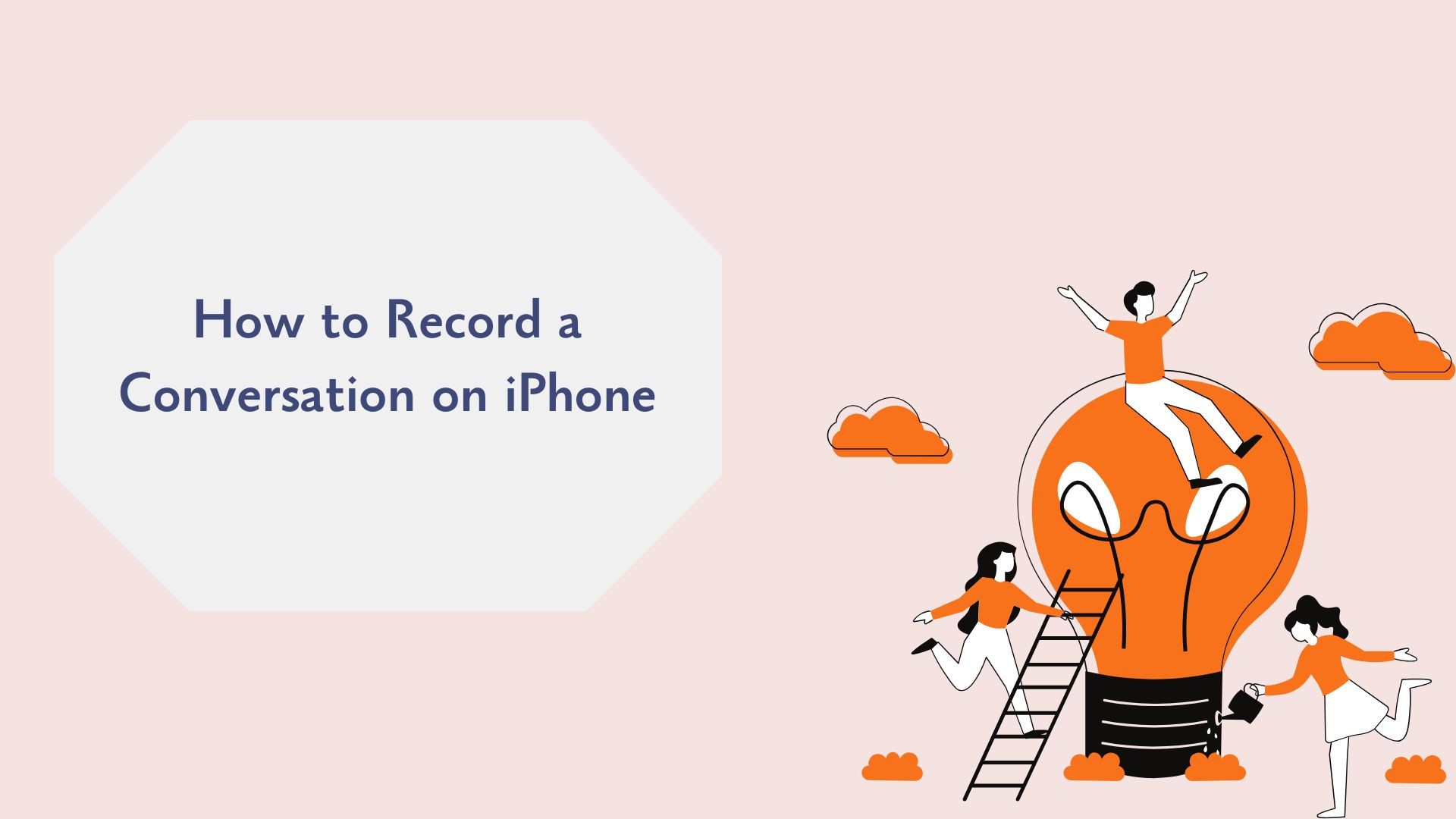Recording a conversation on your iPhone can be incredibly useful for meetings, interviews, lectures, or capturing important moments. However, since iPhones don’t natively allow you to 電話を録音する due to privacy concerns, knowing the right tools and methods is essential. Whether you’re looking to record in-person conversations, phone calls, or バーチャルミーティング, this guide covers the best solutions for every scenario.
Is It Legal to Record Conversations on iPhone?
Before hitting record, it’s important to understand the legal considerations:
- Consent Laws: In the United States, some states require one-party consent (only one person must know the call is being recorded), while others require all-party consent (everyone in the conversation must be aware).
- International Regulations: Laws vary by country, so always check local regulations.
チップ: Always get consent before recording to avoid legal complications.
How to Record an In-Person Conversation on iPhone
1. Using the Built-in ボイスメモ アプリ
について ボイスメモ app, pre-installed on all iPhones, is the simplest way to record in-person conversations.
ステップ
-
を開く。 ボイスメモ アプリをiPhoneにインストールしてください。
-
Tap the red 記録 button to start recording.
-
Place your iPhone close to the speaker for better 音質.
-
をタップする。 ストップ button to save the recording.
-
Rename and organize the recording for future reference.
最適:
• Recording meetings, interviews, and lectures in person.
• Capturing ideas or personal memos.
How to Record Phone Conversations on iPhone
Since Apple doesn’t offer native phone recording features due to privacy concerns, you’ll need to use third-party apps or workarounds. Here are the best options:
1. Use a Third-Party App: TapeACall
TapeACall is one of the most reliable apps for recording phone calls on iPhone. It works for both incoming and outgoing calls.
ステップ
-
Download and install テープコール をApp Storeからダウンロードしてください。
-
Follow the in-app setup instructions.
-
During a call, merge TapeACall’s recording line with your conversation.
-
Access and save the recorded audio within the app.
Why TapeACall?
• Easy to use with clear instructions.
• Works seamlessly for any phone call.
2. Use Google Voice (Free Option)
Google Voice offers a free way to record incoming calls, though this method is limited to U.S. users and only works for incoming calls.
ステップ
-
Download and set up the グーグル・ボイス アプリ
-
Enable call recording in 設定 > Calls > Incoming Call Options.
-
During an incoming call, press 4 on your keypad to start recording.
-
Access the recording in your Google Voice inbox.
制限:
• Cannot record outgoing calls.
• Requires a U.S.-based Google Voice number.
3. Use a Call Recording Service: Rev Call Recorder
Rev Call Recorder is another excellent app for recording calls and even offers transcription services for your recordings.
ステップ
-
ダウンロード レブ・コール・レコーダー をApp Storeからダウンロードしてください。
-
Follow the instructions to record calls.
-
必要に応じて録音を保存または共有する。
How to Record Virtual Conversations and Meetings on iPhone
For virtual meetings conducted through platforms like Zoom or Microsoft Teams, recording is built into the apps themselves.
Steps for Zoom:
-
を開く。 ズーム アプリをiPhoneにインストールしてください。
-
Start or join a meeting.
-
をタップする。 記録 button if you have host permissions.
-
Save the recording to the cloud or your device.
Pro Tip:用途 VOMO AI to transcribe the recording afterward for quick meeting notes.
How VOMO AI Enhances Your Recorded Conversations
Once you’ve recorded a conversation, turning the audio into actionable insights is the next step. VOMO AI makes this process simple and efficient.
なぜVOMO AIを使うのか?
-
正確なトランスクリプション
Upload your recorded conversation to VOMO AI, and it will quickly generate a high-quality transcript.
-
クイックサマリーのためのスマートノート
VOMO AI's スマートノート feature provides a concise summary of the key points, decisions, and action items from the recording. This is ideal for professionals and students who need quick takeaways.
-
Ask AI for Deeper Insights
を使用する。 AIに聞く feature to query your transcripts. For example:
- “What were the main action items discussed?”
- “Summarize the meeting in two sentences.”
-
スピーカー表彰
VOMO AI identifies different speakers, making it easier to track who said what during group conversations.
-
多言語サポート
VOMO AI can transcribe recordings in over 50 languages, perfect for global teams or language learners.
-
安全なクラウドストレージ
All recordings and transcriptions are stored securely in the cloud, ensuring easy access and organization.
使用方法 VOMO AI to Transcribe Your Conversations
-
会話を録音する
• Use Voice Memos, third-party apps, or virtual meeting platforms to capture the audio.
-
VOMO AIへのアップロード
• Share your recording directly to VOMO AI from your iPhone.
-
自動テープ起こし
• VOMO AI will transcribe the conversation accurately and quickly.

-
Review Smart Notes and Ask AI
• Use Smart Notes for a quick summary and Ask AI to dive deeper into the content.

-
Share and Export
• Export the transcript or share it with team members, classmates, or clients.
最終的な感想
While recording conversations on your iPhone may require third-party apps or built-in tools for virtual meetings, the process is straightforward with the right methods. Whether you’re capturing in-person discussions, phone calls, or online meetings, combining your recordings with a tool like VOMO AI can unlock powerful features like transcription, Smart Notes, and actionable insights.
レコーディングを次のレベルに引き上げる準備はできていますか? Start using VOMO AI 今日 to save time, boost productivity, and simplify note-taking!