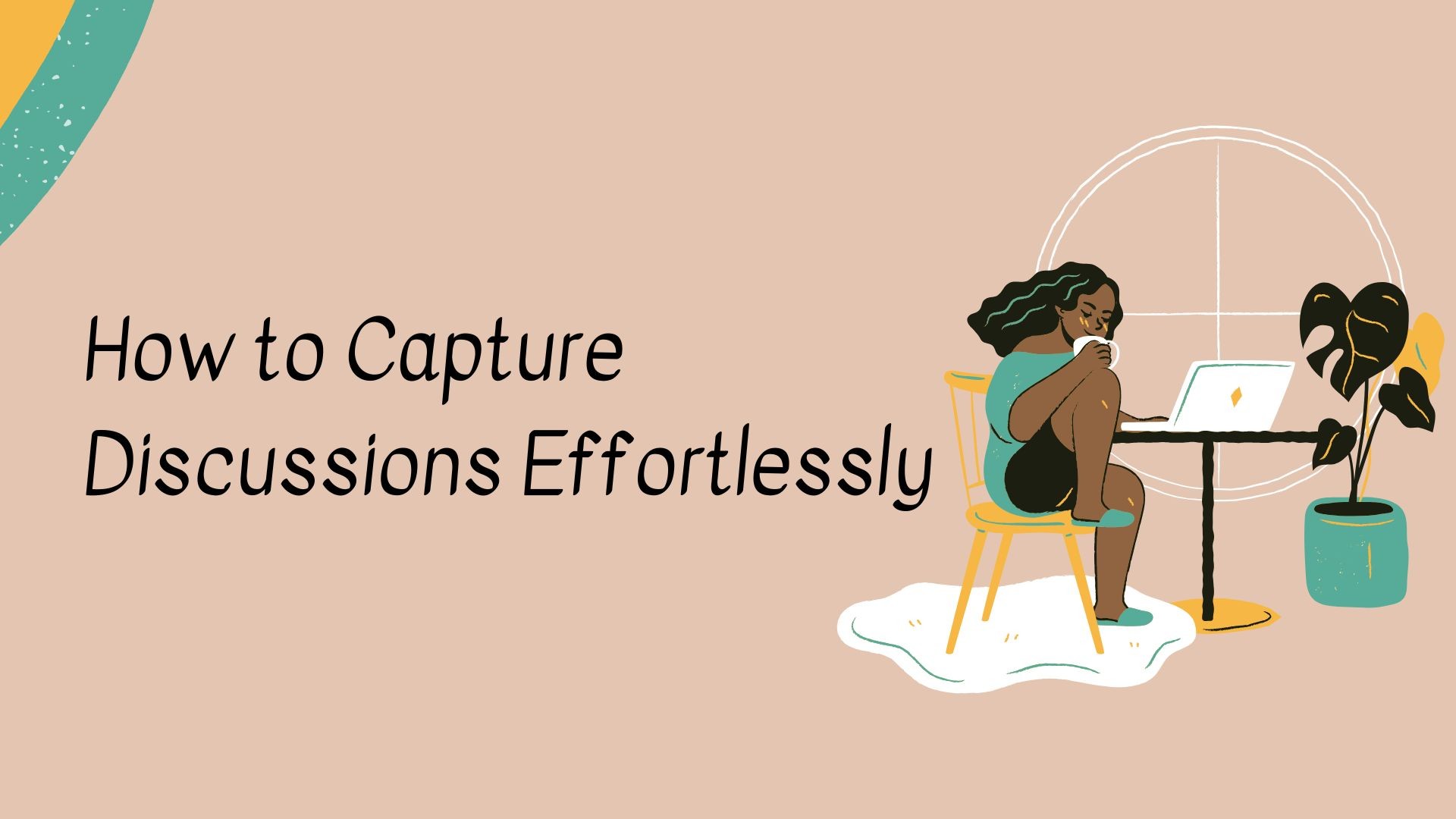Sometimes, you need to record a meeting without actually joining it—whether it’s because of a scheduling conflict, a busy day, or just wanting to review the discussion later without actively participating. While most video conferencing platforms require you to be present to initiate a recording, there are ways to capture meeting audio and video without entering the session yourself.
Neste guia, vamos explorar the best methods to record a meeting without joining and introduce a powerful AI tool to transcribe and summarize your recordings automatically.
Why Record a Meeting Without Entering It?
There are several reasons why you might need to capture a meeting without actively joining:
- Conflicting schedules – You can’t attend but still need the information.
- Passive participation – You only need to review key points later.
- Time efficiency – Instead of sitting through long discussions, you prefer a summary.
- Asynchronous collaboration – Team members in different time zones can catch up at their convenience.
Want to turn meeting transcripts into clear, actionable minutes effortlessly? Check out our guide here: vomo.ai/blog/how-to-make-meeting-minutes-from-transcripts
Ways to Record a Meeting Without Entering It
1. Use a Meeting Bot (Best for Zoom, Google Meet, and Microsoft Teams)
Some tools provide AI meeting assistants that can join and record meetings on your behalf.
Popular Meeting Bots for Recording:
- Otter.ai Assistant – Automatically joins scheduled meetings and transcribes them.
- tl;dv – Records Zoom & Google Meet calls, generates summaries.
- Pirilampos.ai – Captures meetings, transcribes, and extracts key action points.
✅ Prós:
• No need to join manually.
• Provides both video and text transcription.
• Easy integration with calendar and conferencing apps.
❌ Contras:
• Some platforms notify participants that a bot is recording.
• Requires setup and integration.
2. Record Through a Secondary Device (Best for Internal or Private Meetings)
Se have access to a meeting link but don’t want to actively participate, you can:
• Use a separate computer or phone to join the meeting and record from there.
• Keep your camera and microphone off to stay unnoticed.
- Utilização built-in screen recording software like QuickTime (Mac) or Xbox Game Bar (Windows).
✅ Prós:
• Simple and free method.
• No need for third-party tools.
❌ Contras:
• You still technically “enter” the meeting.
• Some platforms notify hosts when a recording is happening.
3. Request a Meeting Recording from the Host
If you can’t attend, the simplest solution is to ask the meeting host to record and share the file with you.
✅ Prós:
• Ensures high-quality recording.
• Avoids third-party software risks.
❌ Contras:
• You rely on someone else to record and share.
• Not always an option in external meetings.
Enhance Your Meeting Recordings with VOMO AI
While the above methods help you capture a meeting, they don’t offer an efficient way to process the information. This is where VOMO IA can help.
O que é a IA do VOMO?
VOMO AI is a ferramenta inteligente de gravação e transcrição de voz isso:
- Transcribes recordings automatically em texto.
- Generates Smart Notes—summaries and key takeaways.
- Works with recorded audio files from meetings.
- Suporta mais de 50 idiomas for global teams.
How VOMO AI Complements Meeting Recordings

After recording a meeting, you can:
-
Upload the audio or video file em VOMO AI.
-
Get a full transcription of the meeting conversation.
-
Gerar notas inteligentes for quick takeaways.
-
Search key topics easily without listening to the full recording.
This means you can skip long meetings and still get all the key information in minutes.
Experimente o VOMO AI hoje mesmo and transform the way you handle meetings!