Yes, Microsoft Word can transcribe an audio file, but only in Word for Microsoft 365 on Windows (Commercial tenants) och Word for the Web. With its built-in Transkribera feature, you can upload a recording or capture speech in real time, and Word will automatically generate a text transcript with timestamps and speaker separation. This makes it an excellent tool for meetings, interviews, or lectures.
Similarly, there are many third-party transcription tools, such as Vomo, that offer more features.

How to Use the Transcribe Feature in Microsoft Word
Den Transkribera option is available in the Dictate dropdown menu on the Home tab in Word for the Web or Microsoft 365 on Windows. Here’s how it works:
1 Open Word Online or Word for Microsoft 365 (Windows, Commercial tenants).
2 Go to Home > Dictate dropdown > Transcribe.
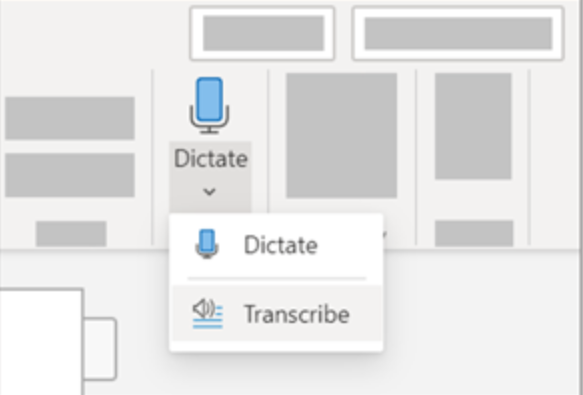
3 In the Transcribe pane, välj Upload Audio.
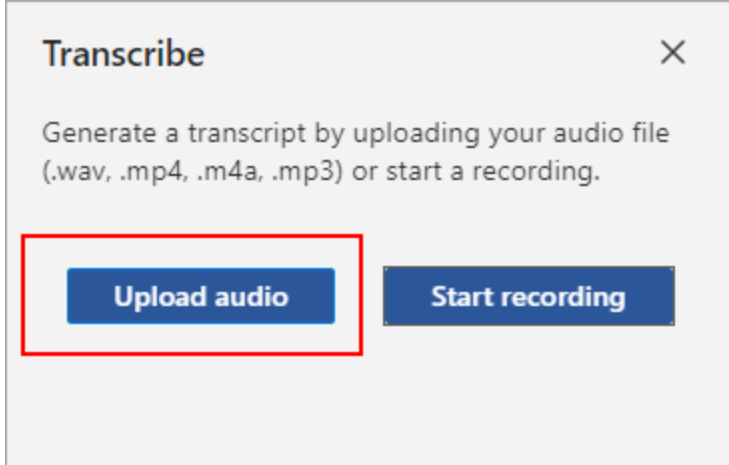
4 Choose an audio file from your computer (.wav, .mp4, .m4a, or .mp3).
5 Keep the Transcribe pane open while Word processes the file.
Once complete, you’ll see a timestamped transcript with each speaker separated.
From here, you can:
- Play back audio by clicking on timestamps.
- Edit the transcript directly to fix errors.
- Insert the full transcript or selected snippets into your Word document.
File Types and Formats Supported
Microsoft Word supports several common file formats for transcription:
- .wav
- .mp4
- .m4a
- .mp3
This makes it easy to upload recordings from smartphones, recorders, or meeting platforms without converting files beforehand.
Storage and Privacy of Transcribed Files
All recordings and transcripts are stored in your OneDrive account, specifically in the Transcribed Files folder. You can manage or delete them anytime for privacy. Microsoft also provides detailed privacy controls, ensuring that your recordings are not shared without your permission.
Microsoft 365 Subscription Limits
If you’re using a Microsoft 365 subscription, note the following limits:
- Users can upload up to 300 minutes of audio per month för transkription.
- The feature is currently restricted to Commercial tenants on Windows och Word for the Web for Government tenants.
- If you exceed the monthly limit, you’ll need to wait until the next month or use third-party transcription tools.
Microsoft Word vs. Dedicated Audio to Text Tools
While Word’s transcription feature is useful, it has limitations such as monthly time caps and tenant restrictions. Dedicated ljud till text tools often support unlimited transcription, more file types, and advanced editing features. If you frequently transcribe interviews, podcasts, or lectures, you may need a more robust solution.
Can Microsoft Word Convert Video to Text?
Microsoft Word does not directly accept video files for transcription. However, since it supports .mp4 files, you can upload a video file, and Word will extract the audio automatically to create a transcript. This makes it possible to turn video till text without needing additional tools.
Slutliga tankar
Microsoft Word’s Transkribera feature is a convenient way to turn audio files into editable, timestamped transcripts. While it’s not as advanced as specialized transcription software, it integrates seamlessly into Word, making it a great option for students, professionals, and businesses.
If you need simple, occasional transcription with built-in Microsoft 365 tools, Word is a solid choice. But for heavy usage or advanced features, pairing Word with dedicated services will give you the best results.


