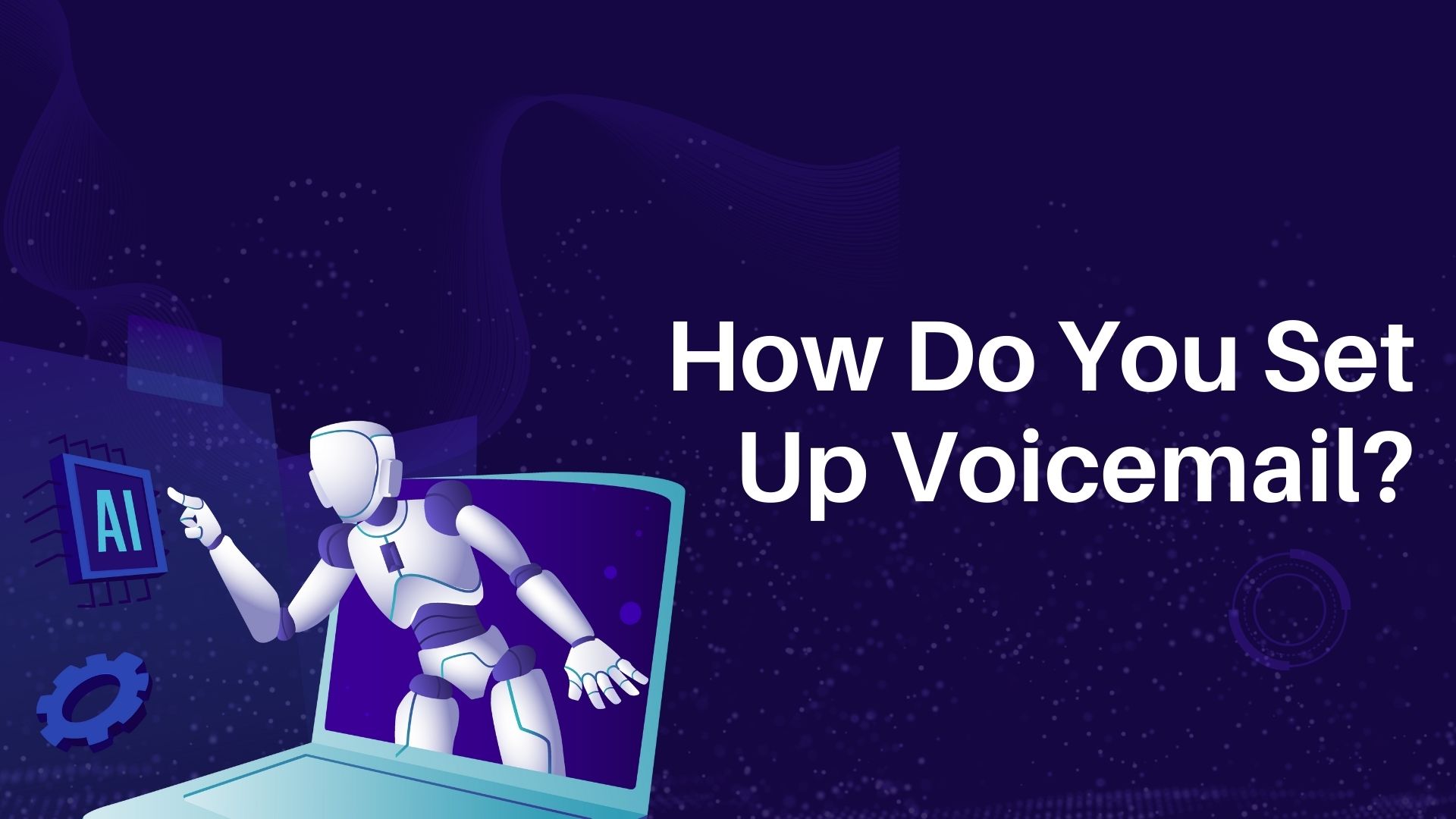Setting up voicemail is an essential step to ensure you never miss an important call. Whether you’re using a smartphone for personal use, managing business contacts, or simply staying connected with friends and family, having a properly set-up voicemail system allows callers to leave you messages when you’re unavailable. This guide will walk you through the process of setting up voicemail on different devices, including iPhones, Android phones, and landlines, along with tips for creating a professional and effective voicemail greeting.
How to Set Up Voicemail on iPhone
Step 1: Open the Phone App
Unlock your iPhone and tap on the Phone app.
Tap on the Voicemail tab at the bottom right corner of the screen.
Step 2: Set Up Voicemail
• If it’s your first time setting up voicemail, you will see a Set Up Now button.
• Tap on Set Up Now.
Step 3: Create a Voicemail Password
• You’ll be prompted to create a password for your voicemail (usually 4 to 6 digits). Enter your desired password and confirm it.
Step 4: Select a Greeting
• You’ll be given two options for your voicemail greeting:
• Default: This is a standard automated greeting.
• Custom: You can record your own personalized greeting.
• To record a custom greeting, select Custom, tap on Record, and speak your message. Tap Stop when done and then Save to store your greeting.
Tips for a Professional Voicemail Greeting
Keep It Short: Aim for a 15-20 second message.
Be Clear and Concise: Speak clearly and provide important information, such as your name and a brief request for callers to leave a message.
Offer Alternative Contact Information (optional): If necessary, you can provide a secondary contact method.
How to Set Up Voicemail on Android Phones
The process for setting up voicemail on Android phones may vary slightly depending on the manufacturer (e.g., Samsung, Google, Motorola) and carrier, but these general steps should work for most devices.
Step 1: Open the Phone App
• Open the Phone app on your Android device.
Step 2: Access Voicemail Settings
• Tap on the Keypad icon if it isn’t already open.
• Press and hold the 1 key. This is usually programmed as the speed dial for voicemail on most devices.
• If prompted, enter your voicemail password. If you haven’t set up a password, follow the prompts provided by your carrier to create one.
Step 3: Set Up Your Greeting
• You may be guided to set up your greeting message after accessing voicemail for the first time.
• Record a custom greeting or use the default option provided.
Alternative Method for Accessing Voicemail Settings
Open the Phone app.
Tap the three-dot menu (or Settings icon) in the upper-right corner.
Select Settings or Voicemail.
From here, you can configure your voicemail settings, including changing the password and recording a greeting.
How to Set Up Voicemail on Landline Phones
Many people still use landline phones for business or personal calls. Setting up voicemail on a landline typically involves accessing your service provider’s voicemail service. Here’s how to do it:
Step 1: Dial the Voicemail Access Number
• Dial your provider’s voicemail access number (e.g., press *98 for many services, but check with your provider).
Step 2: Enter Your Temporary PIN
• You may be prompted to enter a temporary PIN provided by your service provider. Follow any voice prompts to set up a new PIN for future access.
Step 3: Record Your Greeting
• Follow the voice prompts to record your custom greeting or choose a standard automated greeting.
Step 4: Save Your Settings
• Confirm and save your settings by following the instructions given by your provider.
Quick Tips for Landline Voicemail
• Consider writing down your greeting script to ensure it sounds professional.
• Regularly check for voicemail messages to ensure you stay on top of missed calls.
Troubleshooting Common Voicemail Issues
1. Voicemail Not Working After Setup
• Solution: Restart your phone, ensure that voicemail is properly set up, and check your carrier settings.
2. Can’t Access Voicemail
• Solution: Check your voicemail password. You may need to reset it if forgotten. Contact your carrier for assistance if needed.
3. No Notifications for New Voicemail Messages
• Solution: Go to your phone’s notification settings and ensure that voicemail notifications are enabled.
How VOMO AI Can Enhance Your Voicemail Transcriptions
While setting up voicemail ensures you never miss important messages, retrieving and managing multiple voicemail messages can be time-consuming. This is where VOMO AI can make a difference.
VOMO AI is an advanced speech-to-text transcription solution that goes beyond simple audio recording. If you receive voicemails that need to be documented, transcribed, or easily searched, VOMO AI can convert these messages into accurate text. Here’s how it can help:
Transcribe Audio Messages Accurately: Quickly convert your voicemail messages into text with high accuracy, saving time and effort.
Smart Notes and Summarization: VOMO AI generates Smart Notes summarizing the key points of your messages, so you can review important details at a glance.
Ask AI for Quick Insights: Need more information? Use the Ask AI feature to extract key details from transcripts, such as urgent messages or specific instructions.
Cloud-Based Storage: All transcriptions are securely stored in the cloud, making it easy to access and share messages when needed.
Conclusion
Setting up voicemail is a simple yet powerful way to stay connected and ensure important messages are not missed. Whether you use an iPhone, Android device, or landline phone, configuring your voicemail correctly helps you manage calls more effectively. And with tools like VOMO AI, you can take voicemail management to the next level by transcribing and organizing your messages with ease.
Try VOMO AI today to experience seamless voicemail transcription and efficient management of your voice messages!