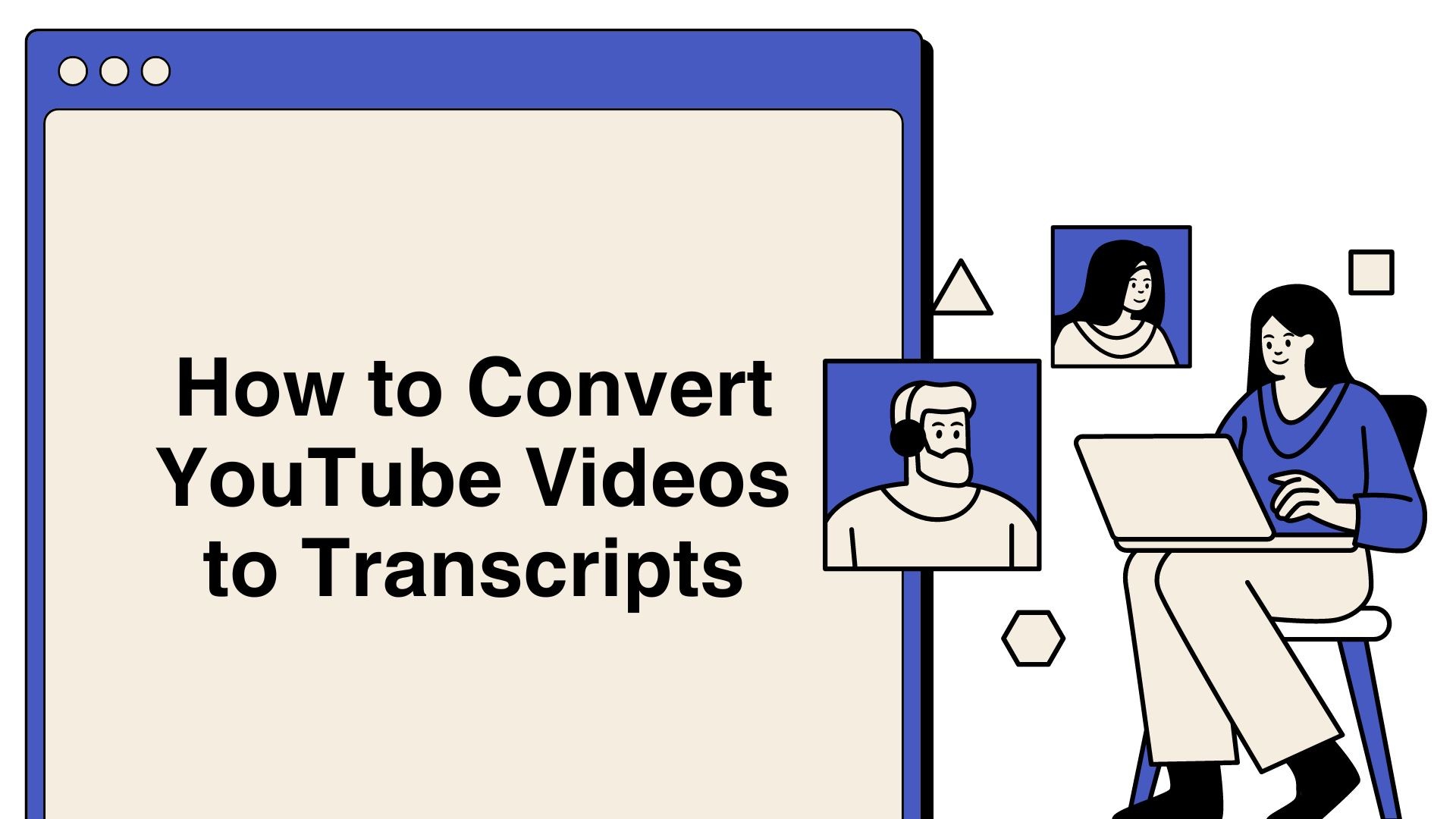Transcribing YouTube videos into text can greatly enhance your productivity and accessibility. Whether you’re a content creator, a student, or a professional, having a text version of video content can be invaluable for note-taking, sharing, and creating derivative content. This blog will guide you through various methods and tools to convert YouTube videos to transcripts efficiently.
Methods to Convert YouTube Videos to Transcripts
1. Manual Transcription
Manual transcription involves listening to the video and typing out the spoken content. This method, though time-consuming, ensures high accuracy.
Steps:
- Play the YouTube video.
- Pause and rewind as necessary to capture all spoken words.
- Type the text into a document.
Pros:
- High accuracy
- Control over the formatting
Cons:
- Time-consuming
- Requires a lot of effort
2. YouTube’s Automatic Captions
YouTube offers automatic captioning for many videos. While not always perfectly accurate, this feature provides a quick way to get a basic transcript.
Steps:
- Open the YouTube video.
- Click on the “CC” (closed captions) button to enable captions.
- Use a transcription tool to copy the captions as they appear.
Pros:
- Free and easy to use
- Quick access
Cons:
- Accuracy depends on the video’s audio quality and clarity
- Requires manual correction
3. Google Docs Voice Typing
Google Docs offers a voice typing feature that can be used to transcribe YouTube videos in real-time.
Steps:
- Open Google Docs and create a new document.
- Go to “Tools” and select “Voice typing.”
- Play the YouTube video and let Google Docs transcribe the audio.
Pros:
- Free tool
- Integrates with other Google services
Cons:
- Requires a quiet environment
- Accuracy can vary
4. Using VOMO AI
VOMO AI is a powerful tool designed to transcribe and translate audio and video content accurately. It supports multiple languages and can enhance your transcription process with AI-driven features.
Features:
- Advanced Transcription: Converts spoken words into text with high accuracy.
- Multi-Language Support: Transcribes and translates over 50 languages.
- Ask AI Feature: Enhances note-taking, summarizes content, and extracts key points.
How to Use:
- Sign Up for VOMO AI: Start with a seven-day free trial offering unlimited transcriptions.
- Upload Your Audio: Import audio files from your device, add YouTube links, or batch import multiple recordings.
- Automatic Transcription: VOMO AI converts your audio to text with exceptional accuracy.
- Ask AI Feature: Use this feature to summarize and extract key points from your transcription or translate it to another language.
Pros:
- High accuracy and advanced features
- Supports multiple languages and speaker identification
Cons:
- Requires an account and subscription after the trial period
Using Transcripts for Better Productivity
Transcribing YouTube videos is just the first step. Here are some tips on how to leverage your transcripts effectively:
- Create Summaries: Use your transcripts to create concise summaries for quick reference.
- Highlight Key Points: Mark important sections to revisit later.
- Translate for Wider Reach: Translate your transcripts to make your content accessible to a broader audience.
- Content Repurposing: Use transcripts to create blogs, articles, and social media posts.
Transcribing YouTube videos to text can significantly boost your productivity and accessibility. Whether you choose manual transcription, YouTube’s automatic captions, Google Docs voice typing, or advanced tools like VOMO AI, there are plenty of options to fit your needs. Start transcribing today to unlock the full potential of your video content.