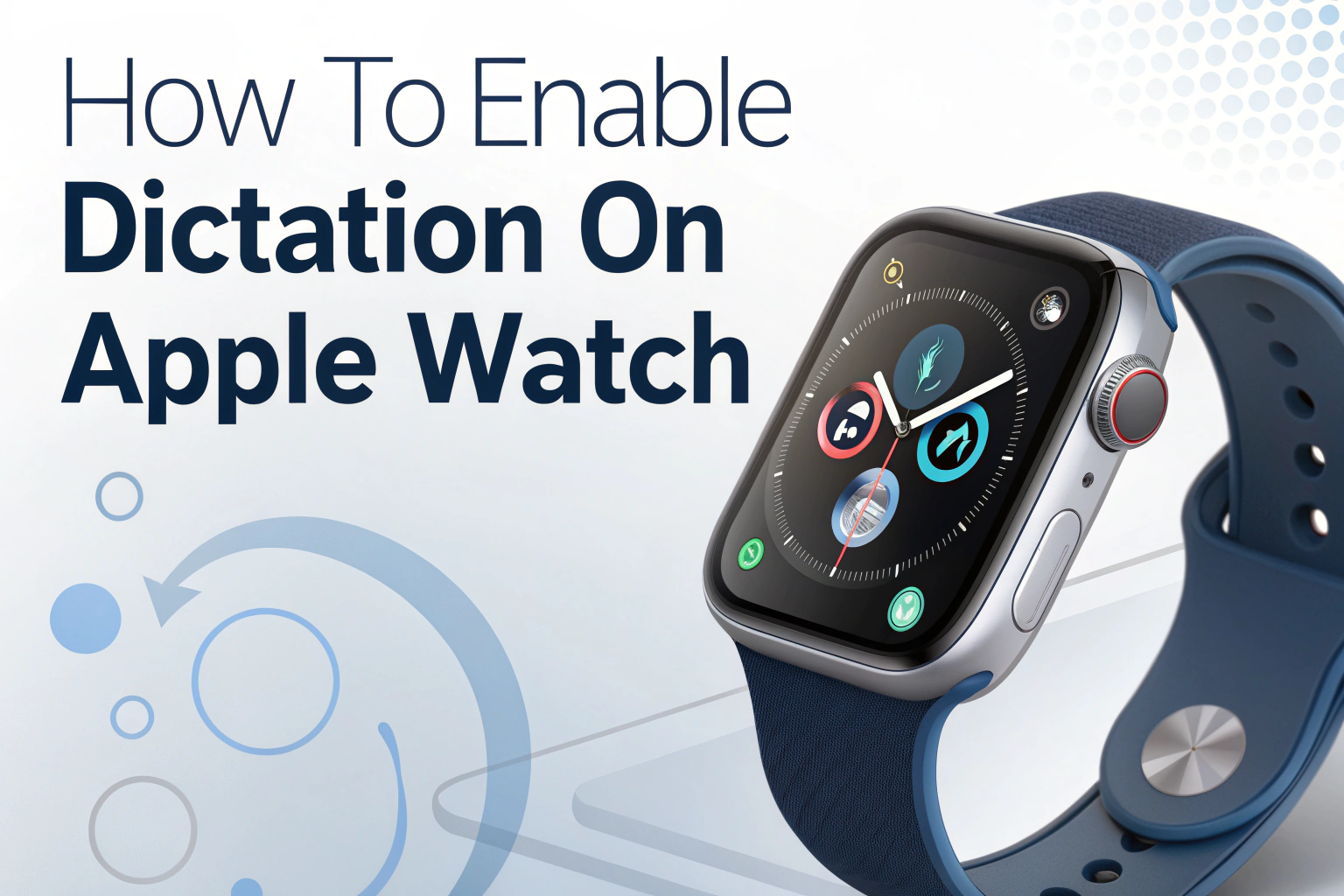To enable dictation on your Apple Watch, go to Settings → General → Keyboard → Enable Dictation. Once switched on, you can dictate messages, notes, or search queries by tapping the microphone icon on your watch. Dictation relies on Siri, so make sure Siri is enabled on both your iPhone and Apple Watch for the feature to work properly.
If you need more professional transcription services, such as automatic summaries, action-item extraction, or organized meeting notes, you can try apps like VOMO AI, which provide advanced speech-to-text and summarization features.

How to Turn On Dictation on Apple Watch
- Press the Digital Crown and open the Settings app.
- Tap General → Keyboard.
- Toggle Enable Dictation to ON.
- If prompted, allow dictation files to download.
Now, whenever a text field appears, tap the microphone icon and speak — your words will be converted into text.
Check Siri Settings First
Dictation on Apple Watch is tied to Siri. If dictation doesn’t appear as an option:
- On your iPhone: go to Settings → Siri & Search and ensure Listen for “Hey Siri” and Press Side Button for Siri are enabled.
- On your Apple Watch: go to Settings → General → Siri and toggle on Hey Siri.
- Remember: your watch screen must be awake (tap or raise your wrist) before you say “Hey Siri”.
Troubleshooting Dictation Issues
If dictation isn’t working, try these fixes:
- Restrictions: On your iPhone, go to Settings → General → Restrictions and check that Siri & Dictation are not disabled.
- Internet connection: Dictation needs Wi-Fi or cellular to function.
- Restart devices: Turn Siri off and back on, then restart your iPhone and Apple Watch.
Hardware Considerations
Sometimes the problem isn’t software. If dictation still fails:
- Remove any protective case or film that may block the microphone.
- Clean the microphone port (the lower of the two small holes on the opposite side of the buttons) using Apple’s official cleaning guidelines. Never insert objects or use compressed air.
Dictation and Accessibility: From Audio to Text
Dictation essentially converts audio to text in real time. This makes Apple Watch more accessible for users who prefer speaking over typing, and for those with mobility challenges.
Using Dictation Beyond Apple Watch: From Voice to Video to Text
While Apple Watch dictation focuses on quick text input, dictation and transcription tools can also turn video to text by extracting spoken dialogue from recordings. This shows how speech-to-text technology goes beyond convenience, helping with content creation and note-taking.
Final Thoughts
Enabling dictation on Apple Watch only takes a few taps, but it’s important to also check Siri settings, restrictions, and your microphone. With dictation on, your watch becomes a powerful tool for hands-free communication and productivity.
Frequently Asked Questions About Dictation on Apple Watch
Can Apple Watch dictate offline?
No. Dictation on Apple Watch requires an internet connection (Wi-Fi or cellular) because your speech is processed on Apple’s servers.
Does dictation work in all languages?
Apple Watch dictation supports many major languages, but not all. You can check the supported languages in your iPhone settings under Settings → General → Keyboard → Keyboards → Add New Keyboard.
Why is the microphone icon missing on my Apple Watch?
If the microphone icon doesn’t appear in text fields, ensure that Enable Dictation is turned on in Settings → General → Keyboard. Also check that Siri is enabled on both your iPhone and Apple Watch.
Can I use dictation with third-party apps?
Yes. Dictation works in many apps that include text input fields, such as messaging, reminders, and some third-party apps.
Is dictation private and secure?
Dictation uses encrypted connections to Apple’s servers for processing. Apple states that data is not linked to your Apple ID, and you can disable dictation at any time if you have privacy concerns.