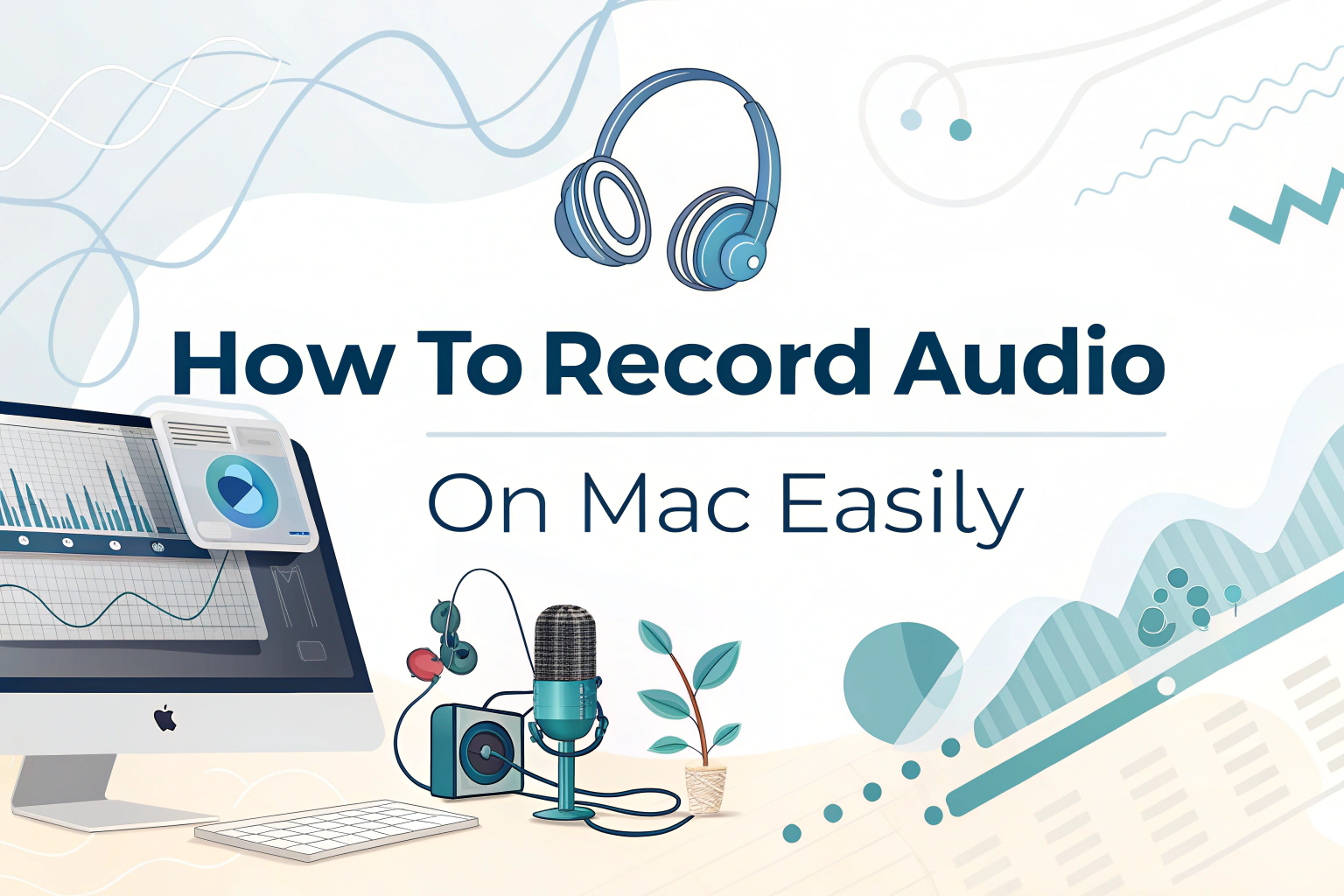Recording audio on a Mac is simple and can be done using built-in tools or third-party apps. Whether you want to capture system sound, your voice, or both at the same time, there are multiple methods to achieve high-quality recordings. This guide covers step-by-step instructions to help you record Mac audio efficiently in 2025.
Why Record Audio on Mac
Recording audio on Mac is useful for various purposes: creating podcasts, saving online lectures, capturing music, or recording meetings. With AI transcription tools, you can even convert these recordings from audio to text, making it easier to create notes, summaries, or searchable content.
Method 1: Use QuickTime Player for Audio Recording
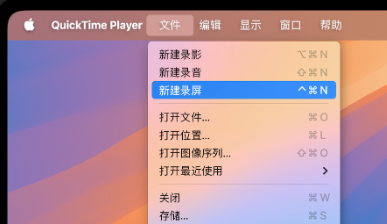
QuickTime Player is pre-installed on all Macs and can record both microphone and system audio with some additional configuration:
- Open QuickTime Player and click File > New Audio Recording.
- Select your input source (microphone or external device).
- Adjust volume and click the red record button.
- Save the audio file once finished.
While QuickTime is convenient for simple recordings, it does not natively capture internal system sound without additional software like Soundflower or Loopback.
Method 2: Use macOS Voice Memos App

Mac’s Voice Memos app is another easy option:
- Open the Voice Memos app.
- Click the red Record button to capture your microphone audio.
- Edit and trim recordings as needed.
Voice Memos is ideal for quick dictation or voice notes, and recordings can be exported for transcription into video to text if paired with screen capture.
Method 3: Use Third-Party Apps

For advanced recording, third-party apps like VOMO, Audacity, or ScreenFlow allow you to capture internal system audio, external microphones, or both simultaneously:
- VOMO also provides AI-powered transcription, letting you generate audio to text or video to text outputs directly from your recordings.
- These apps often include features like multi-track recording, audio editing, and export in multiple formats.
Tips for High-Quality Audio Recording on Mac
- Use an external microphone for clearer voice capture.
- Record in a quiet environment to reduce background noise.
- Adjust input volume levels to avoid clipping or distortion.
- If recording system audio, make sure the correct routing software is installed.
Final Thoughts
Recording audio on a Mac is easier than ever with QuickTime, Voice Memos, or third-party apps like VOMO. By combining audio recording with AI transcription, you can convert your audio into audio to text or video to text, making it more useful for notes, research, and content creation.