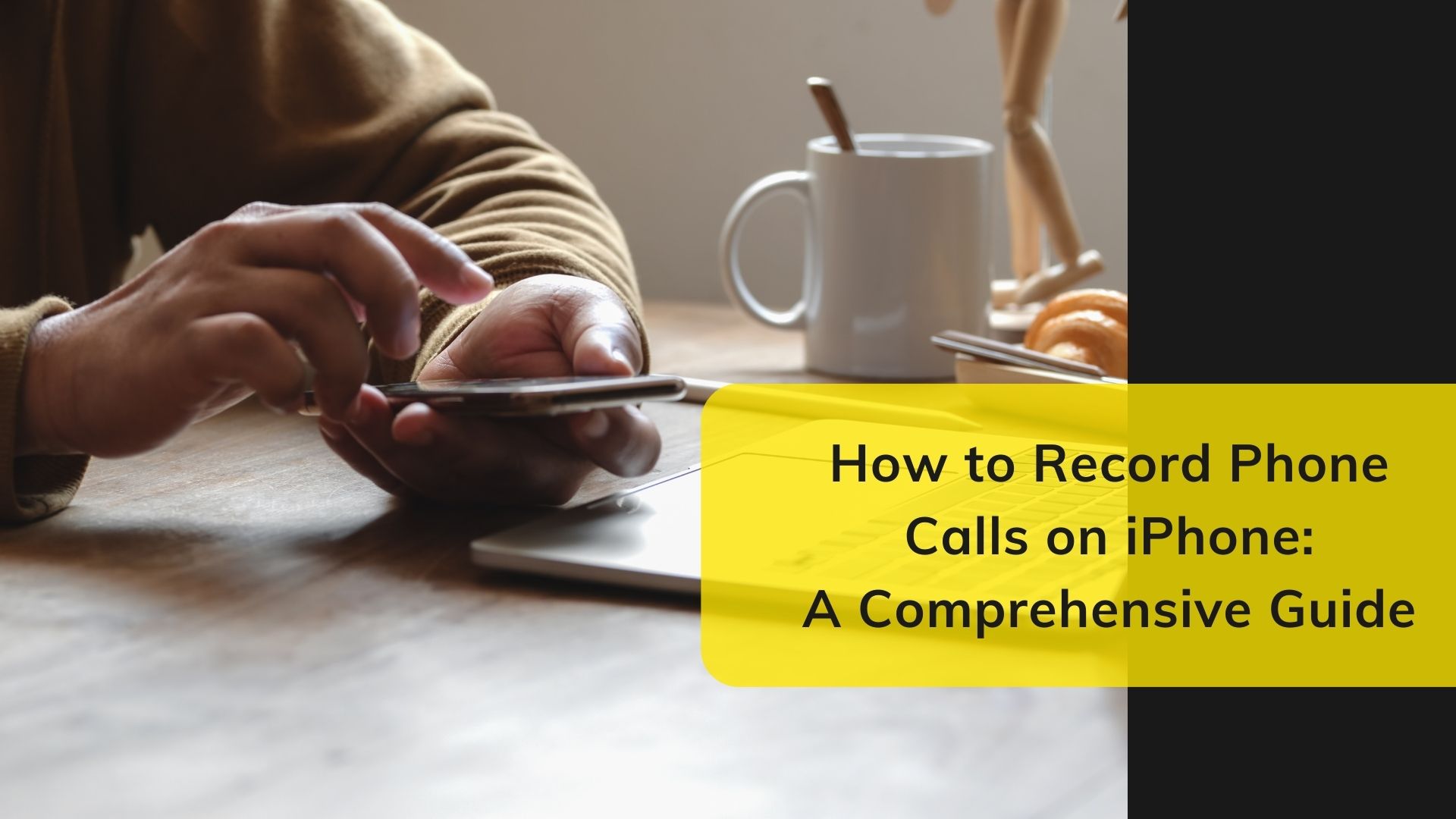Recording phone calls on an iPhone is a bit tricky due to Apple’s privacy policies, but it’s still possible with the right tools and methods. This guide will walk you through the most effective ways to record calls on your iPhone, whether you’re using built-in features, third-party apps, or external devices.
1. Using Another Device to Record
One of the simplest methods to record a phone call is by using another device, such as a second phone, a computer, or an external recording device. Here’s how:
- Step 1: Place your iPhone on speaker mode during the call.
- Step 2: Use the second device to record the conversation. Make sure the microphone of the recording device is close to the iPhone speaker to capture clear audio.
Pros:
- Simple and easy to set up.
- No need for third-party apps or additional software.
Cons:
- The audio quality may not be the best.
- It’s not a discreet method as the call is on speaker.
2. Using Google Voice
Google Voice is a free service that allows you to record incoming calls. This is one of the most popular methods because it’s straightforward and doesn’t require any extra equipment:
- Step 1: Download the Google Voice app from the App Store.
- Step 2: Set up your Google Voice account and get a Google Voice number.
- Step 3: In the Google Voice app, go to settings, find the “Calls” section, and enable the “Incoming call options.”
- Step 4: When you receive a call, press “4” on the keypad to start recording. Press “4” again or hang up to stop the recording.
Pros:
- Free to use.
- Easy to set up and use.
- Automatically stores recordings in the cloud.
Cons:
- Only works for incoming calls.
- All participants are notified when the recording starts.
3. Third-Party Apps
There are several third-party apps available on the App Store that allow you to record phone calls. One of the most popular is Call Recorder Lite:
- Step 1: Download and install Call Recorder Lite from the App Store.
- Step 2: Open the app and follow the instructions to set it up.
- Step 3: To record a call, first open the app, then make your call. The app will guide you to merge calls to enable recording.
Pros:
- Can record both incoming and outgoing calls.
- High-quality audio recording.
Cons:
- Free versions usually have limitations, such as restricting playback length to 60 seconds.
- Some features require in-app purchases.
4. Using VOMO AI for Post-Recording Management
While the above methods will help you record your phone calls, managing and organizing those recordings can be cumbersome. This is where VOMO AI comes in handy:
- Step 1: After recording your call, upload the audio to VOMO AI for transcription.
- Step 2: VOMO AI offers multiple transcription models and supports over 50 languages, ensuring accurate and versatile transcriptions.
- Step 3: Use the Ask AI feature to summarize the call, extract key points, or translate the conversation into another language.
- Step 4: Easily generate shareable links that include the original audio, the transcription, and any AI-generated summaries or insights.
Why Use VOMO AI?
- Comprehensive Solution: VOMO AI simplifies the process by providing an integrated platform for transcription, summarization, and sharing.
- Enhanced Productivity: Instead of juggling between different apps or platforms, VOMO AI offers a one-stop solution that saves time and enhances productivity.
- Multilingual Support: Whether your calls are in English, Spanish, or any of the 50+ supported languages, VOMO AI handles transcription with precision.
Final Thoughts
Recording phone calls on an iPhone is possible, but it requires a bit of creativity due to Apple’s privacy constraints. Whether you choose to use Google Voice, a third-party app, or an external device, make sure you comply with local laws regarding call recording. After recording, consider using VOMO AI to manage, transcribe, and share your recordings efficiently. This tool not only helps you keep everything organized but also adds an extra layer of functionality with its powerful AI-driven features.