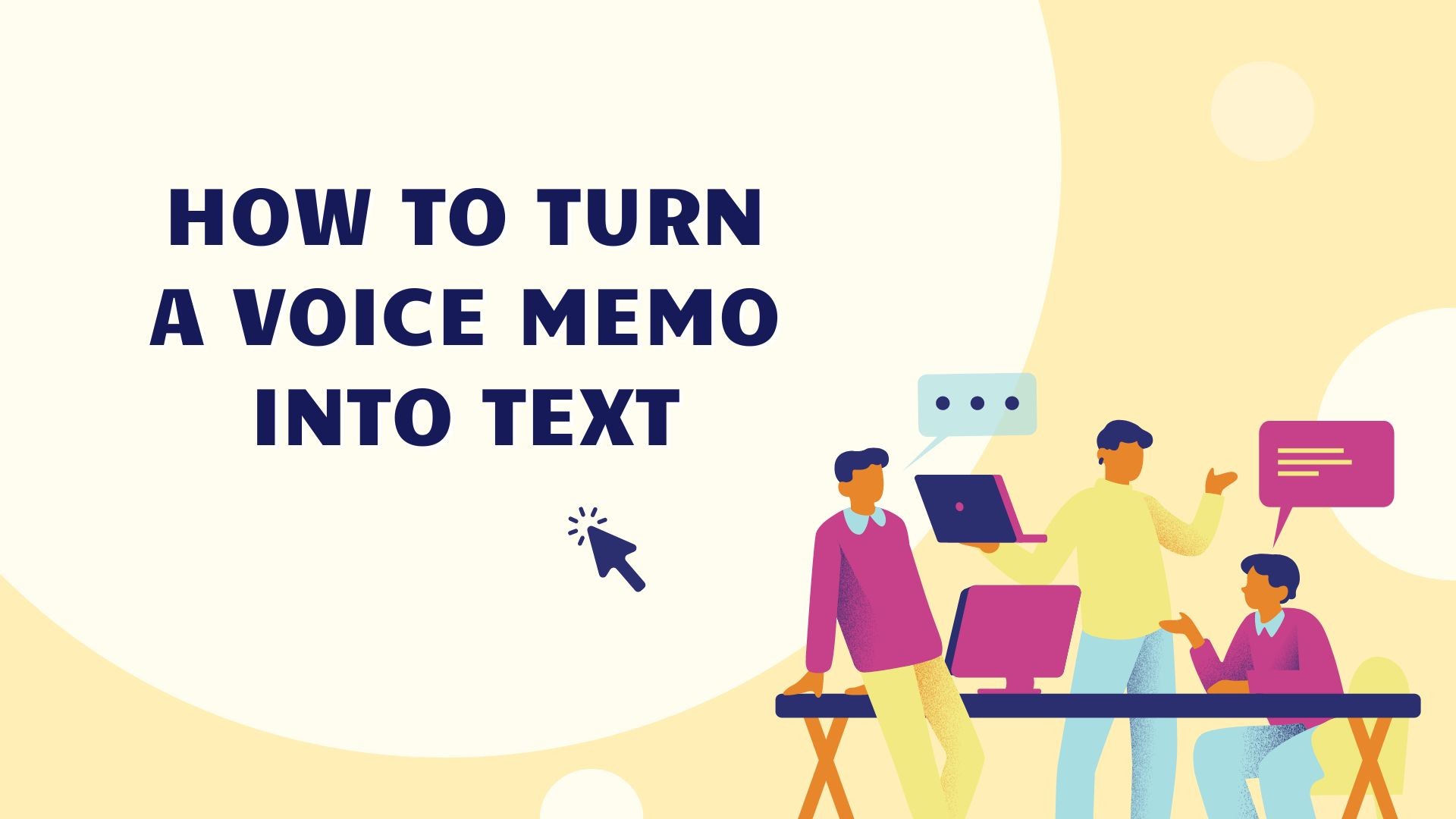Transcribing voice memos into text can significantly enhance your productivity and organization. Whether it’s for meeting notes, academic lectures, or personal thoughts, converting audio recordings into written text allows for easy reference, editing, and sharing. In this guide, we’ll explore several methods to turn a voice memo into text, with a focus on using VOMO, an advanced AI-powered transcription tool.
Method 1: Using VOMO AI
VOMO AI is an excellent tool for converting voice memos into text due to its accuracy and additional features. Here’s how to use it:
Download and Install VOMO: Search for “VOMO: AI Voice Memos” in the App Store and download the app. Alternatively, click the download button on the VOMO website to get started. Sign up for a free trial to explore its features.
Import Existing Voice Memos: You can import audio files from Apple’s Voice Memos or other sources. VOMO also allows batch importing, making it convenient to transcribe multiple recordings.
Automatic Transcription: Once you have recorded or imported your voice memo, VOMO automatically transcribes the audio into text with remarkable accuracy. The app supports multiple languages and can identify different speakers in a multi-speaker recording.
Use the AI Assistant: VOMO’s AI Assistant can help you make the most of your transcriptions. Users can use the Ask AI feature to organize their thoughts and get personalized suggestions, generate summaries, extract key points, and even translate entries into different languages.
Share and Export: VOMO allows you to create shareable links that include both the audio recording and the transcribed text. This feature is particularly useful for collaborating with team members or sharing notes from meetings and lectures.
Method 2: Using Apple’s Voice Memos and Notes App
For a built-in solution on iOS, you can use Apple’s Voice Memos and Notes app together to transcribe your voice memos:
Record a Voice Memo: Open the Voice Memos app on your iPhone and record your memo.
Share to Notes: After recording, tap the three dots (…) next to the memo, select “Share,” and then choose “Notes.”
Enable Dictation: Open the Notes app and create a new note. Tap the microphone icon on the keyboard to enable dictation.
Play the Voice Memo: Play the voice memo from the Voice Memos app while the Notes app is open with dictation enabled. The iPhone will transcribe the audio into text in real-time.
Edit and Save: Review the transcription in the Notes app, make any necessary edits, and save your note.
Method 3: Using Google Docs Voice Typing
Google Docs offers a voice typing feature that can be used to transcribe voice memos:
Upload the Voice Memo: First, upload the voice memo file to Google Drive.
Open Google Docs: Create a new Google Docs document.
Enable Voice Typing: Go to “Tools” and select “Voice typing.”
Play the Voice Memo: Play the voice memo from Google Drive while voice typing is enabled in Google Docs. The tool will transcribe the audio into text.
Edit and Save: Review the transcription, make any necessary edits, and save your document.
Method 4: Using Speech-to-Text Apps
Several third-party speech-to-text apps can also transcribe voice memos:
Choose an App: Select a speech-to-text app like Otter.ai, Rev, or Sonix.
Upload the Voice Memo: Upload the voice memo file to the app.
Automatic Transcription: The app will automatically transcribe the audio into text.
Review and Edit: Review the transcription, make any necessary edits, and save or export the text.
While traditional methods can help you transcribe voice memos, VOMO AI offers a more streamlined and efficient solution. VOMO not only transcribes your recordings with high accuracy but also provides additional features like AI-assisted summaries, key point extraction, and translation. By using VOMO, you can easily manage and organize your meeting notes, voice journals, and other recorded content. Download VOMO today to enhance your productivity and make the most of your voice memos.