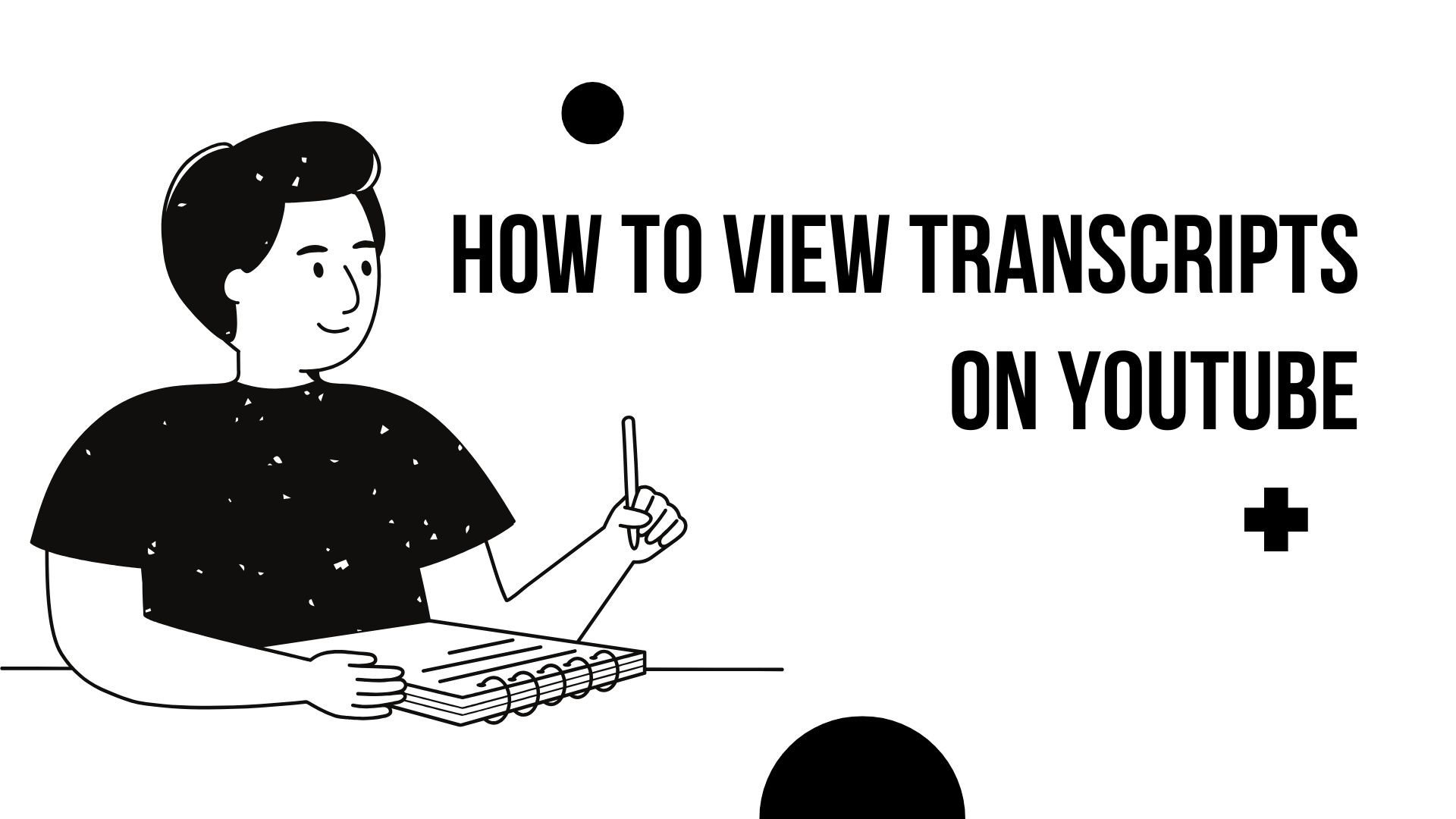YouTube’s transcript feature is a valuable tool for viewers who want to read along with a video, find specific information, or better understand the content. Accessing transcripts can enhance your viewing experience, especially when dealing with lengthy videos or when watching in a non-native language. Here’s how you can view transcripts on both desktop and mobile devices.
Viewing Transcripts on Desktop
Open YouTube: Navigate to YouTube and select the video you wish to watch.
Expand the Video Description: Below the video, click on the ”…more” button to expand the description.
Show Transcript: Scroll down to the bottom of the description and click on the “Show transcript” option. The transcript will appear on the right side of the video, displaying the spoken content along with timestamps. (How-To Geek)
Navigate Using the Transcript: You can click on any line in the transcript to jump to that specific part of the video. This feature is particularly useful for locating specific information without watching the entire video.
Copy the Transcript: If you wish to save the transcript, you can highlight the text, copy it, and paste it into a document. To remove timestamps for a cleaner copy, click the three vertical dots in the transcript window and select “Toggle timestamps”. (Zapier)
Viewing Transcripts on Mobile Devices
Open the YouTube App: Launch the YouTube app on your iOS or Android device.
Select a Video: Navigate to the video you want to watch.
Expand the Video Description: Tap on the video’s title or the ”…more” button below the video to expand the description.
Show Transcript: Scroll down and tap on the “Show transcript” option. The transcript will appear below the video, displaying the spoken content with timestamps. (Android Authority)
Navigate Using the Transcript: Tap on any line in the transcript to jump to that specific part of the video. This feature allows for easy navigation through the video content.
Limitations and Considerations
• Availability: Not all videos have transcripts available. Transcripts are generated when creators upload captions or when YouTube’s auto-captioning is enabled.
• Accuracy: Auto-generated transcripts may contain errors, especially in videos with poor audio quality, heavy accents, or complex terminology.
• Language Support: Transcripts are typically available in the video’s original language. Some videos may offer transcripts in multiple languages if the creator provides them.
Enhancing Your Experience with VOMO AI
For those who frequently utilize transcripts for study, work, or content creation, tools like VOMO AI can significantly enhance your experience. VOMO AI offers features such as accurate transcriptions, smart summaries, and multi-language support, making it easier to manage and utilize video content effectively.
Key Features of VOMO AI:
• Accurate Transcriptions: Quickly convert your recordings into text with high accuracy.
• Smart Notes: Summarize key points and action items from your conversations.
• Multi-Language Support: Transcribe conversations in over 50 languages.
Learn More: VOMO AI
By leveraging YouTube’s transcript feature and integrating tools like VOMO AI, you can enhance your content consumption and productivity, making it easier to access and utilize information from videos.