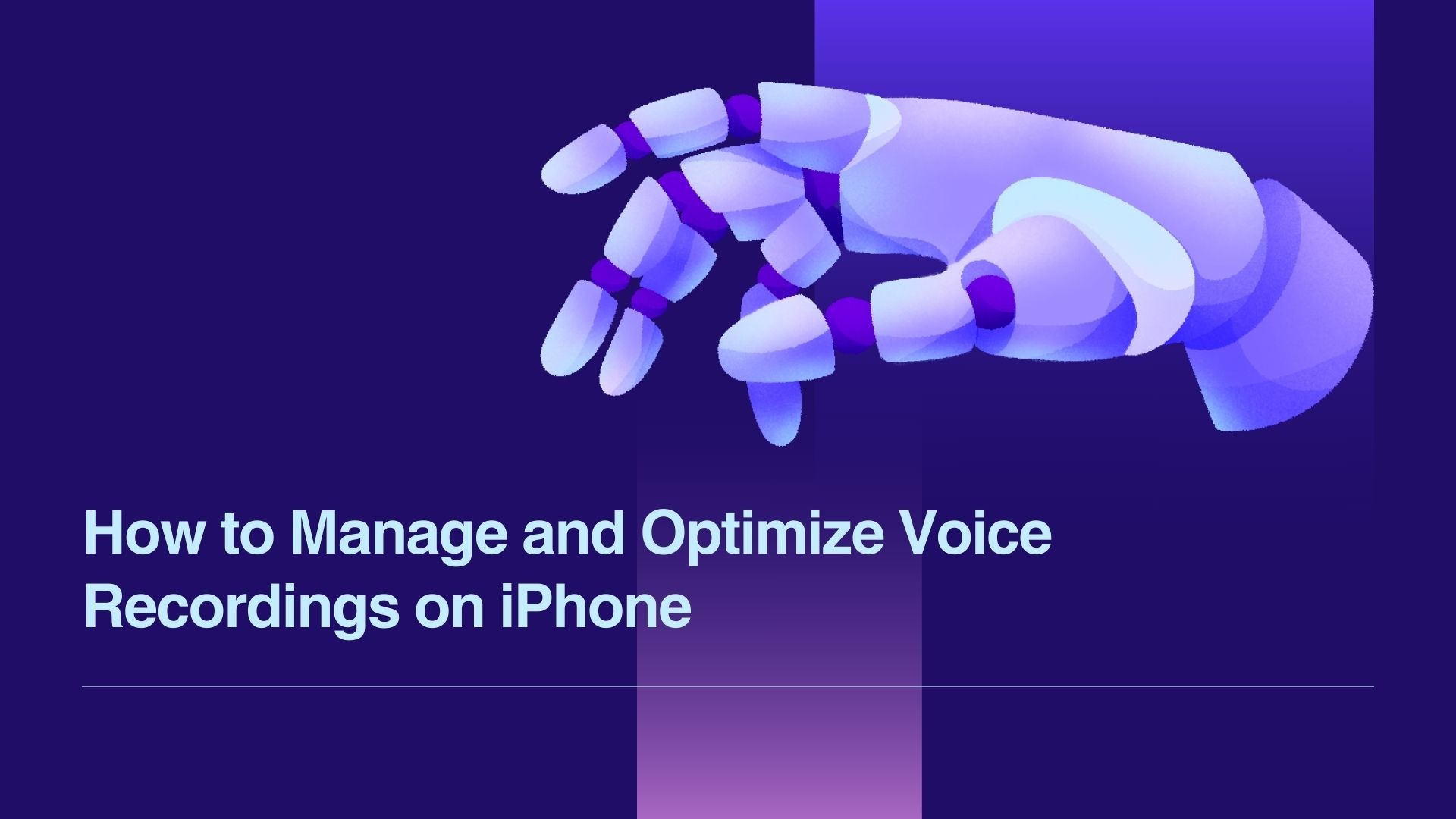iPhones are powerful tools for capturing voice recordings, whether you’re taking notes, recording interviews, or saving personal memos. With the built-in Notas de voz app and a variety of third-party apps available, managing voice recordings has never been easier.
This blog will explore how to record, edit, and organize voice recordings on your iPhone, along with tips to enhance their quality and even convert them into text using tools like VOMO AI.
Why Use an iPhone for Voice Recordings?
The iPhone offers several advantages when it comes to voice recordings:
- Facilidad de uso: Built-in apps make recording a breeze.
- Audio de alta calidad: Advanced microphones ensure clear sound capture.
- Aplicaciones versátiles: From personal memos to professional interviews, your iPhone handles it all.
- Third-Party App Integration: Enhance functionality with apps for transcription, editing, and sharing.
How to Record Voice on iPhone
1. Using the Voice Memos App
The pre-installed Aplicación Notas de voz is perfect for quick, high-quality recordings.
Steps to Record:
-
Abra el Notas de voz app.
-
Pulse el botón rojo Registro para iniciar la grabación.
-
Pulse el botón Stop button to finish and save the recording.
-
Name your recording for easy reference.
Editing Features:
• Trim unnecessary sections.
• Replace parts of the recording.
• Enhance audio with the built-in editing tools.
2. Using Third-Party Apps
If you need advanced features like transcription or real-time collaboration, third-party apps are the way to go.
Top Third-Party Voice Recording Apps
- Grabadora de voz Rev: Great for recording and transcription.
- Pulsa Grabar: Offers cloud sync and one-tap recording.
- VOMO AI: Ideal for recording, transcribing, and summarizing audio.
Tips for Capturing High-Quality Voice Recordings
-
Reduce Background Noise: Record in a quiet environment to minimize distractions.
-
Utilizar un micrófono externo: For professional-quality audio, consider using a clip-on or directional microphone.
-
Position the Phone Correctly: Keep the microphone close to the sound source.
-
Adjust Settings: Use high-quality recording settings when available.
How to Organize and Manage Voice Recordings
1. Rename and Categorize
• Use descriptive titles for your recordings to easily locate them later.
• Create folders within the Aplicación Notas de voz to organize files by category or project.
2. Back Up Your Recordings
- Utilización iCloud to ensure your recordings are secure and accessible across devices.
• Alternatively, save files to third-party storage solutions like Google Drive or Dropbox.
Transcribing Voice Recordings with VOMO AI
One of the most effective ways to repurpose your voice recordings is by converting them into text. This is especially helpful for meeting notes, interviews, or content creation.
Por qué destaca VOMO AI
- Transcripciones precisas: Converts audio into text with high precision.
- Notas inteligentes: Summarizes key points from your recordings for quick insights.
- Pregunte a AI: Dive deeper into transcripts by asking specific questions or extracting insights.
- Soporte multilingüe: Transcribe recordings in over 50 languages.
- Compartir directamente: Easily share transcriptions and audio files with team members.
Steps to Transcribe Voice Recordings with VOMO AI
-
Record or Upload Audio:
• Record directly in VOMO AI or upload an existing file from your iPhone.
-
Transcripción automática:
• Let VOMO AI convert your recording into an accurate transcript within minutes.
-
Smart Notes and Ask AI:
• Access summarized key points and query the transcript for deeper insights.
-
Exportar y compartir:
• Save or share the transcription for collaboration or personal use.
Creative Uses for Voice Recordings on iPhone
- Estudiantes: Record lectures and transcribe them for study notes.
- Profesionales: Capture meeting discussions and create action plans from the transcript.
- Creadores de contenidos: Record podcast episodes or brainstorming sessions and repurpose them into blogs or social media posts.
Reflexiones finales
The iPhone is a versatile tool for recording and managing audio, whether you’re using the built-in Voice Memos app or advanced tools like VOMO AI. By leveraging these tools, you can not only capture high-quality audio but also transform it into actionable insights and text.
Ready to unlock the full potential of your voice recordings? Pruebe VOMO AI hoy and experience seamless transcription, smart summaries, and enhanced productivity!