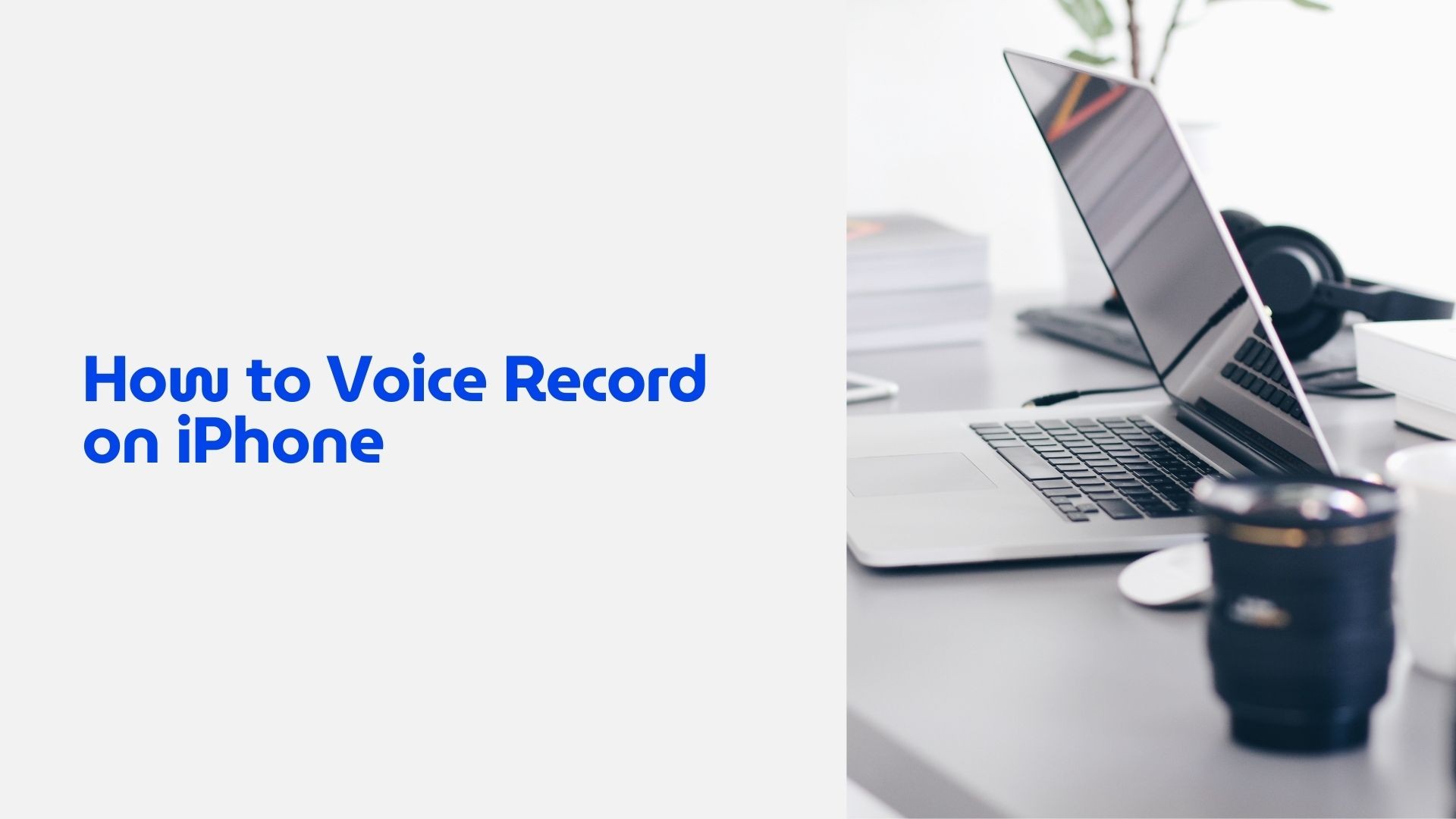Tu iPhone es una potente herramienta para capturar audio, ya sea para grabar conferencias, entrevistas, reuniones o notas personales. Con sus aplicaciones integradas y sus funciones avanzadas, aprender cómo grabar voz en el iPhone es sencillo e increíblemente cómodo.
En este blog, te guiaremos a través de los pasos para grabar voz en un iPhone, exploraremos las características del Notas de voz e introduzca VOMO AI como opción avanzada para la transcripción y el resumen.
¿Por qué usar el iPhone para grabar voz?
El iPhone es una gran opción para grabar voz debido a:
- Portabilidad: Siempre contigo, ideal para grabar sobre la marcha.
- Audio de alta calidad: Los micrófonos integrados del iPhone ofrecen grabaciones claras y nítidas.
- Facilidad de uso: Las aplicaciones sencillas e intuitivas te permiten grabar y compartir audio sin esfuerzo.
- Integración: Sincroniza tus grabaciones entre dispositivos mediante iCloud o compártelas a través de apps como correo electrónico, WhatsApp o AirDrop.
Cómo grabar voz en el iPhone con notas de voz
En Notas de voz está preinstalada en todos los iPhone y es la forma más sencilla de grabar audio.
Guía paso a paso para utilizar las notas de voz
-
Abrir la aplicación
- Localiza la aplicación Notas de voz en tu iPhone. Si no la encuentras, busca "Notas de voz" en la búsqueda de Spotlight (desliza el dedo hacia abajo en la pantalla de inicio).
-
Iniciar grabación
- Pulse el botón rojo Registro para iniciar la grabación.
- Habla por el micrófono inferior del iPhone o utiliza un micrófono externo para mejorar la calidad. calidad de audio.
-
Pausar o detener la grabación
- Para hacer una pausa, pulse el botón Pausa (dos líneas verticales).
- Para parar, pulse el botón rojo Stop (un cuadrado).
-
Edita tu grabación
- Toca tu grabación en la lista para abrirla. Utilice el botón Editar para recortar, eliminar o mejorar el audio.
-
Cambia el nombre de tu grabación
- Toca el título de la grabación para cambiarle el nombre y poder consultarla fácilmente.
-
Comparta su grabación
- Pulse el botón Compartir para enviar tu grabación por correo electrónico, AirDrop o aplicaciones de mensajería.
Funciones avanzadas de las notas de voz
- Mejoras de audio: Reduce el ruido de fondo con la función Mejorar grabación.
- Etiquetas de ubicación: Etiqueta automáticamente las grabaciones con tu ubicación para contextualizarlas.
- Sincronización con iCloud: Accede a tus grabaciones en todos los dispositivos Apple.
Consejos para grabar voz con calidad
- Elija un entorno tranquilo: Minimiza el ruido de fondo para un audio nítido.
- Mantén firme tu iPhone: Mantenga el micrófono apuntando hacia la fuente de sonido.
- Utilizar un micrófono externo: Para grabaciones de calidad profesional, considera el uso de un micrófono externo compatible.
- Prueba antes de grabar: Graba un clip corto para asegurarte de que la calidad del sonido es aceptable.
Cómo mejorar la experiencia de grabación de voz
Aunque la aplicación Notas de voz es excelente para las necesidades básicas, las aplicaciones avanzadas como VOMO AI puede llevar tu experiencia de grabación de voz al siguiente nivel.
¿Por qué elegir VOMO AI para grabar voz?
VOMO AI ofrece más que una simple grabación de audio. Es una aplicación todo en uno que combina grabación, transcripción y resumen, lo que la hace ideal para profesionales, estudiantes y cualquiera que necesite capturar y procesar información de forma eficiente.
Características principales de VOMO AI

-
Incorporado Grabadora de voz
- Graba audio de alta calidad directamente en la aplicación, sin necesidad de utilizar varias herramientas.
-
Transcripciones precisas
- Gracias a la tecnología Whisper AI, VOMO AI convierte tus grabaciones en texto con una calidad excepcional. precisiónincluso en entornos ruidosos.
-
Resúmenes inteligentes
- Genere resúmenes concisos de sus grabaciones, capturando los puntos clave y los elementos de acción.
-
Soporte multilingüe
- Transcriba y resuma grabaciones en más de 50 idiomas.
-
Compartir sin fisuras
- Comparte transcripciones y Smart Notes por correo electrónico o genera enlaces compartibles para la colaboración en equipo.
Cómo grabar voz en iPhone con VOMO AI
-
Descargar VOMO AI
- Instala la aplicación desde la App Store.
-
Graba tu audio
- Abre VOMO AI y pulsa el botón de grabación para capturar audio de alta calidad.
-
Generar una transcripción
- Deja que la aplicación transcriba tu grabación a texto en tiempo real o después de la sesión.
-
Crear notas inteligentes
- Utilice el resumen basado en IA de VOMO AI para generar notas concisas y prácticas.
-
Guardar y compartir
- Guarda tus grabaciones y notas en la aplicación o compártelas con colegas, compañeros o amigos.
Cuándo utilizar VOMO AI en lugar de notas de voz
- Para necesidades profesionales: Resume las grabaciones de reuniones o entrevistas para consultarlas rápidamente.
- Para la educación: Transcribir y resumir conferencias o sesiones de estudio.
- Para la productividad personal: Organiza y busca tus pensamientos y reflexiones de forma eficaz.
Conocer cómo grabar voz en el iPhone es una habilidad que puede ahorrar tiempo y mejorar la productividad en muchas situaciones. Aunque la aplicación Notas de voz es perfecta para grabaciones básicas, herramientas avanzadas como VOMO AI ofrecen una solución más potente al integrar funciones de transcripción y resumen.
¿Listo para llevar tu experiencia de grabación de voz al siguiente nivel? Descargue VOMO AI hoy mismo y disfruta de grabación, transcripción y resumen inteligente sin interrupciones, ¡todo en una sola aplicación!