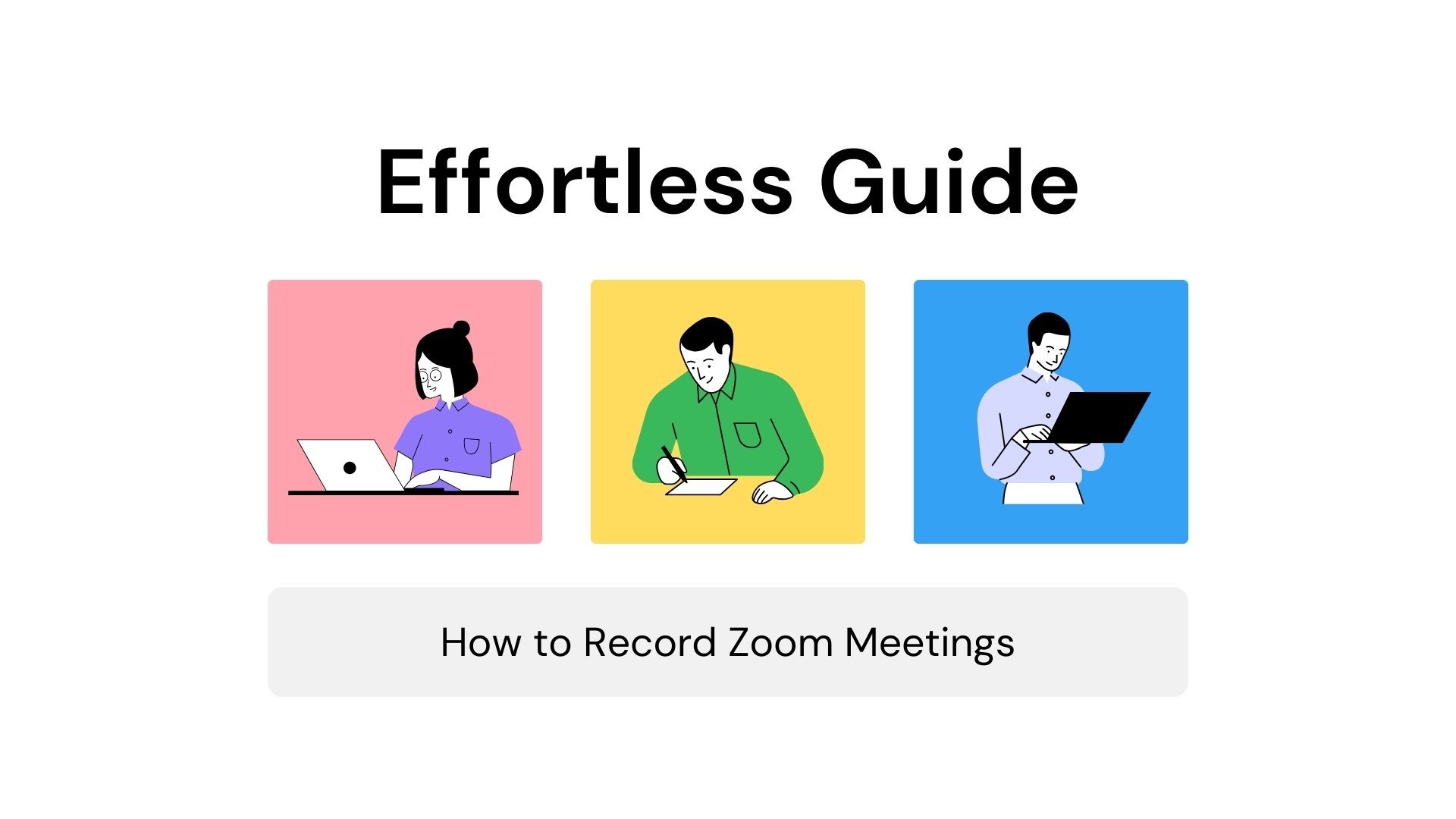Recording Zoom meetings is crucial for capturing valuable discussions, presentations, and collaborations. Whether you’re using a desktop or mobile device, there are various methods available to achieve this task effortlessly. Additionally, utilizing VOMO for transcription and analysis can significantly enhance your meeting experience. Let’s dive into the world of recording Zoom meetings and explore the benefits it offers.
How to Record a Zoom Meeting
To record a Zoom meeting, follow these steps:
Start a Meeting: Open the Zoom app on your desktop or mobile device and initiate a new meeting.
録音ボタンを探す: Once your meeting is active, find the Record Button within the interface. This button allows you to capture valuable discussions and presentations.
Choose Recording Type: When prompted, decide whether you prefer a Local Recording or Cloud Recording based on your storage preferences.
Tips for Better Recording
良質の確保 オーディオ品質: Clear audio ensures that every word spoken is captured accurately. Use a quality microphone and reduce background noise as much as possible.
Manage Participant Permissions: Control who can record, share their screen, and speak to allow seamless interaction while ensuring smooth recording processes.
Stable Internet Connection: Ensure a stable internet connection to avoid interruptions during recording.
For those who need additional functionalities, consider using third-party recording tools like OBS Studio or Camtasia. These tools offer advanced recording options, such as customized layouts, annotations, and more precise control over recording settings.
Best Practices for Recording Meetings
Prepare Ahead of Time: Ensure your meeting space is quiet and free from distractions. Test your equipment before the meeting starts.
参加者に知らせる: Let participants know that the meeting will be recorded. This is not only courteous but also often required by law.
ヘッドフォンを使う: This can prevent echo and feedback during the recording, ensuring clearer audio quality.
Enhancing Recordings with VOMO
Direct Recording and Transcription
VOMO offers a seamless way to record and transcribe your Zoom meetings:
Open VOMO: Start by opening the VOMO app on your iPhone.
レコーディング開始: While in a Zoom meeting, use the built-in recording feature in VOMO to capture your Zoom meeting. You need to manually start the recording in VOMO as you participate in the Zoom meeting.
Save and Transcribe: Once the meeting is over, save the recording and let VOMO handle the transcription and analysis.
Importing Zoom Recordings
If you have existing Zoom recordings, you can easily integrate them into VOMO:
Import from Mobile: Share the Zoom recording to VOMO, or use the import feature within the VOMO app to transfer the file directly from your device.
転写と分析: VOMO will handle the transcription of your imported Zoom recordings, providing accurate text conversion and advanced analysis.
Leveraging VOMO’s AI Features
VOMO’s advanced AI capabilities significantly enhance your productivity:
正確なトランスクリプション: Experience precise conversion of spoken words into text, with the ability to identify different speakers.
AIによる要約: VOMO’s AI assistant, powered by GPT-4o, generates concise summaries of lengthy discussions.
実用的な洞察: Extract key points and action items to streamline decision-making processes.
Why Choose VOMO Over Built-in Transcription in iOS 18
Context on iOS 18
Apple plans to unveil iOS 18 at the Worldwide Developers Conference (WWDC) 2024 in June. This update is anticipated to be one of the most significant in Apple’s history, integrating advanced AI capabilities across various apps and functionalities, including enhanced transcription features.
Predicted Features of iOS 18 Transcription
リアルタイム文字起こし: Allows you to see text as you speak.
強化された ボイスメモ: Automatically transcribes your voice memos.
改良されたSiri: Offers better 転写精度 音声コマンドとクエリー用。
While these features are promising, VOMO offers several advantages that go beyond these anticipated capabilities.
Advantages of VOMO
Higher 精度: VOMO uses advanced transcription models, Nova-2 and Whisper, which leverage larger datasets and sophisticated algorithms for more precise transcriptions.
エネルギー効率: Transcribing audio locally on your device can be power-intensive, leading to significant battery drain. VOMO performs transcription in the cloud, preserving your device’s battery life and ensuring smoother performance.
幅広いアクセシビリティ: VOMO is accessible from any iPhone with internet connectivity, making it a more versatile solution compared to iOS 18’s transcription, which may require high-end devices.
包括的なAI支援: VOMO’s AI assistant, powered by GPT-4o, offers features that go beyond simple transcription:
要約の作成: Quickly get the gist of lengthy recordings.
アクションアイテムの抽出: Identify and prioritize key tasks and points discussed.
草案の内容: Use transcriptions to create emails, blogs, and other documents effortlessly.
今後の機能
We are excited to announce that VOMO will soon launch a new Chrome plugin that allows users to record Zoom meetings directly from their browser. This feature will enable local recording of meetings, offering even more flexibility and convenience for users.
結論
Recording Zoom meetings is essential for capturing valuable content, and integrating AI transcription tools like VOMO can significantly enhance your productivity. While iOS 18 offers promising advancements, VOMO provides superior accuracy, energy efficiency, and broader accessibility. By leveraging VOMO’s advanced features, including the Nova-2 and Whisper transcription models, robust AI assistant powered by GPT-4o, and seamless sharing options, users can unlock new levels of efficiency and effectiveness in managing their spoken content. Explore VOMO today and transform how you handle Zoom meeting recordings!