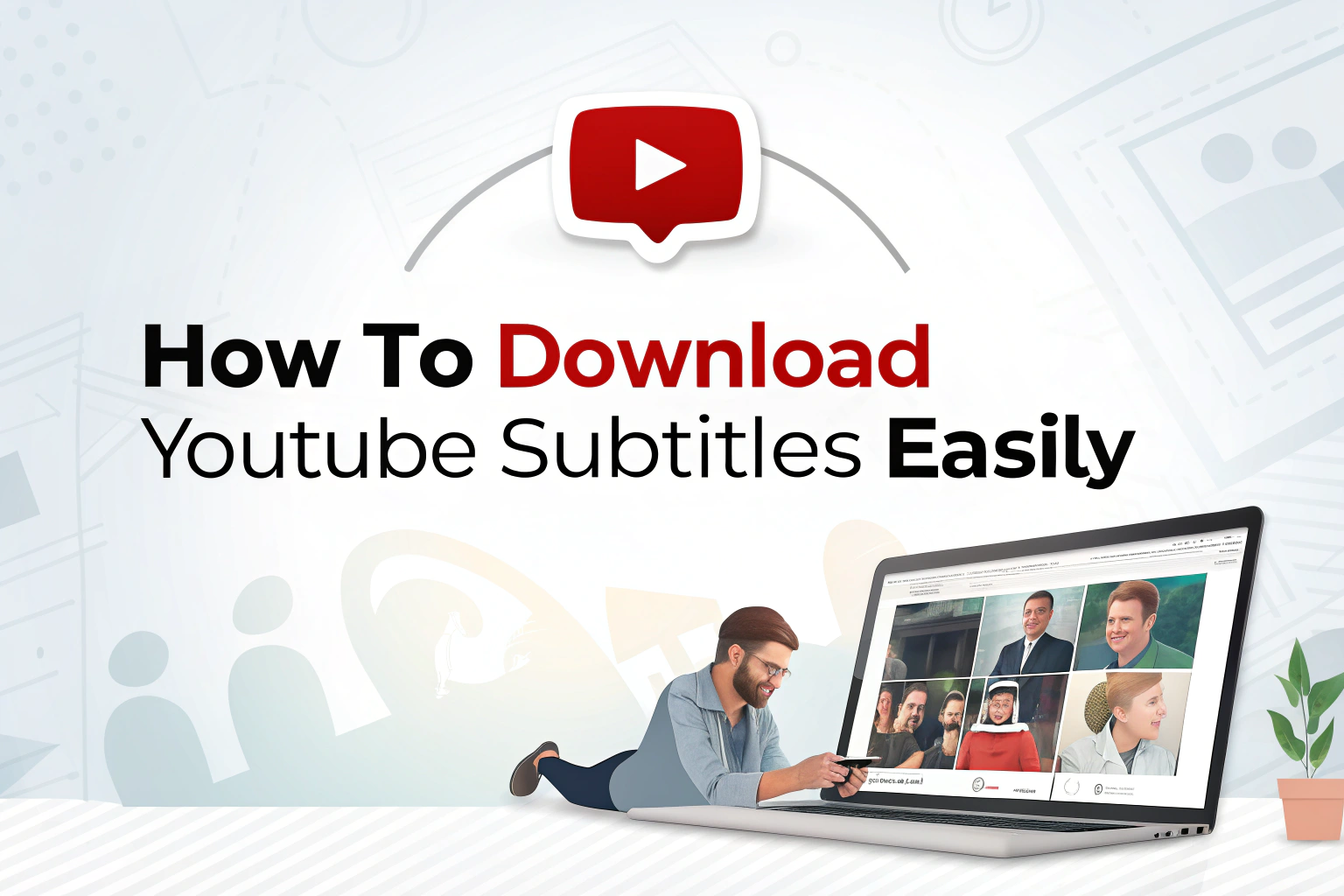Quick Answer:
다음을 수행할 수 있습니다. download YouTube subtitles in two ways:
- Manually – Open the video, click the three dots, choose 트랜스크립트 보기, copy the text, and paste it into a text editor.
- With a subtitle downloader like VOMO (most recommended)– Copy the YouTube URL, paste it into VOMO’s import tool, and export subtitles in TXT or SRT format within minutes.
Based on my long-term hands-on experience, I recommend the second method because if the subtitles are too long, downloading them manually can be very cumbersome. Using an AI tool, however, is much more convenient.
Without subtitles, your videos may not reach their full audience. Subtitles make content accessible to people who are deaf, hard of hearing, or simply don’t speak the video’s original language. As a creator, adding subtitles ensures your work can be understood and appreciated by more viewers.
Over the years, YouTube has made transcripts and subtitles easier to access. But what if you want to save them for editing, translating, or repurposing? In this guide, I’ll show you two simple ways to download YouTube subtitles—manually and with VOMO’s subtitle downloader and AI 전사 기능.
Method 1. Download YouTube Subtitles Manually
You can refer to the following steps for downloading. We also have a detailed guide on this.
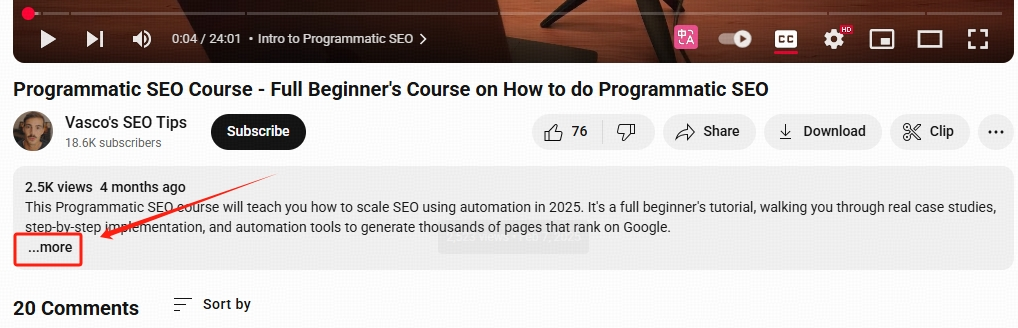
- Open YouTube and find the video you want.
- Below the video player, click the three dots menu 을 클릭하고 "대본 표시"
- The transcript will appear beside the video. You can also toggle timestamps on or off depending on whether you need them.
- Highlight the text by dragging your mouse, then copy it (CTRL/CMD + C).
- Paste the transcript into a text editor such as Notepad (Windows) or TextEdit (Mac).
- Save the file as
.txtfor plain text subtitles.
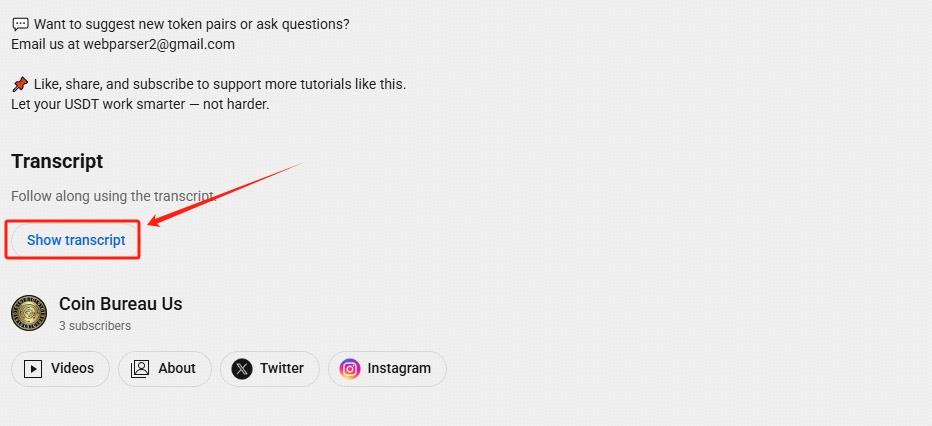
This method works well if you only need simple text, but it doesn’t provide proper subtitle formatting.
Method 2. Use a YouTube Subtitle Downloader
If you want properly formatted subtitles in SRT 또는 TXT와 같은 도구를 사용하여 VOMO is faster and more accurate.

- Copy the URL of the YouTube video you need.
- Log in to your VOMO dashboard.
- 선택 “Import from Link” and paste the YouTube URL.
- VOMO will automatically transcribe the video and generate subtitles within minutes.
- Open the transcript in your dashboard, where you can edit text, adjust speaker labels, or correct errors.
- 를 클릭합니다. download button and choose your preferred export format (SRT for subtitles or TXT for plain text).
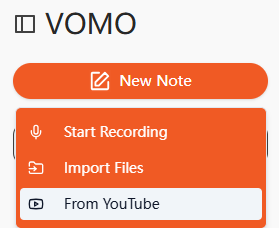
With VOMO, you don’t just get subtitles—you also receive AI가 생성한 요약 및 chapter outline for easier navigation and repurposing.
자주 묻는 질문
Can I download subtitles in plain text?
Yes. You can either copy the transcript directly from YouTube (manual method) or export it as a TXT file from VOMO.
How do I download subtitles in SRT format?
The simplest way is to use VOMO. It automatically formats timestamps and sequences into proper SRT files. If you try manually, you’ll need to add sequence numbers, timestamps, and spacing yourself before saving the file with a .srt extension.
What does an SRT file include?
- Subtitle sequence number (starting from 1)
- Start and end timestamps (hours:minutes:seconds,milliseconds)
- Subtitle text (ideally under 40 characters per line)
- A blank line separating each subtitle block
What’s the difference between transcripts and subtitles?
- 트랜스크립트: Plain text versions of the entire audio, often without precise timing.
- 자막: Synced, timed text displayed directly over the video, sometimes including sound effects and background audio cues.
What’s the difference between subtitles and captions?
- 자막: Primarily used for translation or when viewers don’t understand the spoken language.
- Captions: Focused on accessibility for deaf or hard-of-hearing viewers, often including non-speech elements like music or ambient sound.
최종 생각
In summary, you can either manually copy subtitles using YouTube’s built-in transcript tool or rely on a YouTube subtitle downloader like VOMO for a faster, more accurate solution.
Manual copying works for plain text, but VOMO gives you more—98% accurate transcriptions, automatic subtitle formatting, chapter outlines, and AI-generated summaries. If you’re short on time or need subtitles for professional use, VOMO is the easiest way to go.