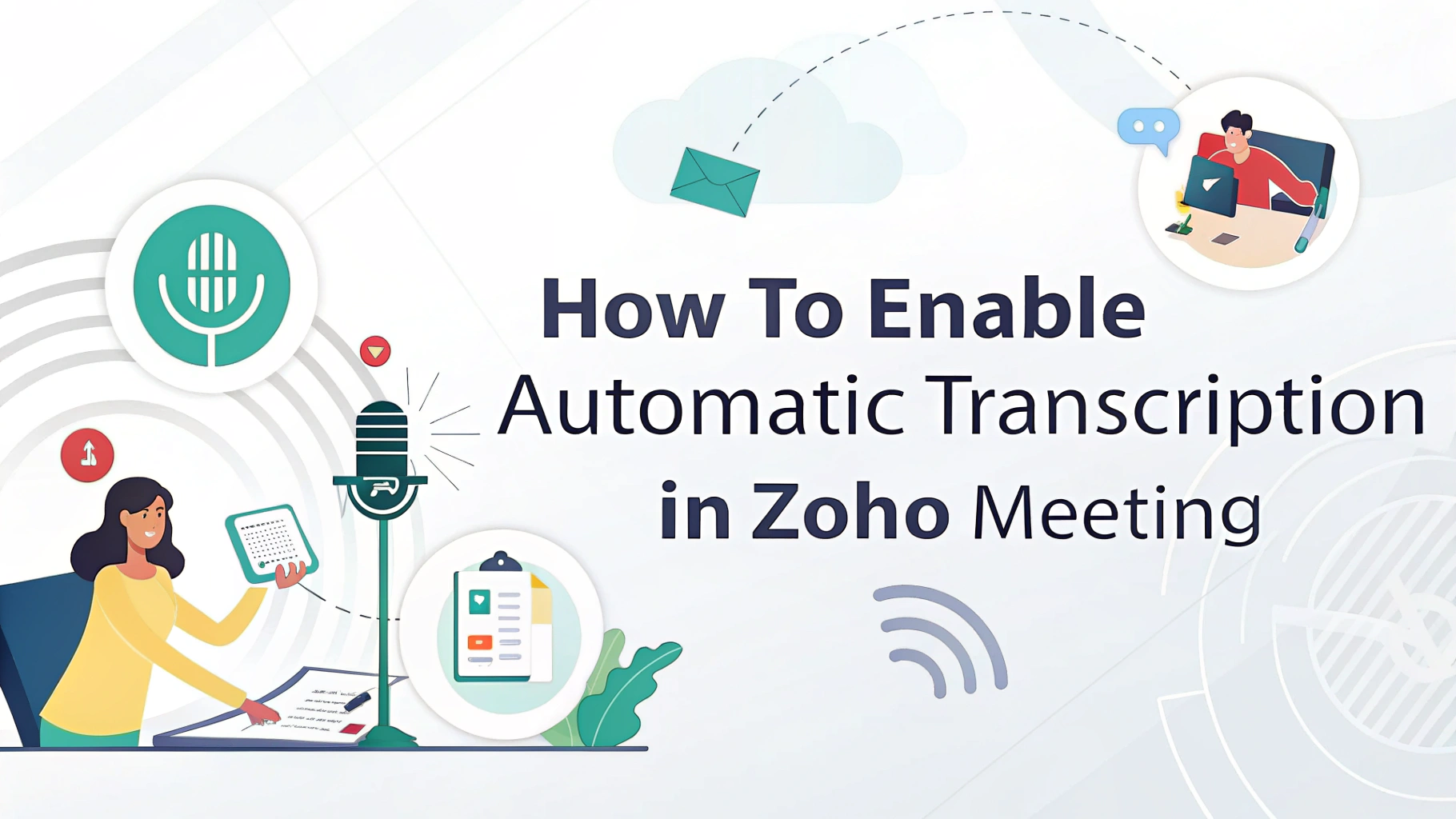If you regularly host or attend virtual meetings, taking accurate notes and reviewing key discussion points later can be a challenge. Fortunately, Zoho Meeting offers options for recording sessions, but enabling automatische transcriptie can streamline your workflow even further—especially when combined with advanced tools like VOMO.
Here’s how you can enable and optimize automatic transcription in Zoho Meeting and ensure your content is always accessible, searchable, and shareable.
Step 1: Record Your Zoho Meeting
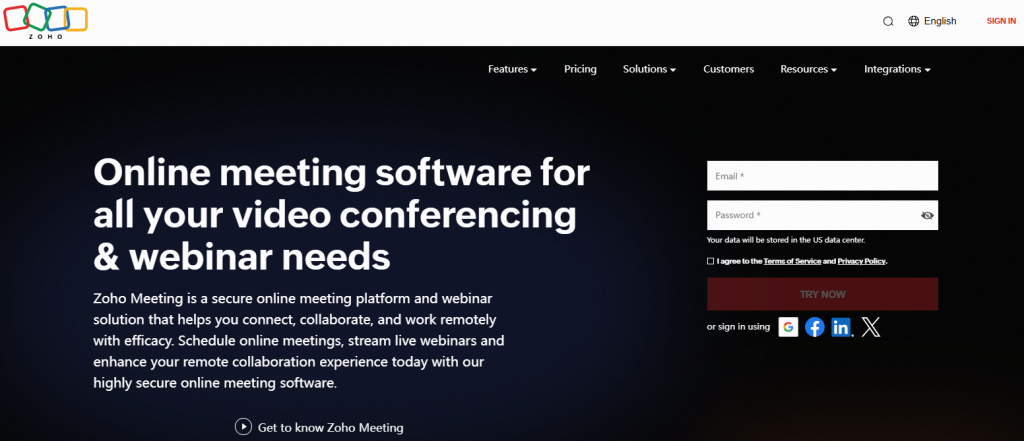
To begin, ensure that you have the recording feature enabled in your Zoho Meeting settings:
- Log in to your Zoho Meeting account.
- Schedule or start a meeting.
- Klik op de Opnemen button during the session to capture audio and video.
While Zoho records the session, it does not automatically provide a built-in audio naar tekst of spraak naar tekst transcription feature natively. This is where tools like VOMO binnenkomen.
Step 2: Export and Upload to VOMO
After your meeting is recorded:
Download the audio or video file from Zoho Meeting.
Upload het bestand naar VOMO, a powerful AI-driven platform designed for seamless video naar tekst en spraakmemo's transcription.
VOMO uses cutting-edge AI-modellen to transcribe your meeting into accurate text within minutes. Whether you’re working with team discussions, webinars, or even customer calls, VOMO transforms your spoken words into clear, structured Notities AI-vergadering.
Step 3: Copy or Share Transcripts
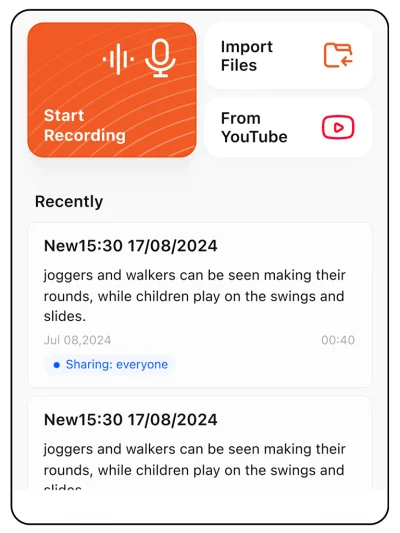
Once your recording is transcribed in VOMO, its Slimme opmerking en template features automatically organize the raw text into a structured, ready-to-use document.
VOMO intelligently detects the context of your meeting and applies the most suitable template—whether it’s notulen, a project summary, or a report—without any manual selection.
You can then easily copy the content or export it in your preferred format to share with your team or integrate into your workflow.
This is especially helpful for those managing multiple spraakmemo's, needing YouTube transcript support, or handling long dicteren sessions with precision.
Why Use VOMO with Zoho Meeting?
While Zoho Meeting is excellent for hosting and recording meetings, combining it with VOMO offers a much more robust documentation solution:
| Functie | Beschrijving |
|---|---|
| Faster Turnaround | Get meeting notes in minutes. |
| Verbeterde nauwkeurigheid | Benefit from advanced AI speech to text processing. |
| Versatile Output | From YouTube videos to corporate strategy calls, get clean, searchable transcripts every time. |
Laatste gedachten
Automatic transcription isn’t just a convenience—it’s a necessity in the modern digital workspace. By leveraging VOMO alongside your Zoho Meeting recordings, you unlock a smarter way to handle dicteren, improve team communication, and build a searchable archive of your meeting history.
Ready to transform your meetings into actionable insights? Start using VOMO today and experience the future of audio naar tekst transcription.