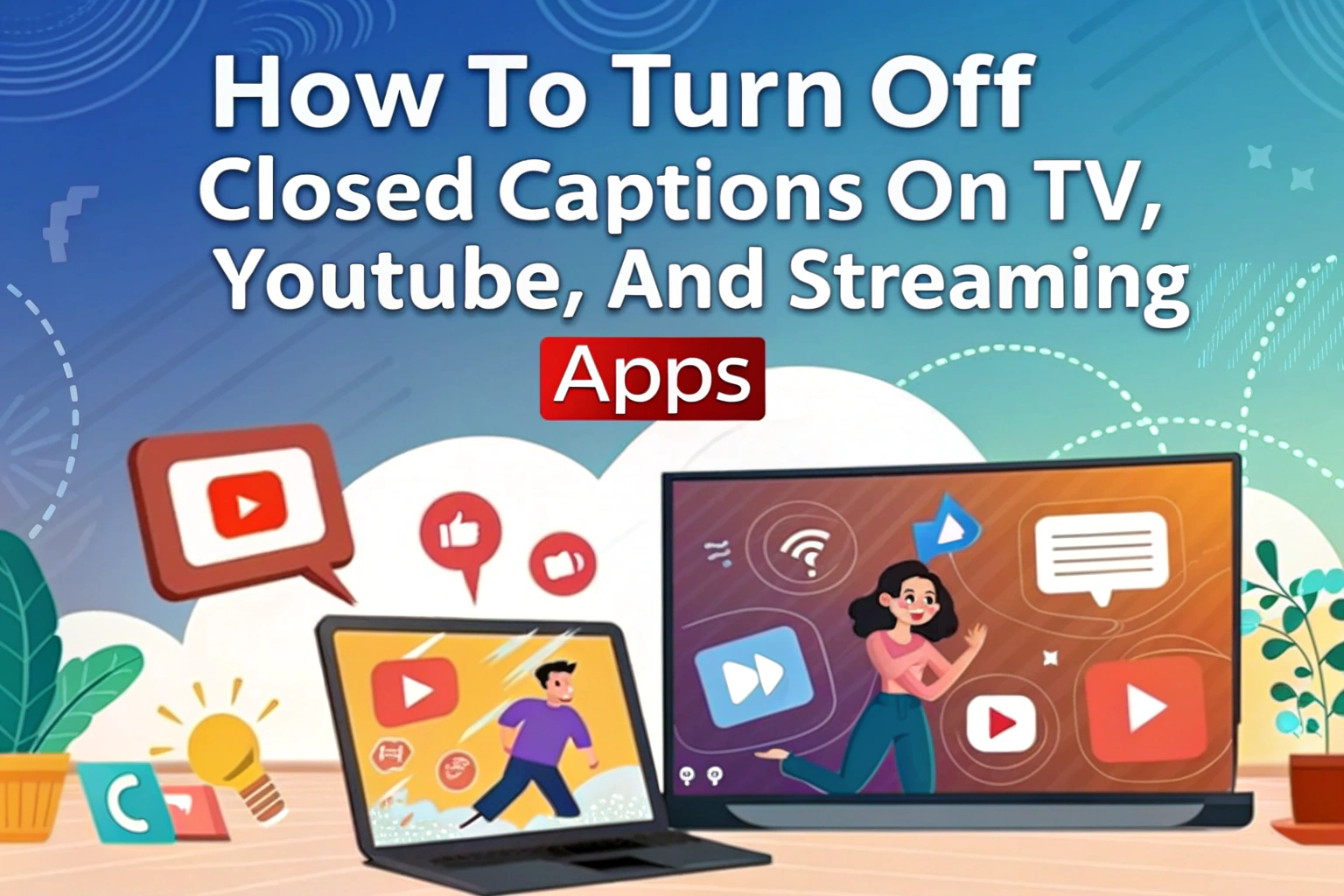Closed captions can be helpful, but sometimes you want to enjoy videos without on-screen text. Turning off closed captions is easy and varies depending on the platform or device you’re using. Whether it’s a smart TV, YouTube, or streaming apps like Netflix or Hulu, you can usually find the option in your settings menu under Toegankelijkheid of Subtitles/CC. Simply toggle off the captions, and your video will play without text.

How to Turn Off Closed Captions on Smart TVs
Most modern smart TVs include an accessibility section where you can manage captions.
- Open your TV’s Instellingen menu.
- Navigeer naar Toegankelijkheid of Captions/Subtitles.
- Selecteer Uit to disable closed captions.
Disabling Closed Captions on YouTube
YouTube captions can be turned off quickly during playback:

- Play the video and click the CC icon at the bottom of the video player.
- Selecteer Uit to remove captions immediately.
- On mobile, tap the three-dot menu → Onderschriften → Uit.
For users looking to transcribe YouTube videos, tools can convert audio naar tekst, but you can enjoy the video without captions if you prefer a clean screen.
Turning Off Closed Captions in Streaming Apps
Streaming platforms like Netflix, Hulu, and Disney+ have their own caption settings:
- Netflix: While playing a video, click the speech bubble icon → Ondertitels → Uit.
- Hulu: Click the gear icon → Captions & Subtitles → Uit.
- Disney+: During playback, click the speech bubble → Ondertitels → Uit.
Remember, each app may have slightly different menus, but the captions option is always accessible in playback or settings.
Troubleshooting Closed Caption Settings
If captions don’t turn off:
- Restart your device or app.
- Check for software updates.
- Clear app cache (for mobile apps).
Sometimes, captions are embedded in the video itself. In such cases, you cannot disable them using settings alone. Tools that convert video naar tekst can help extract captions for review without displaying them on screen.
Bonus Tips: Using Audio to Text and Video to Text Tools
Even if you turn off captions, you may need subtitles or transcripts for accessibility or note-taking:
- Audio to text: Converts spoken audio from a video into text for easier reference.
- Video to text: Transcribes the entire video, including dialogue and sound cues, without displaying captions on screen.
These tools are perfect for students, professionals, and content creators who want transcripts without the distraction of on-screen text.
Conclusie
Turning off closed captions on TV, YouTube, and streaming apps is straightforward and customizable. By navigating the accessibility or subtitles menu on your device or app, you can enjoy videos without text. Additionally, tools for audio to text and video to text can provide transcripts when needed, combining convenience with accessibility.