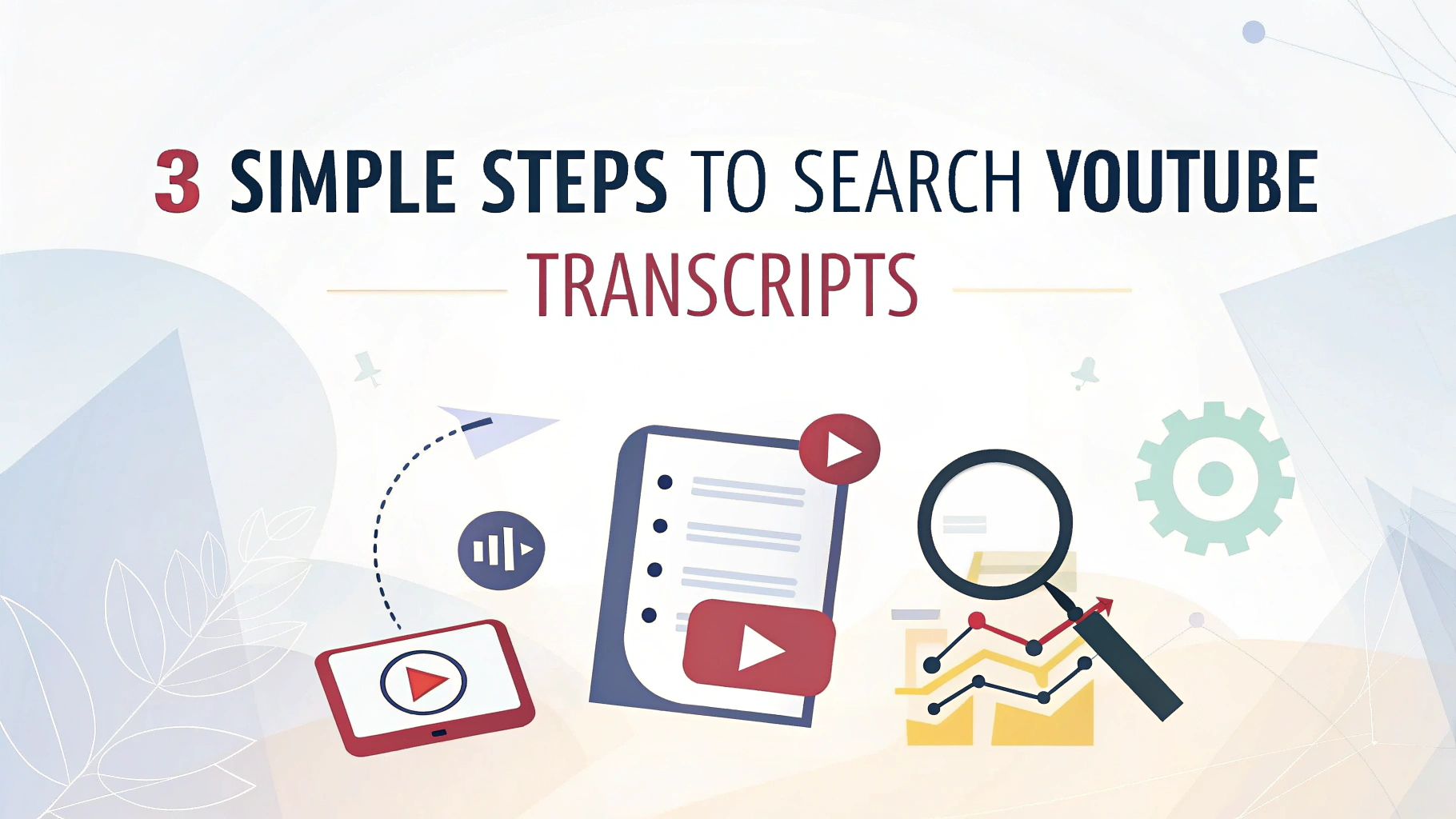YouTube transcripts search can be incredibly important—especially when you’re trying to locate a specific part within a long YouTube video.
Even with fast-forwarding, it can take a lot of time and effort.
Fortunately, searching YouTube Transcripts solves both problems with ease. In just 3 simple steps, you can find exactly what you’re looking for in minutes.
Using AI can make searching much faster. Simply paste the URL into VOMO.ai, and you can get the transcript within seconds. You can then interact with the AI using the transcript or perform searches.
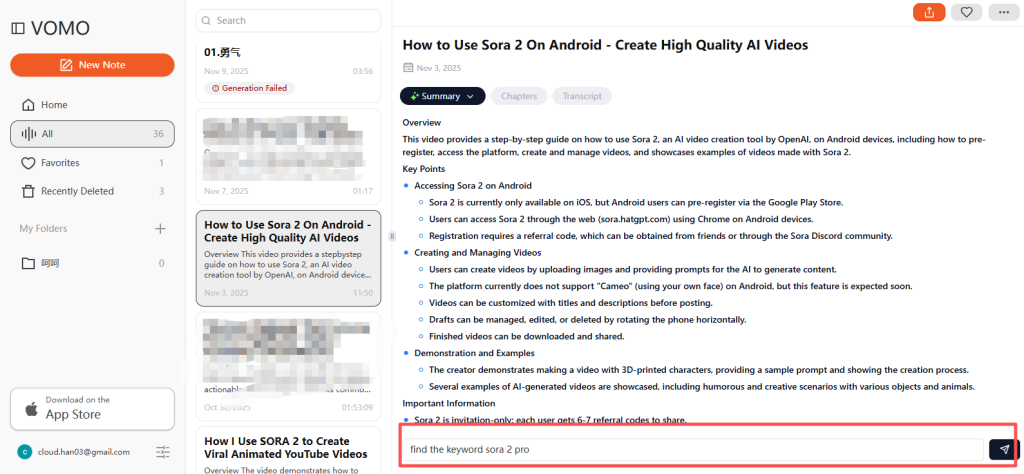
Here’s how to do it in 3 simple steps.
Step 1: Open the YouTube Video and Check for Transcript Availability
First, navigate to the YouTube video you’re interested in.
Below the video, in the video description area, you will see “…more.” Click it to expand the full description. Scroll down, and below the description, you can find the Show transcript option.
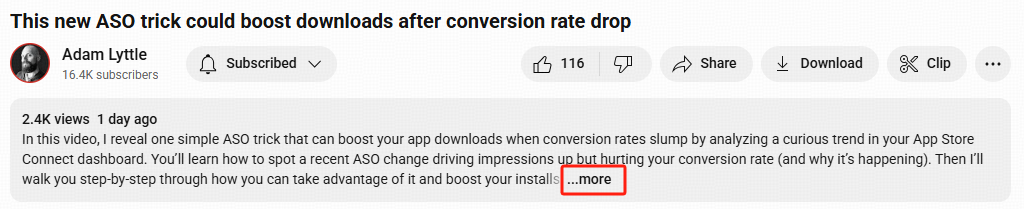
However, not all videos have transcripts. Availability depends on whether the video has captions—either auto-generated by YouTube or uploaded by the creator.
Step 2: Access and Open the Transcript Panel
Once you’ve confirmed the transcript is available, click “Show transcript.”
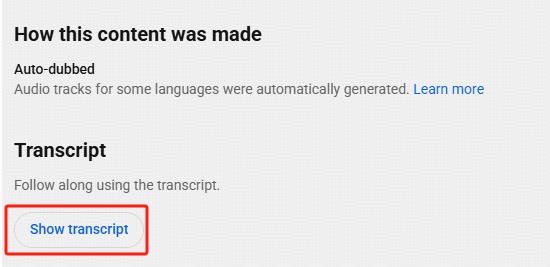
On desktop, the transcript will appear on the right-hand side of the video. On mobile or tablet, it usually appears below the video. You’ll see lines of text with timestamps.You can also click the three dots in the top right corner to remove the timestamps.
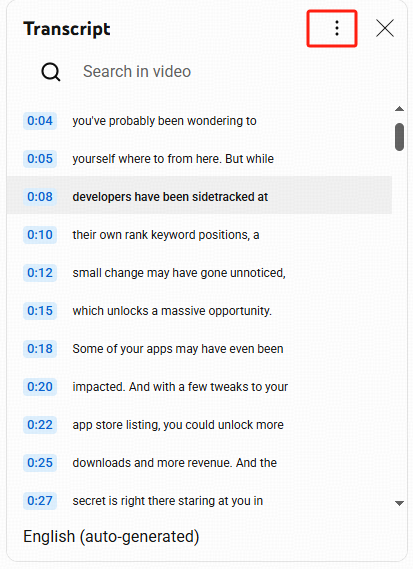
You can click any line in the transcript to jump directly to that part of the video—a super helpful way to navigate long content.
Step 3: Use Ctrl+F or the Transcript Search Bar
With the transcript open, press Ctrl+F (or Cmd+F on Mac) to search for keywords directly in the text. This is great when you’re looking for a specific term, phrase, or section of the video.
You can directly use the provided search function. Find the magnifying glass icon at the top left of the page to perform a search. If you enter a search term and press Enter, the detailed transcript content will be displayed.
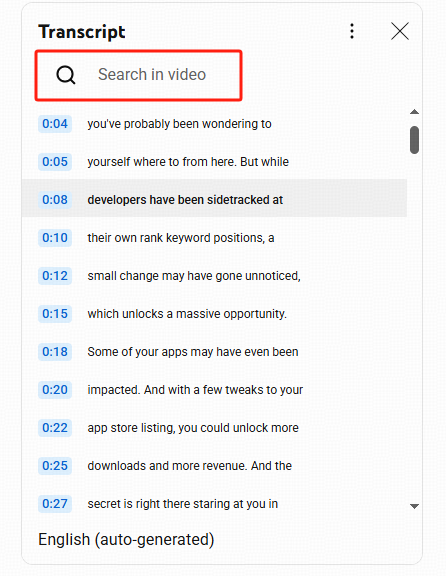
Some third-party tools and extensions offer even more powerful features. For example, tools like VOMO, YouTube Transcript extensions, or AI-based solutions allow for deeper searching, keyword extraction, and summarization.
You can also copy the entire transcript into a document or app for further analysis, such as AI summarization or translation.
⚙️ Bonus: Use Tools for Transcript Extraction & AI Search
If you’re working with longer videos or need detailed insights, consider using tools designed for YouTube transcript search and AI summarization.
one of the most popular options is VOMO AI.
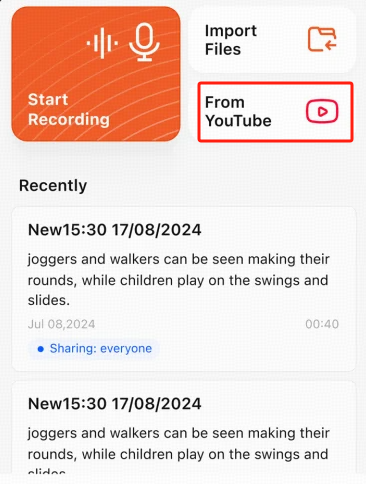
Simply paste a link, and VOMO can help you transcribe, summarize, and search with AI—everything done automatically. Completely automated.
VOMO allow you to extract video transcripts, summarize content, and even highlight key phrases, perfect for students, researchers, and professionals.
Conclusion
To recap, here’s how you can quickly search YouTube transcripts:
- Open the video and check for transcript availability
- Click “Show transcript” to open the panel
- Use Ctrl+F or a search tool to find what you need
By using these steps and tools, you’ll gain faster access to important information, enhance your learning process, and improve how you engage with video content.
👉 Pro tip: Try using an AI-powered tool like VOMO to automatically extract, search, and summarize transcripts for a smarter content review workflow.