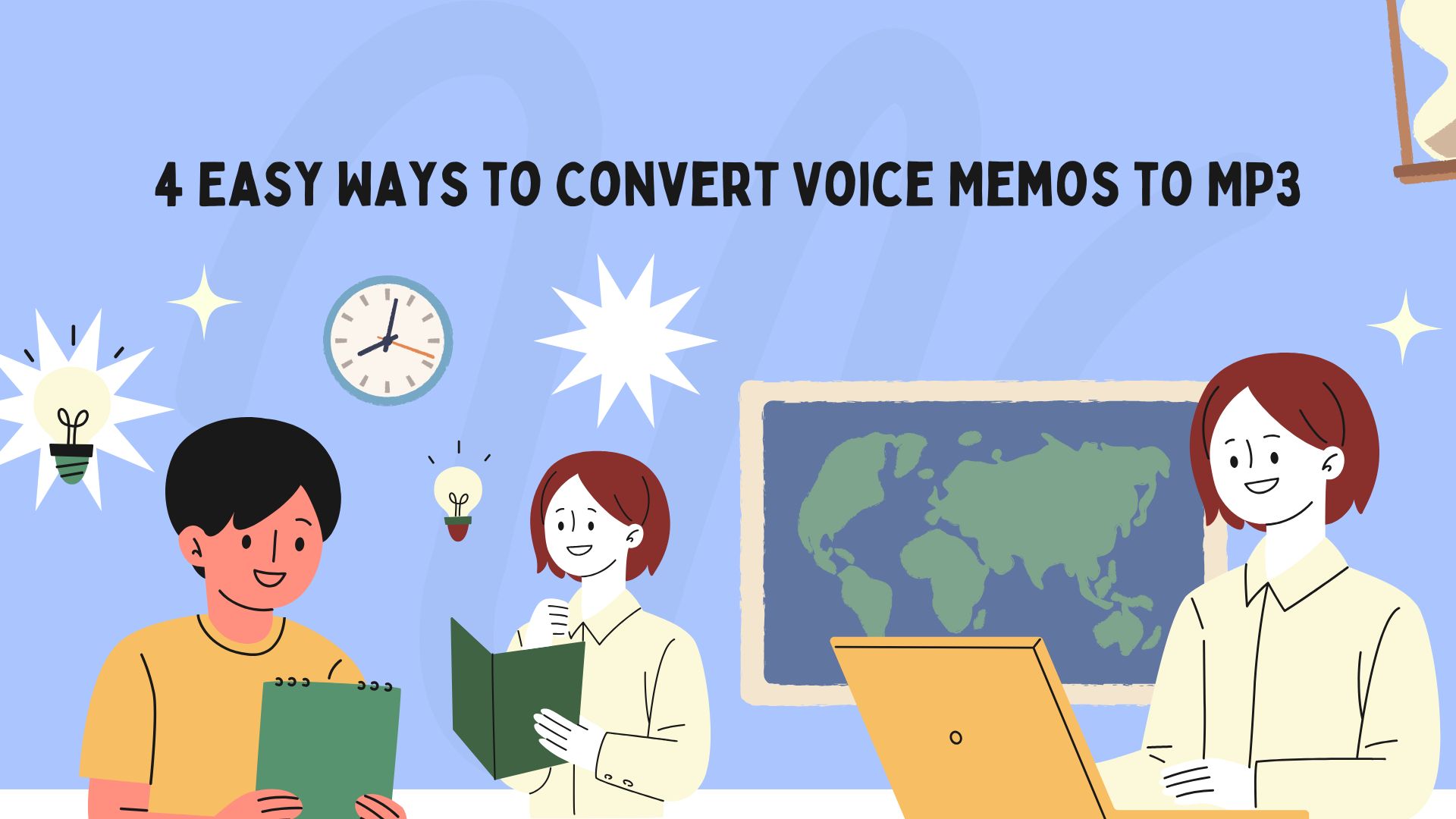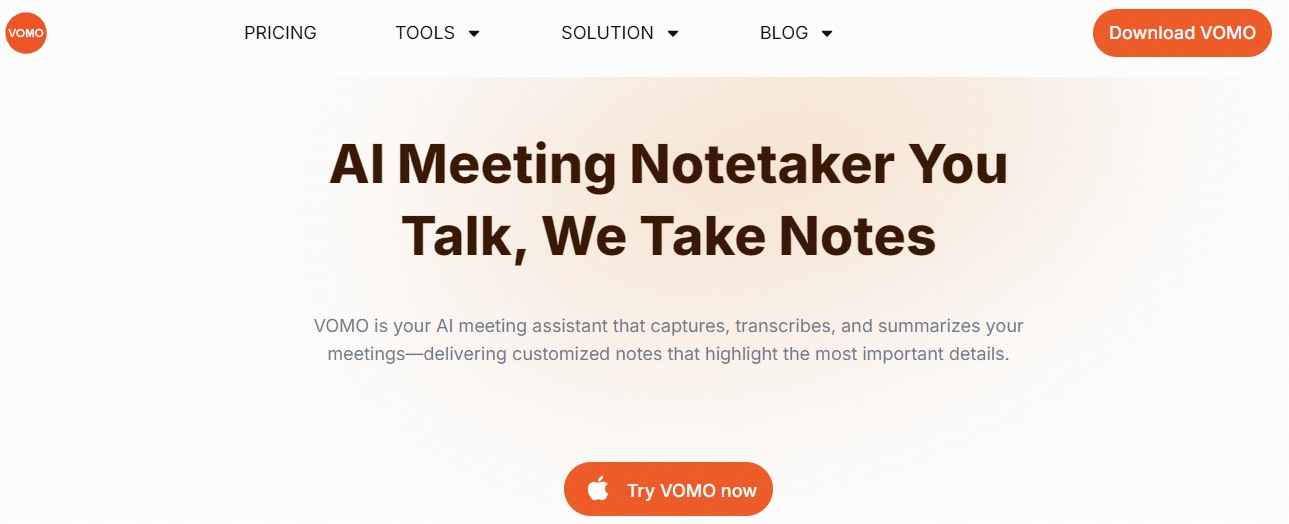Converting voice memos to MP3 format is useful for enhancing compatibility, sharing audio files, and improving storage efficiency. MP3 is a universally accepted audio format, making it ideal for playback on various devices and platforms.
This blog outlines four simple ways to convert voice memos to MP3. We’ll walk you through using built-in tools, online converters, desktop software, and mobile apps for seamless audio conversions. Finally, we’ll touch on how VOMO AI can elevate your voice memo experience by converting recordings into detailed text transcripts.
Outline of This Blog
- Using Built-In Tools on Your Device
- Online Audio Converters
- Desktop Software Solutions
- Mobile Apps for Audio Conversion
- Converting Voice Memos to Text with VOMO AI
1. Using Built-In Tools on Your Device to Convert Voice Memo to MP3
Converting on a Mac Using iTunes (or Apple Music)
One easy way to convert voice memos to MP3 is by using iTunes or Apple Music on your Mac. This method is quick and leverages built-in tools you may already have:
Steps to Convert:
- Open iTunes (or Apple Music on newer macOS versions).
- Drag and drop the voice memo into your library.
- Go to Preferences > Files > Import Settings.
- Select MP3 Encoder from the list of available formats.
- Return to your library, select the voice memo, and click File > Convert > Create MP3 Version.
Pros:
• Free to use if you already have iTunes/Apple Music installed.
• Simple steps for Mac users.
Cons:
• Not available for Windows users.
• Limited to Apple’s ecosystem.
2. Online Voice Memo to MP3 Converters
For quick conversions without software downloads, online converters are a convenient option. These platforms typically allow you to upload audio files and convert them within minutes.
Recommended Online Converters:
• Zamzar: A popular and user-friendly converter supporting many formats.
• Online Audio Converter: Specifically designed for audio conversions, including MP3.
Steps to Convert:
- Visit the online converter’s website.
- Upload your voice memo file (usually in M4A format).
- Select MP3 as the output format.
- Click Convert and download the converted file.
Pros:
• No software installation required.
• Supports various audio file formats.
Cons:
• Limited file sizes for free conversions.
• Requires a stable internet connection.
3. Desktop Voice Memo to MP3 Software Solutions
If you frequently need to convert voice memos, desktop software provides robust functionality and batch conversion options.
Popular Desktop Software:
• Audacity: A free, open-source audio editing tool with conversion capabilities.
• Freemake Audio Converter (for Windows): An easy-to-use tool supporting many audio formats.
Steps to Convert Using Audacity:
- Open Audacity and import your voice memo.
- Click File > Export and choose Export as MP3.
- Configure the MP3 settings (bitrate, etc.) and save.
Pros:
• High-quality conversions.
• Allows audio editing before conversion.
Cons:
• Initial software installation required.
• Learning curve for new users.
4. Mobile Apps for Audio Conversion
For users who prefer working directly on their smartphones, there are numerous mobile apps that convert voice memos to MP3 with ease.
Recommended Apps:
• Audio Converter (iOS): Converts voice memos and other audio formats effortlessly.
• MP3 Converter (Android): User-friendly app for quick conversions.
Steps to Convert Using a Mobile App:
- Download and install the app.
- Import your voice memo from the built-in Voice Memos app or file storage.
- Choose MP3 as the output format and tap Convert.
Pros:
• Convenient for on-the-go conversions.
• No need for a computer.
Cons:
• Some apps may have in-app purchases or ads.
• Limited editing capabilities.
Converting Voice Memos to Text with VOMO AI
Once you’ve converted your voice memos to MP3, you might want to transcribe them into text for meeting notes, content creation, or documentation purposes. With VOMO AI, you can directly forward your voice memo audio files for seamless transcription. VOMO AI provides a powerful solution for transcribing audio files accurately and efficiently. Here’s how VOMO AI stands out:
• Automatic Transcription: Simply upload your MP3 file or forward your voice memo audio, and VOMO AI will quickly transcribe the audio into text with impressive accuracy.
• Smart Notes: VOMO AI generates concise summaries, highlighting key points and takeaways from your recordings.
• Ask AI Functionality: Dive deeper into your transcripts by asking questions, extracting key insights, and summarizing details effortlessly.
Whether you need detailed AI meeting notes, speech to text for content creation, or want to turn voice memos, dictation, or video to text, VOMO AI provides a streamlined audio to text solution that converts recordings into clear, meaningful transcripts.
With these simple conversion methods, you can easily transform your voice memos into MP3s and unlock new ways to share, edit, and transcribe your audio content. Ready to take your voice recordings to the next level? Explore the transcription power of VOMO AI today!