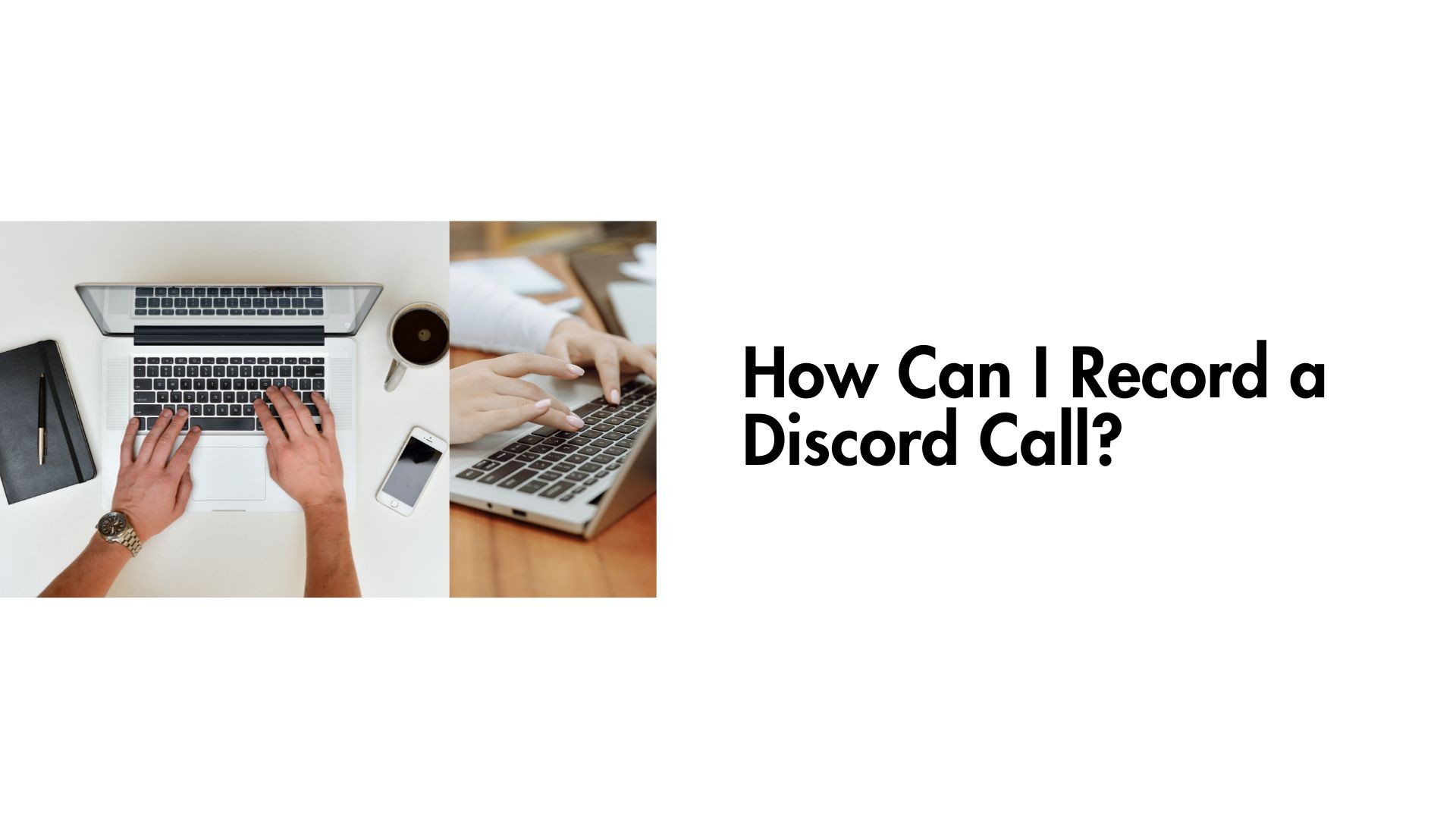Discord has become a go-to platform for gamers, teams, and communities worldwide to connect via voice and video calls. But what happens when you need to record a Discord call for reference, content creation, or documentation? While Discord doesn’t have a built-in recording feature, there are several tools and techniques you can use to safely and effectively record your calls.
In this blog, we’ll walk you through the best ways to record Discord calls, offer tips to ensure you’re following legal guidelines, and introduce tools like VOMO AI to transcribe and summarize your recordings for added productivity.
1. Legal Considerations Before Recording a Discord Call
Before recording any call, it’s important to understand the legalities. Recording someone without their knowledge or consent can violate privacy laws in many countries. Here’s what you should do:
• Obtain Consent: Inform all participants that the call will be recorded and get their agreement.
• Check Local Laws: Some jurisdictions require the consent of all parties, while others need only one party’s consent.
By adhering to these guidelines, you can avoid legal complications and respect others’ privacy.
2. Methods to Record a Discord Call
There are several methods to record Discord calls, depending on whether you’re using a PC, Mac, or mobile device. Let’s explore the best options:
Method 1: Use OBS Studio (Free and Versatile)
OBS Studio is a free, open-source recording software that’s highly popular for capturing video and audio. It works seamlessly for recording Discord calls.
Steps to Record a Discord Call Using OBS Studio:
-
Download and Install OBS: Visit the OBS Studio website and install the software on your PC or Mac.
-
Set Up Audio Sources:
• Open OBS Studio.
• Go to Settings > Audio and select your microphone and speakers as input and output devices.
-
Create a Scene:
• In OBS, create a new scene and add your audio devices as sources.
• Optionally, you can add screen recording if you want to capture video.
-
Start Recording:
• Click the Start Recording button before starting your Discord call.
• Once the call ends, click Stop Recording to save the file.
Method 2: Use Craig Bot (For Discord Servers)
If you’re hosting a call on a Discord server, you can use Craig, a recording bot specifically designed for Discord.
How to Use Craig Bot:
-
Invite Craig to Your Server: Visit Craig’s website and invite the bot to your Discord server.
-
Start Recording: Type /join in the text channel where you want Craig to join the voice channel.
-
Save the Recording: After the call, type /stop to end the recording. Craig will send you a link to download the audio.
Limitations:
• Only works for Discord servers, not private calls.
• All participants in the server call will see that the recording bot is active.
Method 3: Use a Dedicated Call Recorder App
For private calls or simpler setups, you can use third-party recording software designed for audio capture.
-
Audacity:
• Audacity is a free, open-source audio editor that can record and save audio from your computer.
• Set it up to record both your microphone and desktop audio for capturing both sides of the conversation.
-
GarageBand (Mac):
• For Mac users, GarageBand offers a simple way to record audio during a Discord call.
-
Screen Recording Software (For Mobile):
• On iPhone or Android, you can use the built-in screen recording feature (with audio enabled) to capture the call.
Method 4: Use VOMO AI to Enhance and Transcribe Your Recordings
If you’re looking to not only record your Discord call but also make the audio content more actionable, VOMO AI is an excellent companion tool.
How VOMO AI Can Transform Your Discord Recordings
Once you’ve recorded your Discord call, VOMO AI helps you get the most out of your audio by transcribing, summarizing, and analyzing the content.
Key Features of VOMO AI for Discord Calls:
-
Accurate Transcriptions:
• Upload your Discord recording to VOMO AI, and it will automatically transcribe the conversation into text.
• Supports over 50 languages, making it ideal for international calls.
-
Smart Notes:
• VOMO AI generates concise summaries, highlighting the key points and action items from your call.
-
Ask AI for Insights:
• Use the Ask AI feature to query your transcript. For example, ask:
• “What decisions were made during the call?”
• “Summarize the key points of the discussion.”
-
Secure Cloud Storage:
• Keep your recordings and transcripts safely stored and easily accessible.
How to Use VOMO AI for Your Discord Recordings:
-
Record your Discord call using any of the methods above.
-
Upload the audio file to VOMO AI.
-
Let VOMO transcribe the recording and generate Smart Notes for easy review.
-
Use the Ask AI feature to dig deeper into specific parts of the conversation.
Tips for Recording High-Quality Audio on Discord
-
Use a Good Microphone: Clear audio ensures that both your recording and transcript are easy to understand.
-
Minimize Background Noise: Record in a quiet environment to avoid distractions.
-
Check Permissions: Always ensure all participants agree to the recording beforehand.
Final Thoughts
Recording a Discord call might seem challenging at first, but with the right tools and techniques, it’s a simple process. Whether you’re using OBS Studio for high-quality recordings, the Craig bot for server calls, or mobile screen recording for convenience, there’s a solution for every situation.
To make your recordings even more valuable, try using VOMO AI for transcription and summarization. By turning your audio into actionable insights, VOMO AI helps you save time and stay organized.
Ready to take your Discord recordings to the next level? Try VOMO AI today and experience smarter transcription and note-taking!