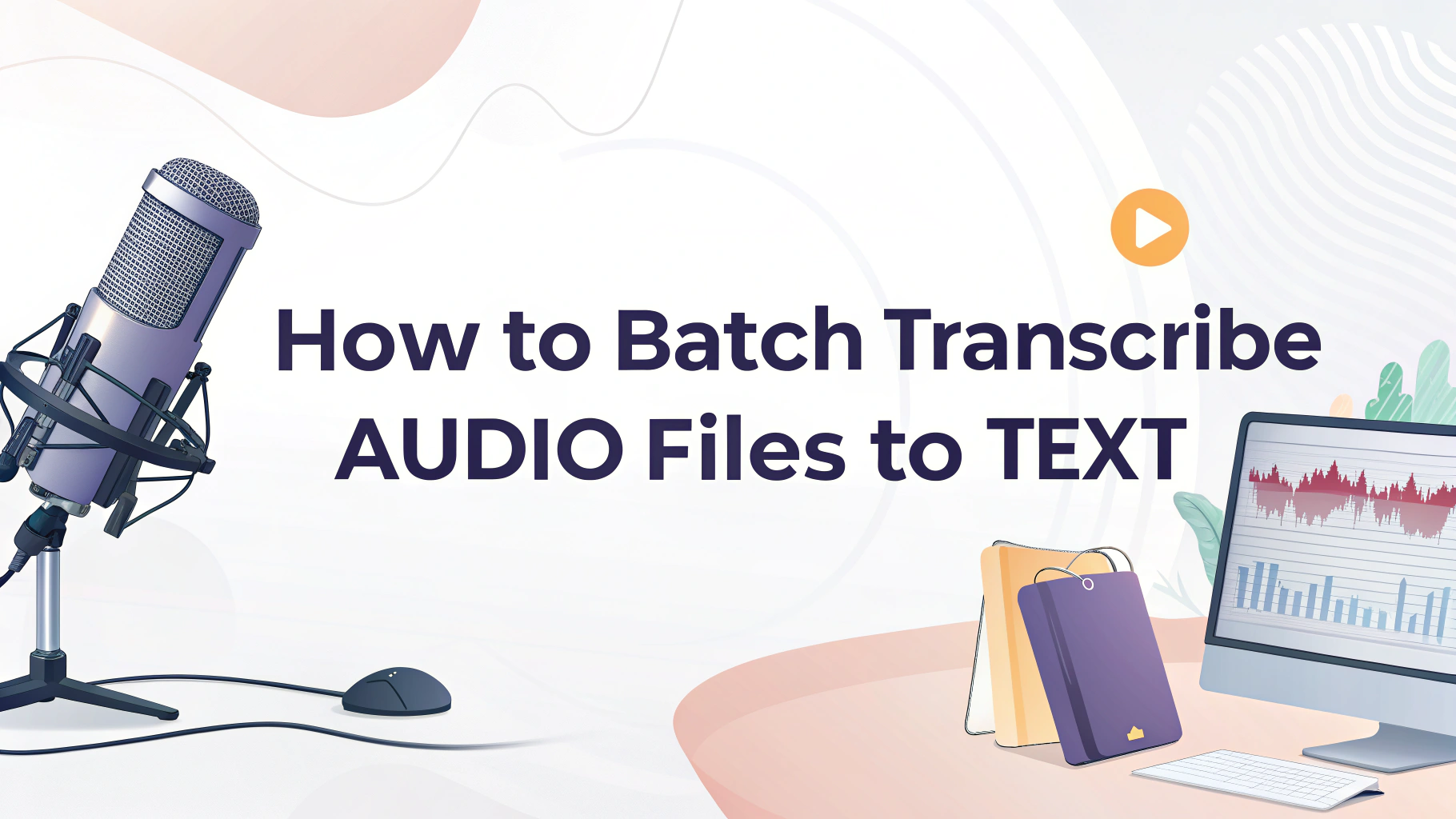To quickly batch transcribe audio files, you can use powerful AI tools like VOMO, which let you process multiple files at once with just a few clicks. Desktop applications such as Buzz allow you to transcribe all files in a folder, while cloud-based services like Azure and Google Cloud Speech-to-Text require uploading files to their storage and using APIs to handle transcription. For a faster, more convenient option, online tools like VOMO let you drag and drop multiple files and start batch transcription instantly—no complicated setup needed.
By using modern AI transcription tools, you can achieve high accuracy even with long recordings, multiple speakers, or diverse file formats. This guide will show you the fastest methods, tools, and best practices for efficient batch transcription.
One of the best AI transcription tools with batch transcription capabilities is VOMO. With just a few simple clicks, you can easily complete all your batch transcriptions.

What Does Batch Audio Transcription Mean?
Batch transcription means converting several audio files—like MP3s, WAVs, or voice memos—to text all at once. Instead of uploading and transcribing files individually, you upload a batch, and the tool processes them together. This is ideal for podcasters transcribing full seasons, researchers handling interviews, or anyone working with multiple recordings. The main benefit? Time saved and consistent workflow.
Step-by-Step Guide: How to Batch Transcribe Audio Files
I will use vomo.ai to demonstrate how to batch transcribe audio files.
Step1: Prepare Your Files
Ensure your audio is clear; poor sound quality reduces accuracy. Compatible formats usually include MP3, WAV, M4A, and sometimes MP4 for extracting audio from videos.
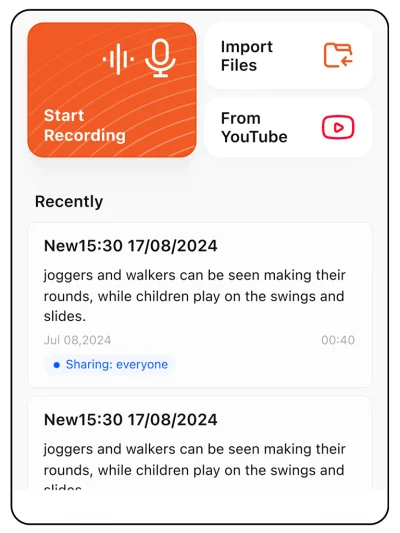
Step2: Upload Multiple Files
Drag-and-drop several files or select entire folders.
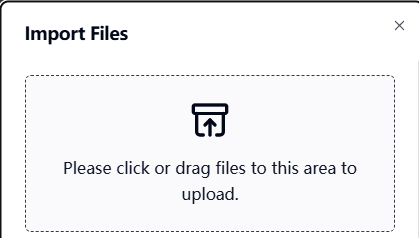
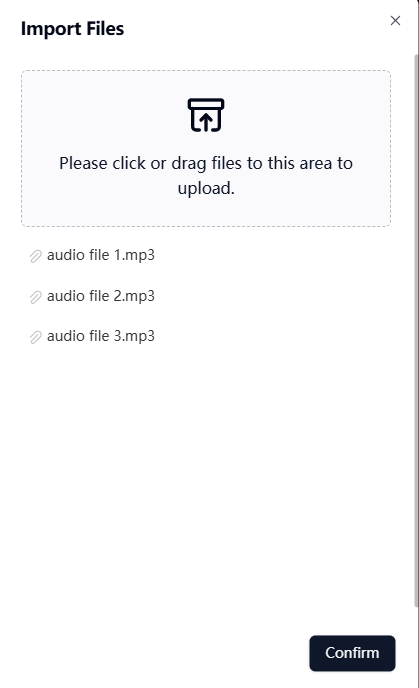
Step3: Process and Download
Let the AI transcribe your batch. Once done, download the transcripts and organize them by filename or date. Common choices of Output Format include TXT, DOCX, and SRT for captions.
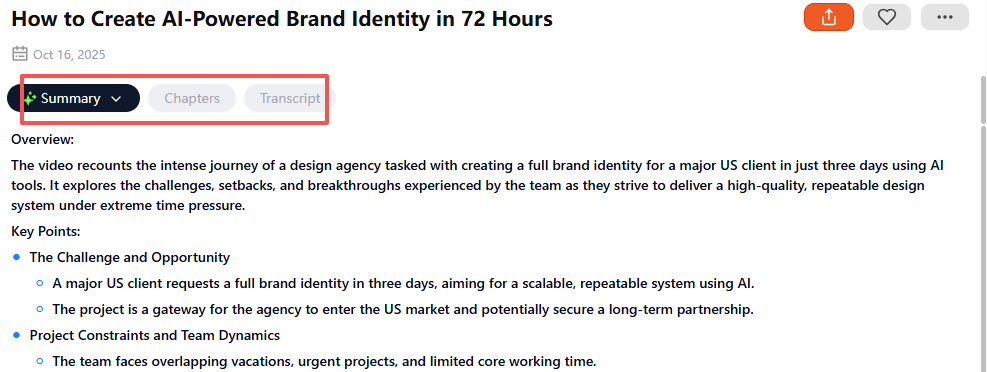
Step 4: Review and Edit Your Transcript
Check for speaker labels, timestamps, or technical jargon errors. Even AI tools may require minor edits.
This method lets you turn hours of dictation or meetings into searchable text with minimal effort.
Features to Look for in a Batch Transcription Tool
Multi-file support for bulk uploads
High transcription accuracy powered by modern AI models
Support for different languages and accents
Automated summary or AI meeting notes generation
Export options (Google Drive, Dropbox integration)
I always choose tools with good accuracy and convenient export features—it saves editing time later.
Common Audio Formats Supported
Tools I’ve used handle MP3, WAV, M4A, AAC, and MP4 (for video audio extraction). If you work with different formats, check that the batch tool supports them before uploading.
Batch Transcription for Specific Use Cases
YouTube Creators: You can paste a YouTube transcript URL or download audio in bulk to transcribe entire playlists.
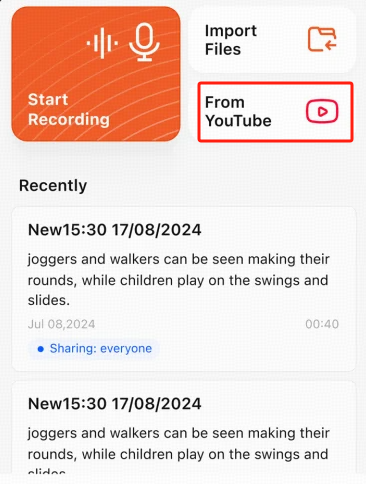
Meeting Organizers: Upload batches of recorded Zoom calls or voice memos to generate transcripts and actionable AI meeting notes.
Podcasters: Easily transcribe full seasons of episodes in one go.
Academics: Transcribe interviews, lectures, or field recordings efficiently.
These use cases show how batch conversion saves time and effort.
Best Tools to Batch Convert Audio to Text
In my experience, tools that support batch uploads and use advanced AI models deliver the best balance of speed and accuracy. Here are some I’ve tested:
VOMO AI: Offers multi-file uploads and automatically generates AI meeting notes with good accuracy. It’s great for converting both audio and video to text efficiently.
Otter.ai: Excellent for team collaboration with batch uploads and solid speech to text capabilities.
Descript: Perfect for creators, it lets you transcribe and edit batches easily.
Rev Pro: Supports batch uploads with human or AI transcription options, useful when accuracy is critical.
Each tool varies in pricing and supported formats, but all can handle bulk files effectively.
I highly recommend VOMO because it offers the best support for batch transcription.
Using Dedicated Applications for Batch Transcription
- Buzz: Free desktop app, select multiple files, choose transcription model and language, and process all at once.
- Speech Translate: Uses OpenAI’s Whisper to transcribe multiple audio/video files automatically, outputting text or SRT files.
Using Cloud-Based Services
- Microsoft Azure Speech: Upload audio to Azure Blob Storage, create a batch transcription job via portal, API, or Power Automate, then retrieve transcripts.
- Google Cloud Speech-to-Text: Upload audio to Cloud Storage, enable the API, and run a batch transcription job. Results can be stored in a bucket or returned inline.
These services are scalable and ideal for large datasets.
Troubleshooting Tips
- Audio quality matters. Use clear recordings without background noise for best results.
- Label files clearly to avoid confusion.
- If your audio has multiple speakers, choose tools with speaker identification.
- Edit transcripts afterward for perfect accuracy.
Final Thoughts: Which Tool Should You Use?
For fast, cost-effective batch transcription with AI meeting notes and support for video to text, voice memos, and YouTube transcripts, VOMO is my preferred choice. For projects demanding the highest accuracy, Rev’s human transcription service is unbeatable, though pricier.
Try batch converting your files today with these tips—you’ll save time and get reliable audio to text results.
FAQs
Can I batch transcribe audio for free?
Some tools offer free trials or limited free minutes. Check VOMO and Otter.ai for options.
What’s the best format to upload for transcription?
MP3 and WAV are most universally supported and yield the best accuracy.
Does batch conversion support speaker labeling?
Yes, many advanced tools identify speakers automatically.