Transcripts are valuable resources for extracting and utilizing information from YouTube videos. Whether you need to reference specific quotes, improve accessibility, or repurpose content, obtaining a transcript can streamline your workflow and enhance your understanding of the material. Here, we’ll explore different methods to get transcripts of YouTube videos, including using VOMO AI, and highlight the practical uses of these transcripts.
Quick Answer: Copy a Transcript Straight From YouTube (Zero-Cost)
If the YouTube video you’re watching has closed captions enabled, you can get a transcript directly from the YouTube player:
- Click the three dots (More Options) below the video.
- Select “Show transcript.”
- Copy the transcript text manually.
This works best for public videos with auto-generated or uploaded subtitles. However, it doesn’t allow downloads or edits.
If you find YouTube’s official method too complicated, just copy the video URL and paste it into VOMO — you’ll get the transcript instantly.
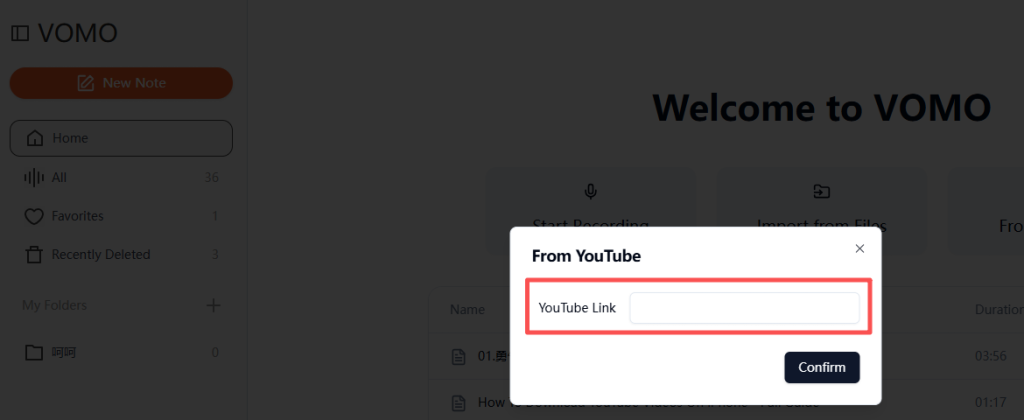
Why Transcribe YouTube Videos?
- Study & Research: Summarize lectures, webinars, and tutorials for quick revision.
- Content Creation: Convert spoken content into blog posts, captions, or scripts.
- SEO & Accessibility: Improve search engine indexing and support hearing-impaired users.
- Translation & Repurposing: Localize videos into multiple languages or create social posts.
Five Proven Methods to Turn a YouTube Video Into Text
| Method | Best For | Pros | Cons |
|---|---|---|---|
| 1. YouTube’s “Show Transcript” | Quick view | Free, built-in | No download or formatting |
| 2. Chrome/Edge Extensions | Heavy users | One-click export | Requires browser plugin |
| 3. Free Online Tools | Casual use | Easy & free | May include ads or limits |
| 4. AI Tools (like VOMO) | Accuracy + speed | 99% accurate, AI summaries, bulk | Free tier has limits |
| 5. Human Services | Legal, medical use | Highest accuracy | Expensive, slower turnaround |
Step-by-Step Guide to Getting Transcripts of YouTube Videos
1. Using YouTube’s Auto-Generated Transcripts
YouTube offers a built-in transcript feature for videos that have captions enabled. This is a simple and quick way to get transcripts, though the accuracy may vary depending on the video’s audio quality and speech clarity.
Steps to Access YouTube’s Auto-Generated Transcripts:
1 Open the YouTube video you want to transcribe.
2 Click on the three dots (options menu) below the video player.
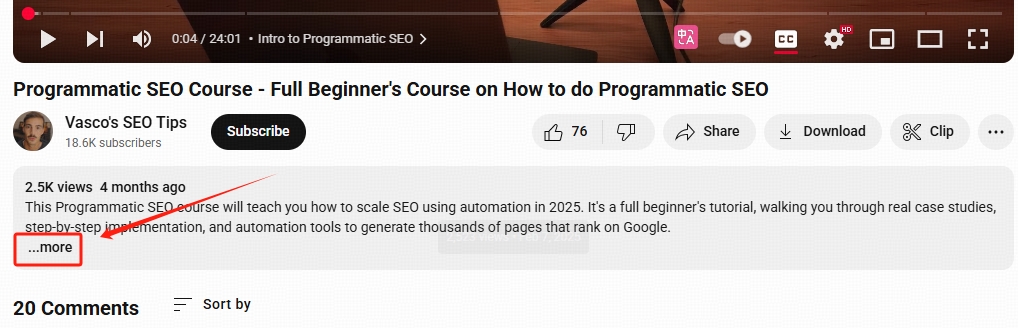
3 Select ‘Show Transcript’ from the dropdown menu. The transcript will appear on the right side of the video.
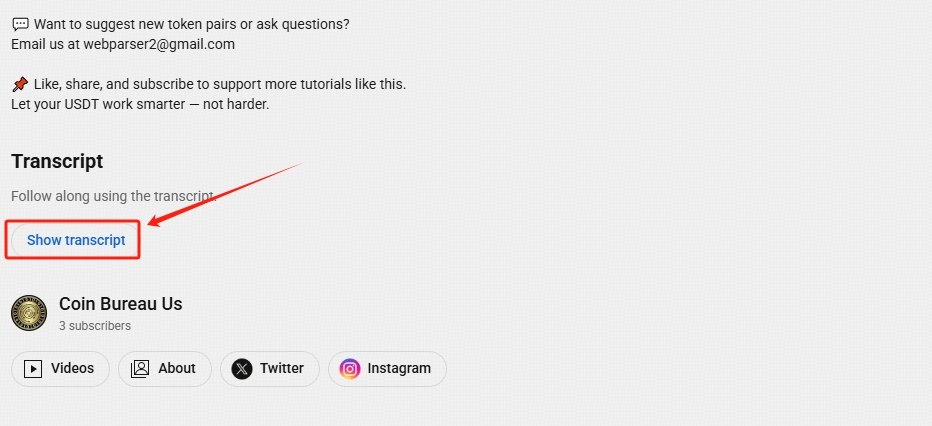
4 Clicking “Show transcript” brings up the transcript to the right of the video. It highlights text and timestamps as the video plays. You can toggle timestamps on/off via the “…” menu at the top-right. Click a timestamp to jump to that part of the video.
For auto-generated transcripts, the text matches the video’s spoken language. Some videos offer multi-language transcripts; check by clicking the “Language” button at the bottom-left of the transcript box and selecting your desired language.
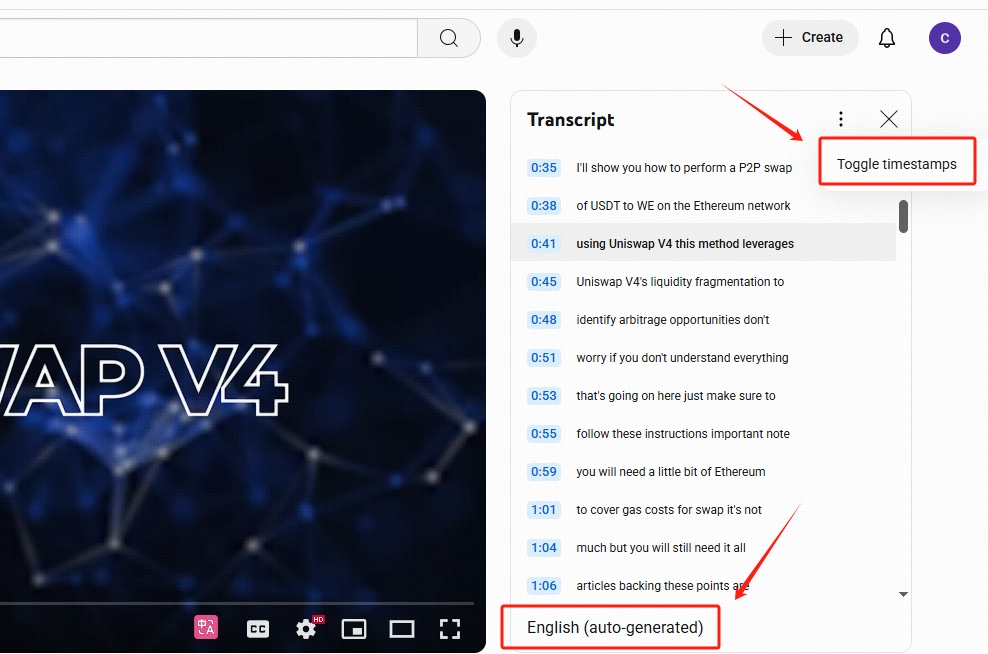
Limitations:
- Accuracy is often compromised by background noise, accents, and speech speed.
- Not available for videos without captions or if the creator has disabled this feature.
But you can not download youtube transcript directly. You can only obtain the transcript by manually selecting and copying it.
2. Using VOMO AI for YouTube Transcripts
VOMO AI is a robust tool designed for transcribing videos efficiently. It allows you to import YouTube links directly into the platform, making it a go-to solution for accurate and comprehensive transcripts.
How to Use VOMO AI:
- Sign up on VOMO AI’s platform and navigate to the transcription tools.
- Copy the YouTube link of the video you wish to transcribe and paste it into VOMO AI’s import section.
- Choose from transcription models like Nova-2, Azure Whisper, or OpenAI Whisper to match your accuracy and language needs.
- VOMO AI will generate a detailed transcript, which you can further refine using the Ask AI feature for summaries, translations, or insights.
Advantages of VOMO AI:
- High accuracy with multiple language support.
- AI-powered features for deeper analysis beyond simple transcription.
- Direct import of YouTube links simplifies the transcription process.
3. Using Third-Party Transcription Services
Several third-party transcription services offer reliable options for obtaining transcripts from YouTube videos, often with added features like editing and exporting.
Popular Options:
- Otter.ai: Upload audio files extracted from YouTube videos to get high-quality transcriptions.
- Descript: Supports video uploads and offers both transcription and editing capabilities.
- Rev: Provides both AI and human transcription services for high accuracy. Supports YouTube video URLs directly for easy transcription.
Steps for Using Third-Party Services:
- Extract the audio from the YouTube video if required by the service.
- Upload the audio or video file, or paste the YouTube link as per the service’s instructions.
- Generate, review, and download the transcript in your preferred format.
4. Browser Extensions for Quick Transcription
Browser extensions offer a convenient way to access transcripts directly while watching YouTube videos.
Recommended Extensions:
- Transcribe YouTube: A Chrome extension that allows quick transcription directly from the browser.
- YouTube Transcript: Displays transcripts alongside the video, making it easy to read along or copy text.
How to Use:
- Install the desired extension from your browser’s extension store.
- Play the YouTube video and activate the extension to generate and view the transcript.
Practical Uses for YouTube Video Transcripts
Once you have a transcript, there are numerous ways to utilize it effectively:
1. Content Repurposing
Transcripts can be repurposed into various content formats such as blog posts, social media updates, or articles. This allows you to maximize the reach and impact of the original video content without starting from scratch.
2. Improved Accessibility
Transcripts make video content accessible to those who are deaf, hard of hearing, or prefer reading over watching. This is essential for inclusive content strategies, ensuring that your message reaches a broader audience.
3. Efficient Note-Taking and Study
For students and professionals, transcripts serve as a useful tool for studying or referencing specific parts of a lecture, webinar, or tutorial. Instead of rewatching lengthy videos, you can quickly locate and review the needed information.
4. Enhanced Searchability
Transcripts allow you to search for specific keywords or topics within a video, saving time and improving productivity. This is particularly valuable for long videos where finding precise moments can be challenging.
5. Language Learning and Translation
For those learning new languages, transcripts can help in understanding spoken content better and provide material for practice. Additionally, AI tools like VOMO AI can assist in translating transcripts into other languages, broadening your content’s accessibility.
6. Legal and Compliance Documentation
In professional settings, transcripts serve as official records of meetings, interviews, and presentations. This is crucial for maintaining compliance, documenting discussions, and having a reference in case of disputes.
Troubleshooting & FAQ
Q: Why don’t I see the transcript option on YouTube?
A: The video might not have captions enabled, or it may be private/restricted.
Q: Can I transcribe private or age-restricted videos?
A: Only if you have access and download the audio manually for upload into VOMO.
Q: Is VOMO secure and compliant?
A: Yes. VOMO is GDPR-compliant and encrypts files in transit and storage.
Q: What’s the file size limit?
A: The free plan supports short videos. Upgrade to Pro for longer or batch uploads.
Conclusion
Obtaining a transcript of any YouTube video is straightforward when you have the right tools that convert video to text efficiently. Whether you use YouTube’s built-in features or advanced solutions like VOMO AI, which leverages cutting-edge AI models for accurate speech to text and audio to text conversion, you can unlock the full potential of your video content. VOMO AI not only transcribes YouTube videos but also transforms them into actionable AI meeting notes and dictation, making it easier to manage and repurpose information. From voice memos to lengthy videos, these tools streamline the process of turning audio into searchable, editable text. Explore these methods to enhance your workflow and maximize the value of your YouTube content today.
Ready to Convert Your First YouTube Video to Text?
🎯 Try VOMO’s AI YouTube Transcript Tool — Paste your link and get a clean, editable transcript in seconds. No signup required for short videos.

