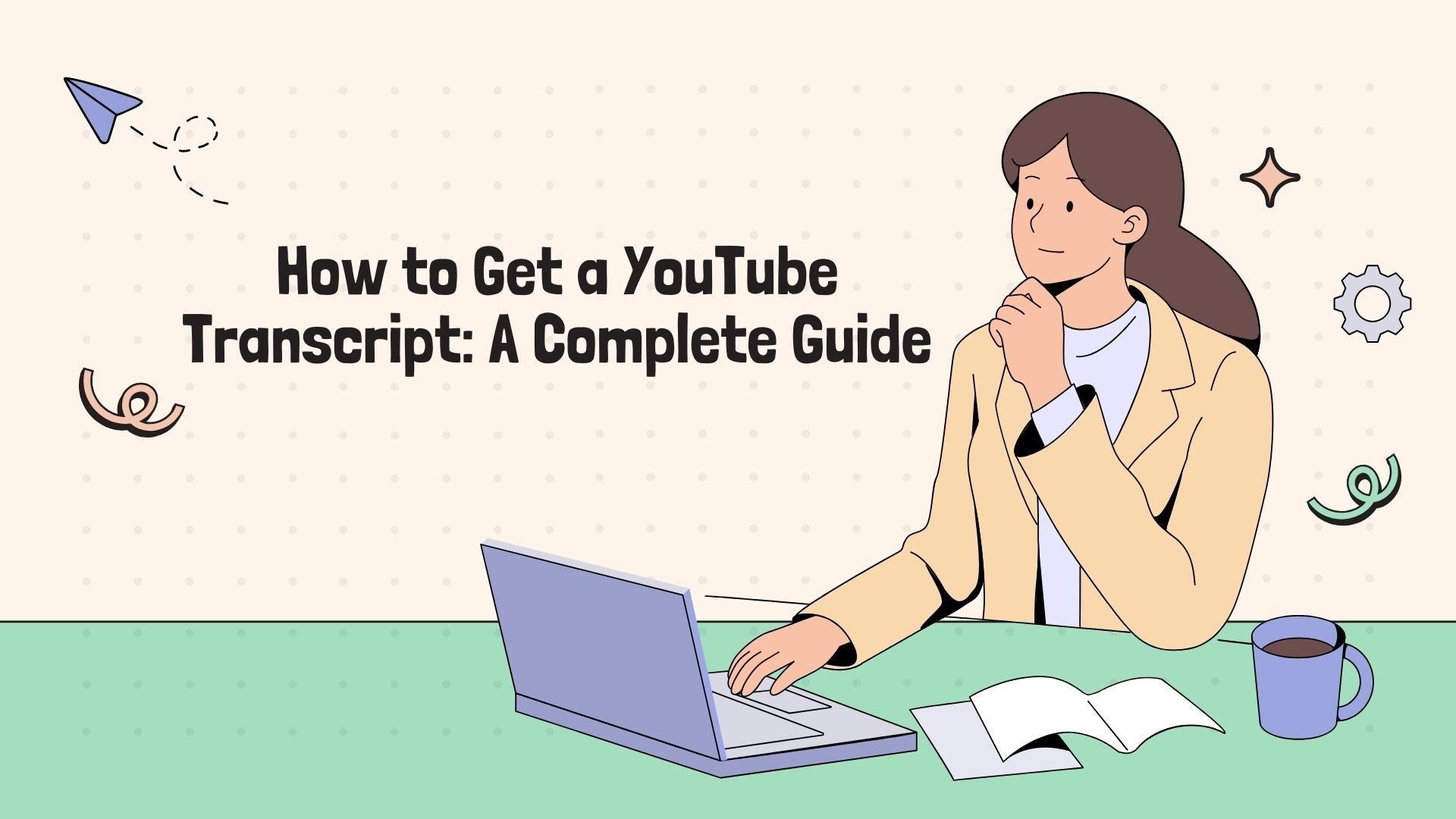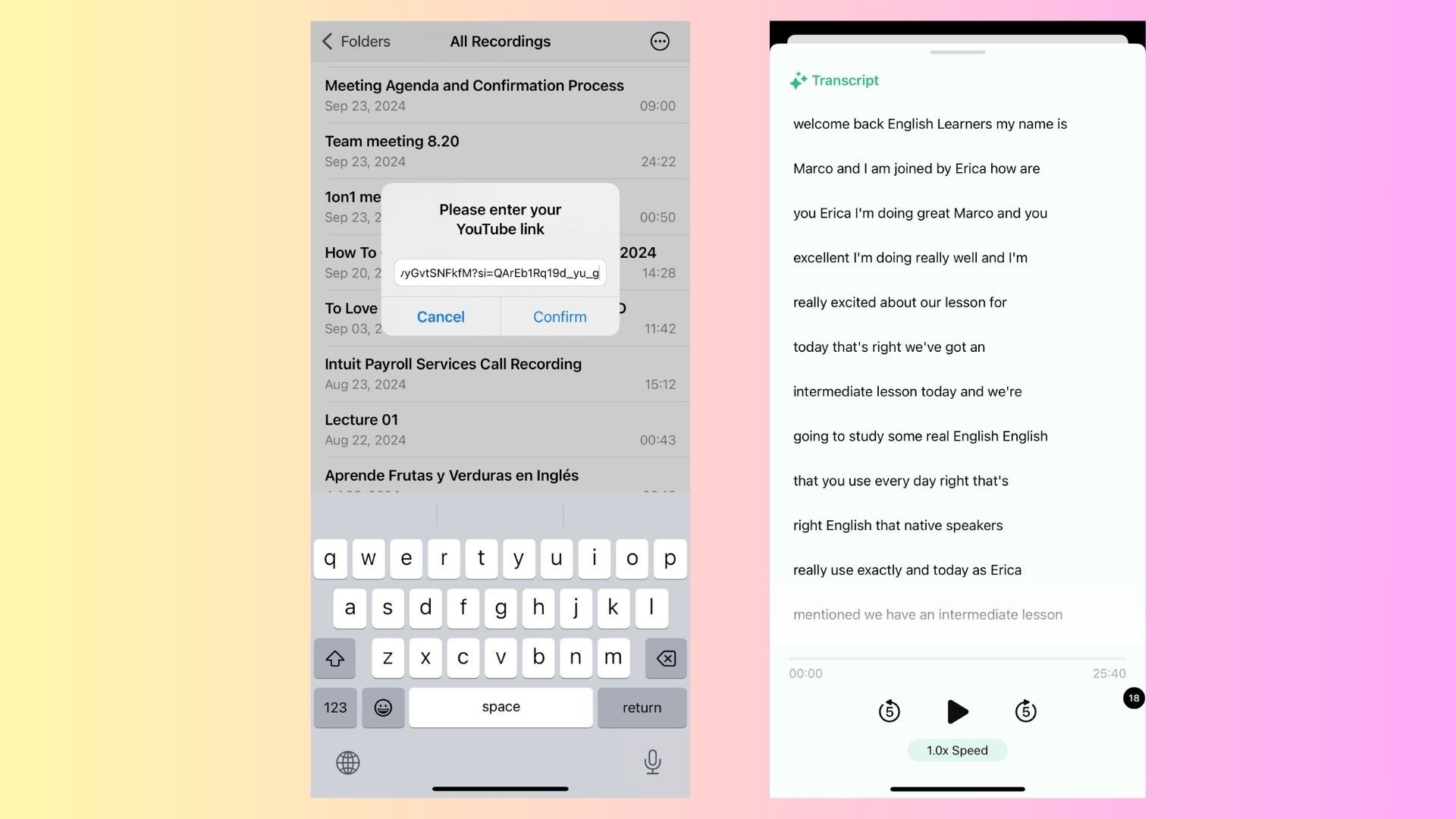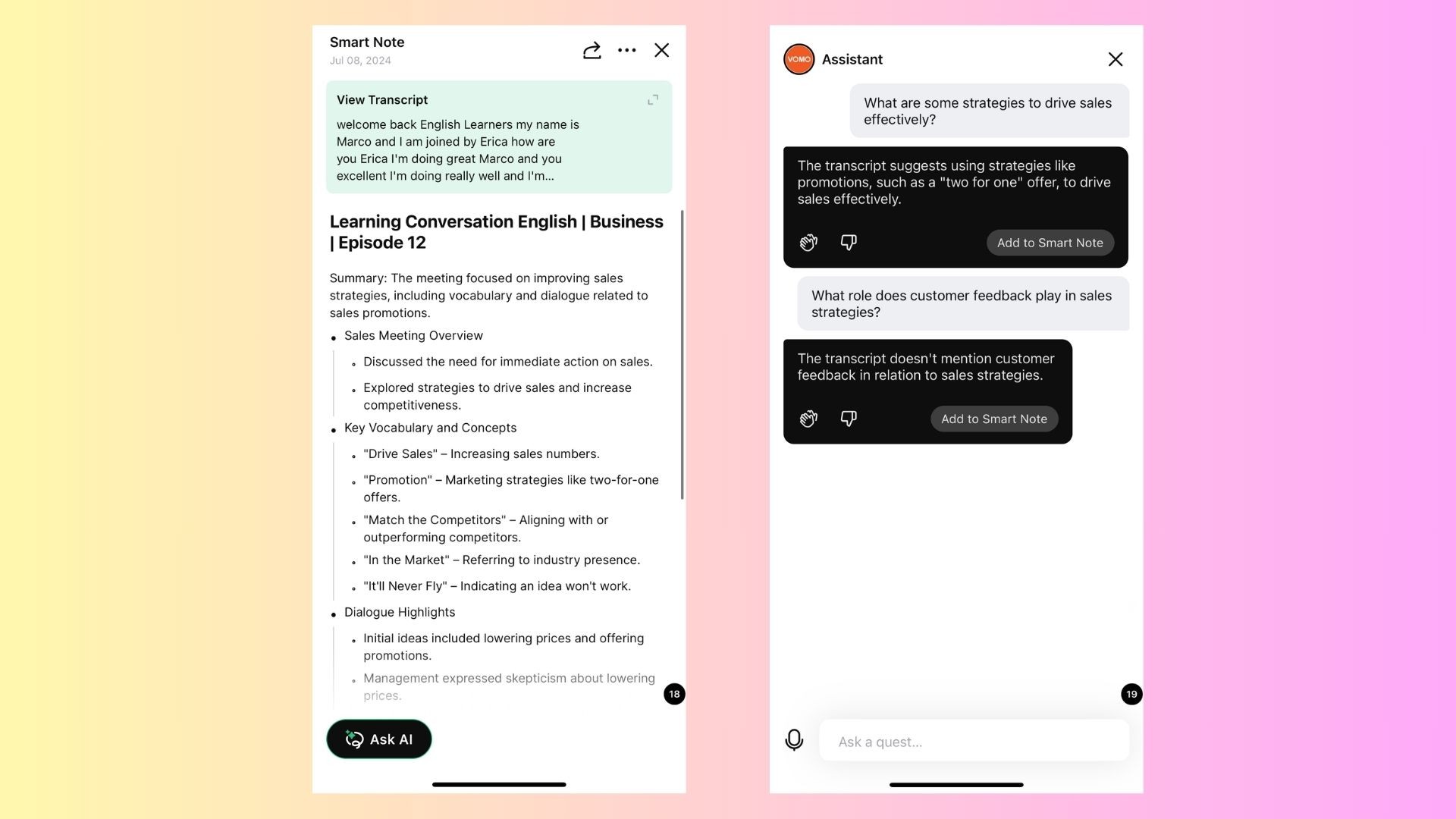YouTube is packed with valuable content, from educational videos and tutorials to interviews and podcasts. Sometimes, it can be useful to have a transcript of a YouTube video, whether for quick reference, accessibility, or creating summaries and notes. Luckily, there are several easy ways to get a transcript from a YouTube video.
In this blog, we’ll walk through the different methods to extract a YouTube transcript, including YouTube’s built-in features, third-party tools, and more advanced solutions like VOMO AI for generating and managing transcripts with ease.
Why You Might Need a YouTube Transcript
Before diving into the methods, let’s explore why having a YouTube transcript can be beneficial:
-
Accessibility: Transcripts make video content accessible to individuals with hearing impairments or those who prefer reading.
-
Quick Reference: Instead of re-watching a video to find specific information, a transcript lets you quickly search for key points.
-
Content Repurposing: You can easily repurpose the transcript into blog posts, social media snippets, or summaries.
-
SEO and Searchability: A transcript can boost the discoverability of video content online, improving SEO for creators who embed it on websites.
1. Use YouTube’s Built-In Transcript Feature
YouTube provides a simple way to access transcripts for many videos. This feature works best for videos that have either auto-generated captions or uploaded subtitles by the video creator.
How to Get the Transcript:
-
Open the YouTube Video: Start by navigating to the video from which you want a transcript.
-
Click on the Three Dots: Below the video, click the three vertical dots (next to the like/dislike buttons).
-
Select “Open Transcript”: A transcript panel will appear on the right side of the video.
-
View and Copy the Transcript: You can view the text as the video plays, and if needed, copy the entire transcript by selecting the text and pasting it into a document for further use.
Pros:
-
Quick and easy: No extra tools or software needed.
-
Time-stamped: The transcript is synced with the video, allowing you to see when each line was spoken.
Cons:
-
Not available for all videos: Some videos may not have auto-generated captions or an uploaded transcript.
-
Auto-generated transcripts can be inaccurate: While helpful, auto-generated transcripts may contain errors, especially for videos with unclear audio or heavy accents.
2. Using a Third-Party Tool to Get a YouTube Transcript
If a video does not offer an in-built transcript, you can use third-party transcription tools to generate one. These tools allow you to convert audio from YouTube videos into text easily.
A Few Popular Options:
-
DownSub: This free tool extracts subtitles or transcripts from YouTube videos. Simply paste the video link, and DownSub will generate a downloadable transcript.
-
VidPaw: VidPaw allows users to convert YouTube videos into text files, which can then be downloaded for offline use.
-
oTranscribe: If you want a manual option, oTranscribe allows you to play the YouTube video while typing out the transcription, making it ideal for videos with tricky audio.
Steps Using DownSub:
-
Copy the Video Link: Go to the YouTube video and copy the URL.
-
Visit DownSub: Navigate to DownSub.com.
-
Paste the URL: Paste the video URL in the search bar and click “Download.”
-
Download the Transcript: Download the subtitle or transcript file in your preferred format (TXT or SRT).
Pros:
-
Works with any video: These tools can generate transcripts from videos without in-built subtitles.
-
Downloadable files: Easily save and manage your transcripts offline.
Cons:
-
Accuracy varies: The accuracy of these tools can fluctuate depending on the quality of the video and audio.
3. Generate a YouTube Transcript with VOMO AI
For those who need a more advanced solution, VOMO AI is the perfect tool for extracting and managing transcripts. It offers far more than basic transcription, providing features like Smart Notes and Ask AI, making it ideal for educators, researchers, and content creators who need to work with transcripts frequently.
Why Use VOMO AI?
-
Automatic Transcription: VOMO AI allows you to directly upload a YouTube link, and the tool will automatically transcribe the video into text.
-
Smart Notes: Once the video is transcribed, Smart Notes will summarize the key points, making it easier to extract the most important information without reviewing the entire transcript.
-
Ask AI: This feature allows you to ask questions about the video content based on the transcript. For example, you could ask, “What are the key takeaways from this video?” and the AI will generate a concise summary for you.
How to Use VOMO AI to Transcribe a YouTube Video:
-
Copy the YouTube Link: Find the video you want to transcribe and copy its URL.
-
Upload to VOMO AI: Paste the YouTube link into VOMO AI’s interface.
-
Transcription Generation: VOMO AI will automatically transcribe the video and generate a text file.
-
Review Smart Notes: Access Smart Notes for an instant summary of the key points.
-
Ask AI for Insights: Use Ask AI to extract specific information, such as summarizing key arguments or extracting action points.
Pros:
-
Accurate and fast: Get highly accurate transcriptions, even for longer videos.
-
Key insights and summaries: Smart Notes and Ask AI help condense content, saving you time.
-
Multilingual support: VOMO AI supports over 50 languages, making it perfect for transcribing videos in various languages.
Cons:
-
Not real-time: While VOMO AI provides fast transcriptions, the process is not instant for longer videos.
4. Manual Transcription
For those who want complete control over the transcript’s accuracy, manual transcription is always an option. Although time-consuming, this method ensures that your transcript is as accurate as possible.
Steps for Manual Transcription:
-
Play the Video: Start the YouTube video and pause it periodically.
-
Type the Transcript: Type out the spoken words in a text document (e.g., Google Docs, Word).
-
Use a Playback Tool: You can use tools like oTranscribe or Express Scribe to slow down playback and make transcription easier.
Pros:
-
Highly accurate: Since you control the transcription, you can ensure that every word is correct.
-
Customizable: You can format and organize the transcript exactly as you need.
Cons:
-
Time-consuming: Depending on the video’s length, manual transcription can take a lot of time.
-
Effort-intensive: Requires constant stopping and starting of the video.
Conclusion
Getting a transcript from a YouTube video is easier than ever, thanks to built-in YouTube features and third-party tools. If you’re looking for a quick and simple method, YouTube’s own transcript feature is a great starting point. For more flexibility, tools like DownSub and VOMO AI offer advanced features, including speaker recognition and smart summaries.
If you’re serious about transcribing video content for educational purposes, research, or content creation, VOMO AI is the most efficient and powerful solution available. It not only provides highly accurate transcriptions but also generates Smart Notes and allows you to interact with the transcript using Ask AI, saving you time and effort.
Ready to get more out of your YouTube content? Try VOMO AI today to streamline your transcription process and make managing video content easier than ever!