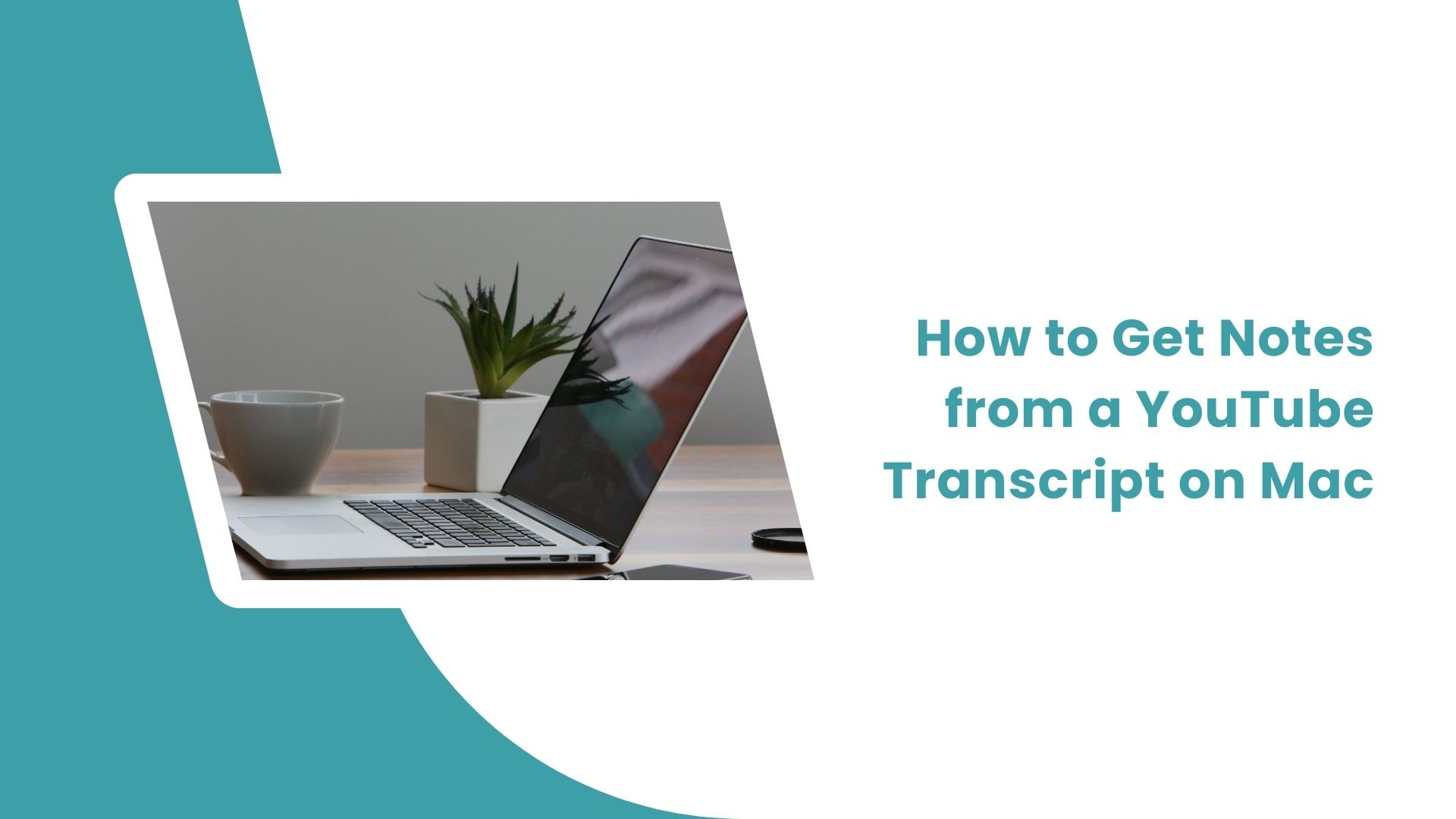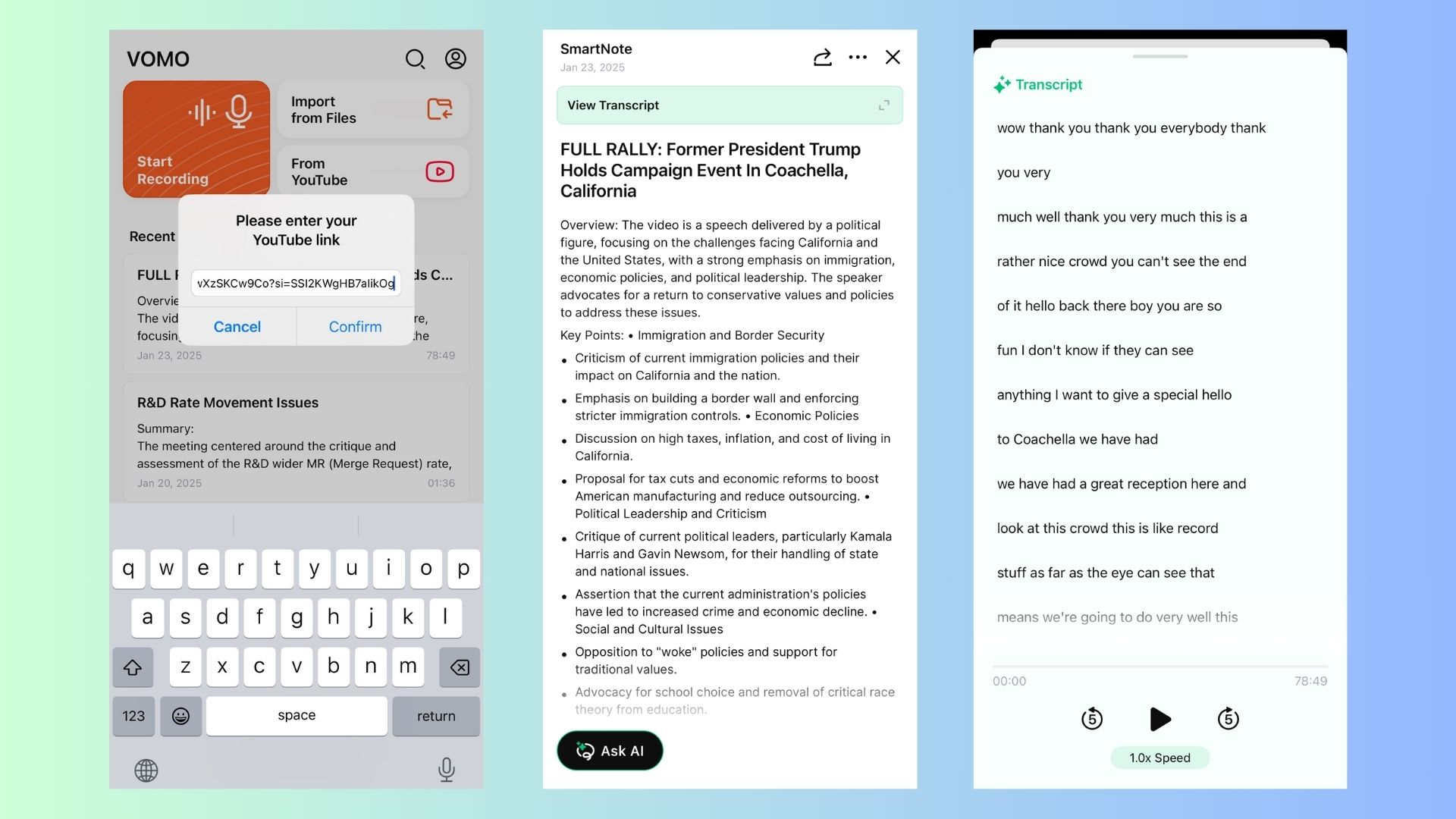YouTube is packed with valuable content, from educational lectures and tutorials to keynote speeches and podcasts. Sometimes, you may want to create notes or summaries from YouTube videos for easier review or reference, especially if you’re using a Mac. This guide walks you through the steps to extract YouTube transcripts, turn them into notes, and even use advanced AI tools like VOMO AI for an all-in-one solution.
Step 1: Access the YouTube Transcript on Mac
Most YouTube videos come with automatically generated transcripts. Here’s how you can access them:
Open YouTube in a Browser: Launch Safari, Chrome, or any browser on your Mac.
Navigate to the Video: Open the video you want to transcribe.
Check for Captions: Confirm the video has captions by checking for the “CC” icon.
View Transcript:
• Click the three-dot menu (below the video, near the “Save” or “Share” options).
• Select “Show transcript”.
• The transcript will appear on the right side of the screen (or below the video, depending on your browser).
Copy the Transcript: Highlight the text, then copy and paste it into a document (e.g., Notes, Word, or Pages).
While this method works, it’s not ideal for organizing the information or generating concise notes. This is where specialized tools come in handy.
Step 2: Turn Transcripts into Notes
Manually turning a YouTube transcript into organized notes can be time-consuming. Use these strategies to make the process faster:
• Highlight Key Points: Skim through the transcript and bold important information.
• Create Bullet Points: Break down content into concise sections, like key takeaways, quotes, or timestamps.
• Use a Note-Taking App: Copy the transcript into apps like Notion, Evernote, or Apple Notes to format and organize it.
Step 3: Automate the Process with Tools
For a seamless experience, consider using tools that automate transcription and note generation.
VOMO AI: The All-in-One Solution
VOMO AI takes the hassle out of working with YouTube transcripts by allowing you to:
Import YouTube Links: Simply paste a YouTube link, and VOMO AI will automatically extract and transcribe the video.
Generate Smart Notes: VOMO AI summarizes the transcript into concise, actionable notes, saving you hours of work.
Edit Notes Directly: Tweak and customize smart notes to suit your specific needs.
Export and Share: Export your notes in various formats for collaboration or personal use.
The Convenience of Using VOMO AI
VOMO AI isn’t just for YouTube videos; it’s a powerful tool for all kinds of transcription and note-taking tasks. Here’s what makes it stand out:
• Record or Import Audio: Use the app to record directly or upload audio files for transcription.
• 50+ Languages Supported: Ideal for users dealing with multilingual content.
• Smart Summarization: Automatically condenses long transcripts into actionable notes with key takeaways.
• Cross-Platform: While VOMO AI is designed for iPhone, you can also use it on your iPad or Mac via the App Store.
With VOMO AI, you don’t need multiple tools to manage transcripts, create notes, and organize content—it’s all in one place.
Why Use VOMO AI for YouTube Videos on Mac?
Using VOMO AI makes the process of getting notes from YouTube videos simple and efficient:
• Save Time: No need to copy-paste and manually summarize transcripts.
• Accuracy: AI-driven transcription ensures high accuracy, even for lengthy videos.
• Ease of Use: A clean, intuitive interface makes the tool accessible for beginners and professionals alike.
• All-in-One Workflow: Import, transcribe, summarize, and share—all from a single app.
Beyond YouTube: Other Scenarios for VOMO AI
Here are some additional use cases for VOMO AI:
Class Notes: Record or upload lecture audio and turn it into organized notes.
Business Meetings: Transcribe and summarize important discussions for easy reference.
Podcasts: Extract the key takeaways from podcasts and turn them into actionable insights.
Interviews: Streamline the process of capturing and summarizing interviews for research or publication.
If you’re someone who frequently works with YouTube content—whether for school, work, or personal projects—VOMO AI is a must-have tool to make your life easier.
Ready to turn YouTube videos into actionable insights? Give VOMO AI a try and transform the way you work with transcripts!