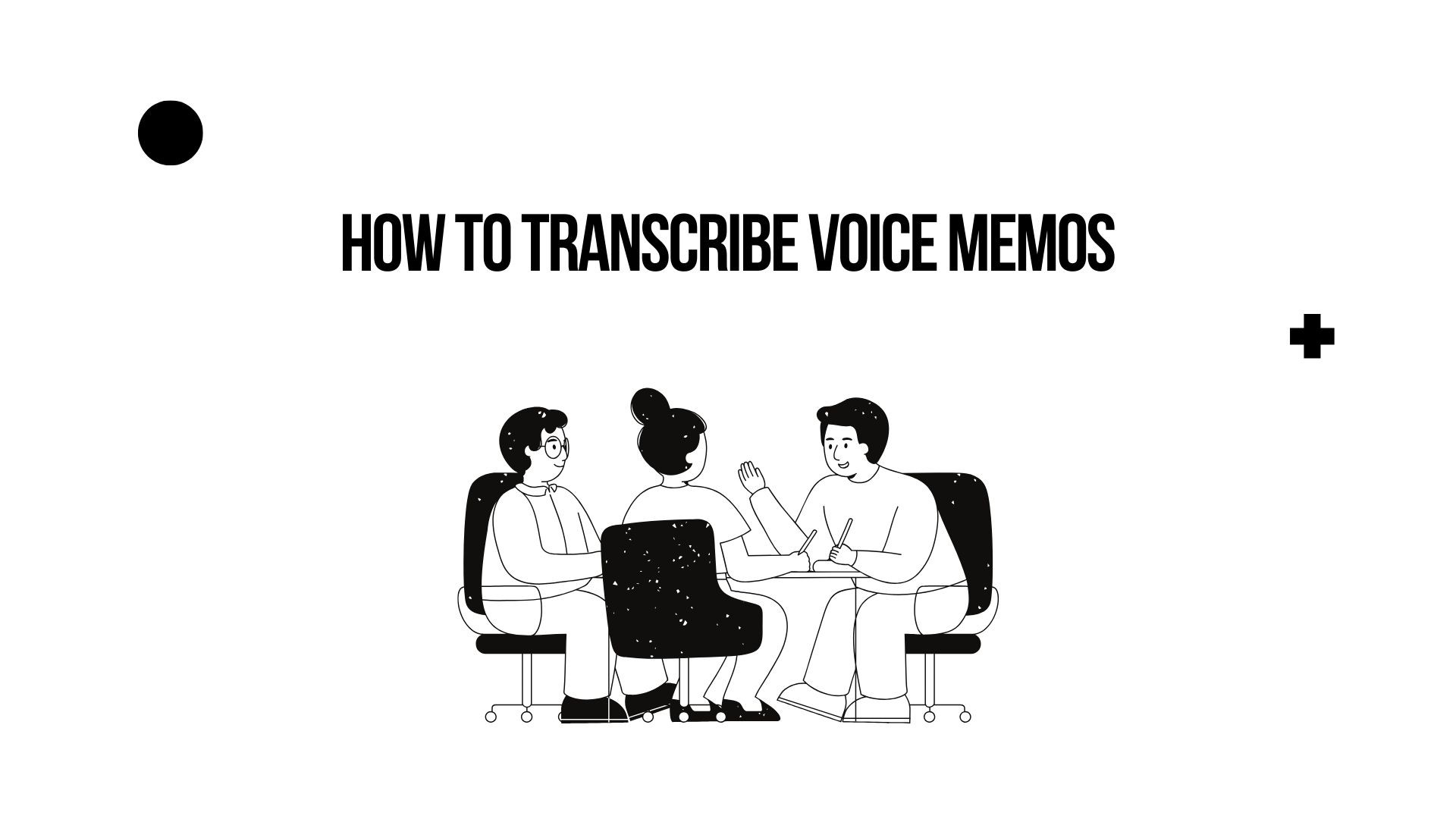#
how to transcribe voice memos
How to Transcribe Voice Memos: A Step-by-Step Guide
Dec 19, 2024
Voice memos are a convenient way to capture ideas, meetings, interviews, or lectures. However, converting these recordings into text can unlock their full potential, making them easier to reference, share, or organize. In this guide, we’ll explore how to transcribe voice memos into text quickly and efficiently using different tools and methods.
Methods to Transcribe Voice Memos
1. Manual Transcription
Manual transcription involves listening to the voice memo and typing out the content yourself.
Steps:
Play the voice memo on your device.
Open a word processor (like Google Docs or Word).
Type as you listen, pausing and rewinding as needed.
Pros:
• No additional tools required.
• Full control over formatting and accuracy.
Cons:
• Time-consuming.
• Tedious for long recordings.
2. Use Built-In Voice Typing Tools
Many devices and applications offer built-in voice recognition tools to convert speech to text.
Google Docs Voice Typing
Open Google Docs in a Chrome browser.
Navigate to Tools > Voice Typing.
Play your voice memo aloud, and let the tool transcribe it.
Pros:
• Free and accessible.
• Easy to use for short recordings.
Cons:
• Requires manual playback.
• Accuracy depends on audio clarity.
3. Online Transcription Services
Rev
Rev offers both automated and human transcription services.
Upload your voice memo to the Rev platform.
Choose between automated or human transcription.
Download your transcript once it’s ready.
Pros:
• High accuracy with human transcription.
• Quick turnaround for automated transcription.
Cons:
• Paid service.
4. Use VOMO AI for Transcription
For an efficient and feature-rich transcription solution, VOMO AI is a standout option.
Why Choose VOMO AI?
Easy Import
Simply upload your voice memo into the app. VOMO AI supports various audio formats and even allows direct imports from Voice Memos on iOS.
Accurate Transcription
Powered by advanced AI, VOMO AI provides highly accurate transcriptions that handle multiple accents and audio qualities effectively.
Smart Notes for Key Insights
After transcription, VOMO AI generates Smart Notes, summarizing the key points of the memo.
Ask AI for Details
The Ask AI feature lets you query your transcript for additional insights. For example:
• “What are the main takeaways from this memo?”
• “Summarize action items in a single paragraph.”
Multi-Language Support
VOMO AI supports over 50 languages, making it ideal for multilingual content.
How to Use VOMO AI:
Record or upload your voice memo.
Let VOMO AI transcribe the audio.
Review the transcript and Smart Notes for key insights.
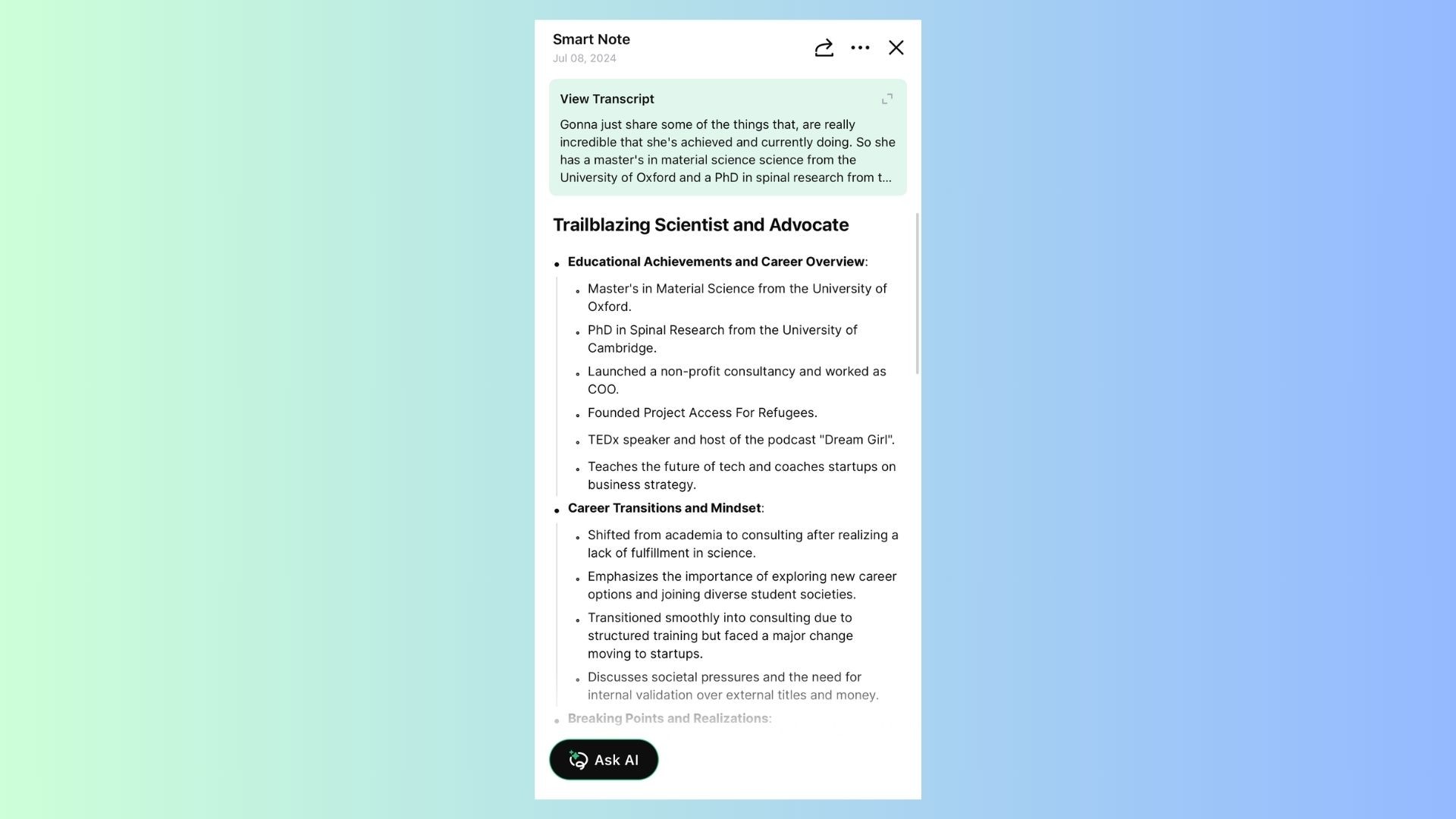
Export the transcript or use the Ask AI feature for further analysis.
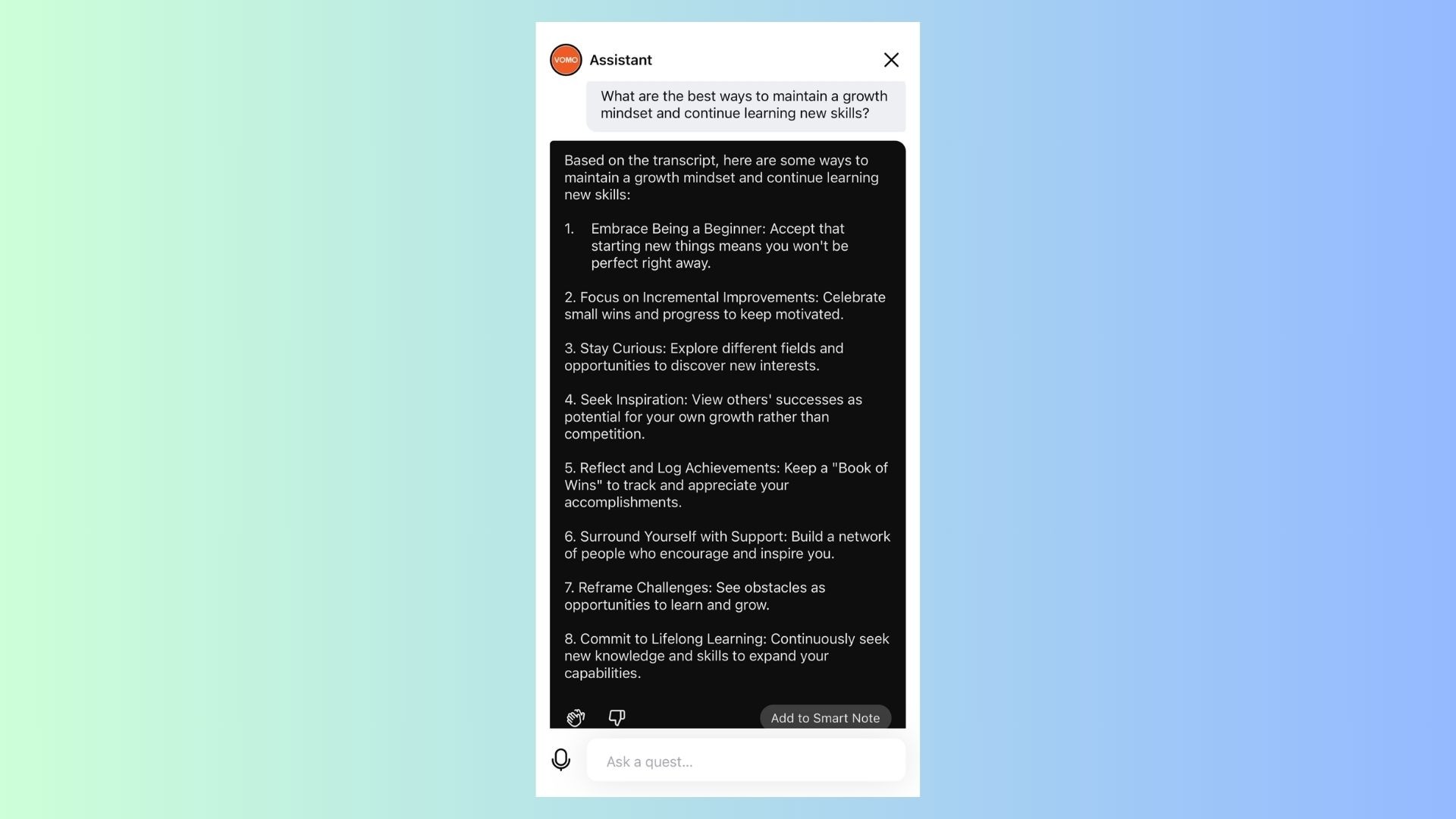
Best Practices for Accurate Transcription
Clear Audio Quality: Ensure recordings are free from background noise for better transcription accuracy.
Organize Files: Name your voice memos descriptively to find them easily later.
Review Transcripts: Always proofread for any AI-generated errors.
Transcribing voice memos into text helps you unlock their value, whether for personal reference, professional use, or content creation. While manual methods work for small tasks, tools like VOMO AI streamline the process with accurate transcription, Smart Notes, and multi-language support.
Ready to simplify your transcription workflow? Try VOMO AI today and experience effortless transcription at your fingertips!
Related Blog Posts
Never Take Notes Manually Again.
You focus on the meeting, while we handle the perfect notes.
Download VOMO today and get started for free!