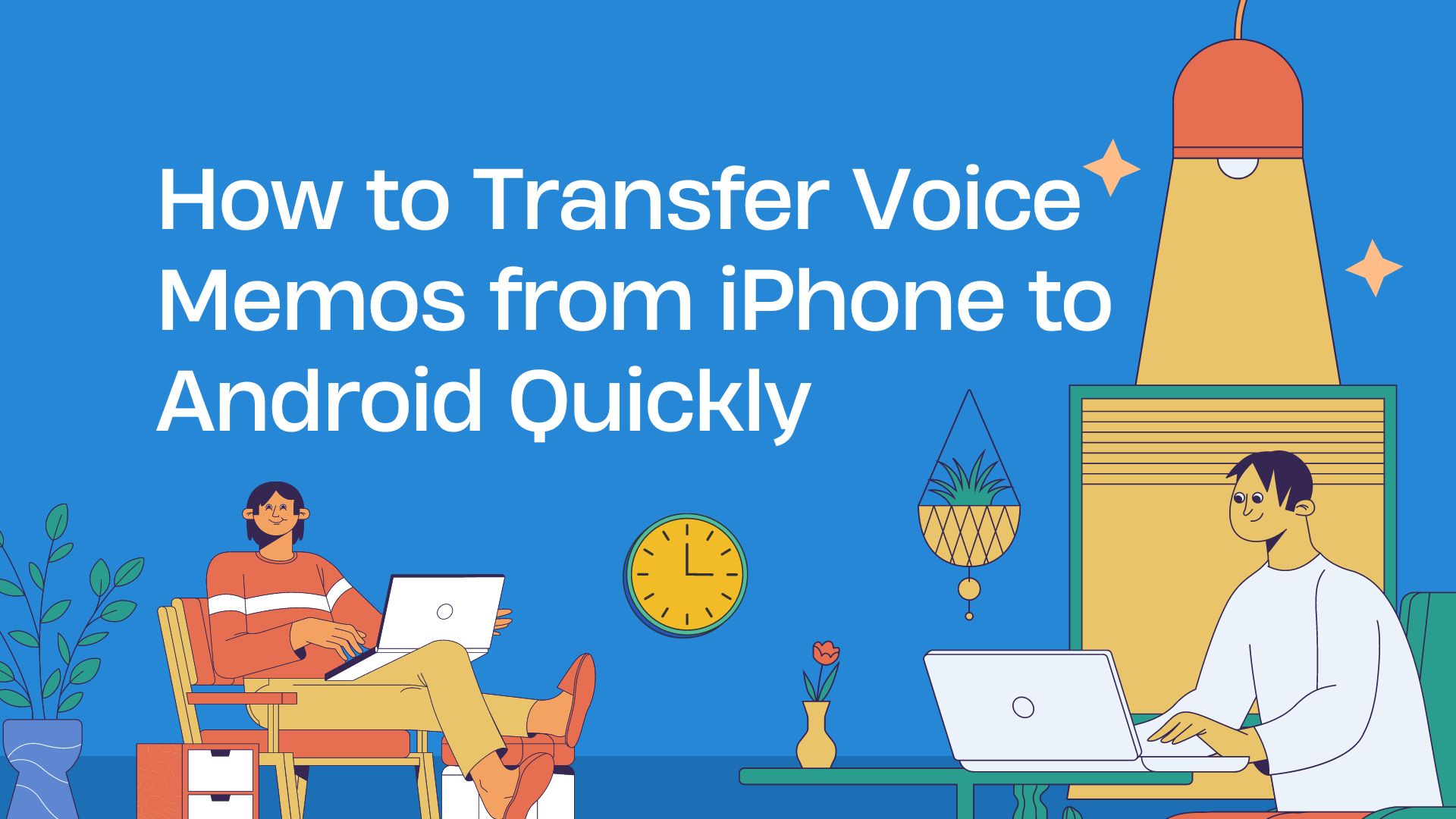Transferring voice memos from an iPhone to an Android device might seem challenging due to the differences in their operating systems. However, with the right tools and methods, the process can be straightforward and quick. In this guide, we will walk you through several methods to transfer your voice memos from an iPhone to an Android device efficiently.
Method 1: Using Email or Cloud Services
- Open the Voice Memos app on your iPhone.
- Select the voice memo you want to transfer.
- Tap the share icon (a square with an arrow pointing upward).
- Choose “Mail” from the sharing options.
- Enter your email address and send the memo.
- Open the email on your Android device and download the attachment.
Cloud Services (e.g., Google Drive, Dropbox)
- Open the Voice Memos app on your iPhone.
- Select the voice memo you wish to transfer.
- Tap the share icon.
- Choose a cloud service like Google Drive or Dropbox.
- Upload the file to your chosen cloud service.
- Install the cloud service app on your Android device.
- Access the uploaded file on your Android device and download it.
Method 2: Using a Computer
iTunes and File Transfer
- Connect your iPhone to a computer using a USB cable.
- Open iTunes (or Finder on macOS Catalina and later).
- Select your iPhone and go to the “File Sharing” section.
- Find the Voice Memos app and save the memos to your computer.
- Connect your Android device to the computer.
- Transfer the files from your computer to the Android device using Android File Transfer (for macOS) or simply by dragging and dropping (for Windows).
Method 3: Using Bluetooth (For Short Memos)
- Enable Bluetooth on both devices.
- Pair your iPhone and Android device via Bluetooth.
- Open the Voice Memos app on your iPhone.
- Select the memo you want to transfer.
- Tap the share icon and select “Bluetooth.”
- Choose your Android device from the list and send the file.
Method 4: Using VOMO AI
VOMO AI is an excellent tool for converting voice memos, dictation, and other audio to text with high accuracy using advanced AI models. While VOMO AI cannot be directly downloaded on Android devices, you can still access its powerful speech to text, video to text, and YouTube transcript features through the web version, making it easy to create AI meeting notes anytime, anywhere.
Steps to Use VOMO AI
- Batch Upload Voice Memos:
- Transfer your voice memos from iPhone to VOMO AI by uploading them in batch mode.
- Login on Android:
- Open the browser on your Android device and log in to the VOMO AI web portal.
- Access your uploaded voice memos, transcriptions, and the Ask AI feature.
- Share with Others:
- If you need to share with someone else’s Android device, generate shareable links that include both audio files and transcriptions.
- Use the Ask AI feature to generate summaries, key points, or other interactive content for easier understanding.
Tips for Efficient Transfers
- Ensure Stable Internet Connection: When using cloud services or email, a stable internet connection ensures a smooth transfer.
- Check File Formats: Ensure the voice memos are in a compatible format (e.g., .m4a) that can be easily accessed on both devices.
- Use Reliable Apps: Utilize trustworthy apps and tools to ensure your data is safely and efficiently transferred